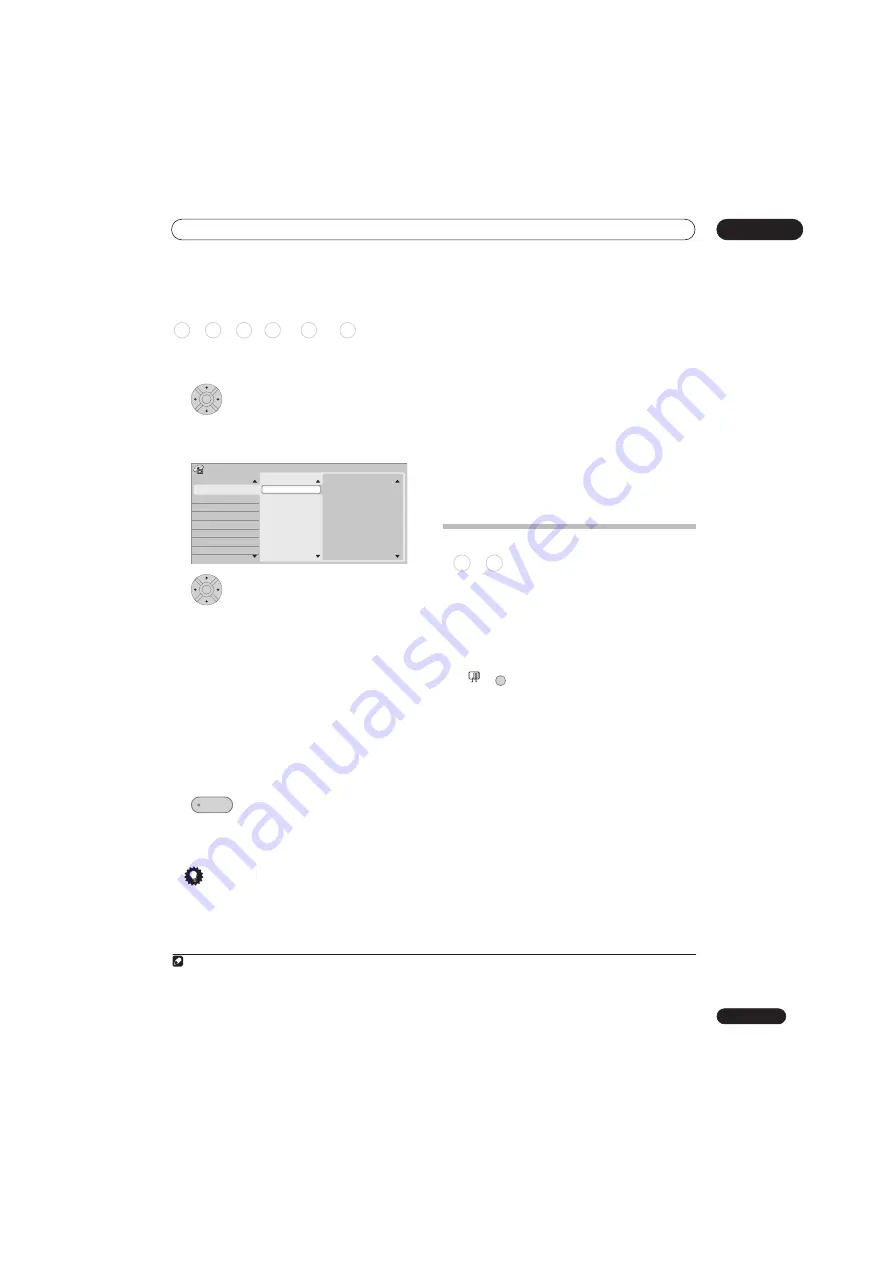
Playback
08
95
En
Program play
This feature lets you program the play order of titles/
chapters
1
/folders/tracks on a disc or the HDD.
1
Select ‘Program’ from the Play Mode
menu, then ‘Input/Edit Program’.
The Input/Edit Program screen varies according to the
disc type. Below is the DVD input screen.
2
Select a title, chapter, folder or track for
the current step in the program list.
After pressing
ENTER
to add the title/chapter/folder/
track, the step number automatically moves down one.
• To insert a step into the program list, highlight the
step number where you want to insert another step,
then select a chapter/title/folder/track as usual. After
pressing
ENTER
, all the subsequent steps move
down one.
• To delete a step from the program list, highlight the
step you want to delete, then press
CLEAR
.
3
Repeat step 2 to build up a program list.
A program list can contain up to 24 titles/chapters/
folders/tracks.
4
Play the program list.
Program play remains active until you cancel program
play, erase the program list, eject the disc or switch off
the recorder.
Tip
• To save your program list and exit the program edit
screen without starting playback, press
HOME
MENU
or
PLAY MODE
.
• During program play, press
NEXT
to skip to the
next program step.
• To repeat play the program list, select
Program
Repeat
from the Repeat Play Mode menu (see
Repeat play
on page 94).
• Press
CLEAR
during playback to switch off program
play (if no menu OSD, such as the Disc Navigator, is
displayed). Press while stopped to erase the program
list.
• From the Program menu you can also:
Start Program Play
– Starts playback of a saved
program list
Cancel Program Play
– Turns off program play, but
does not erase the program list
Erase Program List
– Erases the program list and
turns off program play
Displaying and switching subtitles
Some DVD and DivX discs have subtitles in one or more
languages; the disc box will usually tell you which
subtitle languages are available. You can switch subtitle
language during playback.
2
Check the disc packaging for details of the subtitle
options.
•
Select/change the subtitle language.
The current subtitle language is shown on-screen and in
the front panel display.
• To switch off subtitles, press
SUBTITLE
then
CLEAR
.
Note
1 When playing a program list of DVD-Video chapters, chapters not included in the program list may be sometimes be played, depending on
the disc.
HDD DVD-Video
CD
Video CD Super VCD WMA/MP3
ENTER
Program
Step
01.001
02.
03.
04.
05.
06.
07.
08.
Title (01-03)
Title 01
Title 02
Title 03
Chapter(001-015)
Chapter 001
Chapter 002
Chapter 003
Chapter 004
Chapter 005
Chapter 006
Chapter 007
Chapter 008
ENTER
PLAY
2 • Some discs only allow you to change subtitle language from the disc menu. Press
MENU
or
TOP MENU
to access.
• To set subtitle preferences, see
Subtitle Language
on page 134.
DVD-Video DivX
+
MAIN
SUB
SUBTITLE
Summary of Contents for DVR-545HX-S
Page 18: ...18 En SX SW505HX S ST606 ...










































