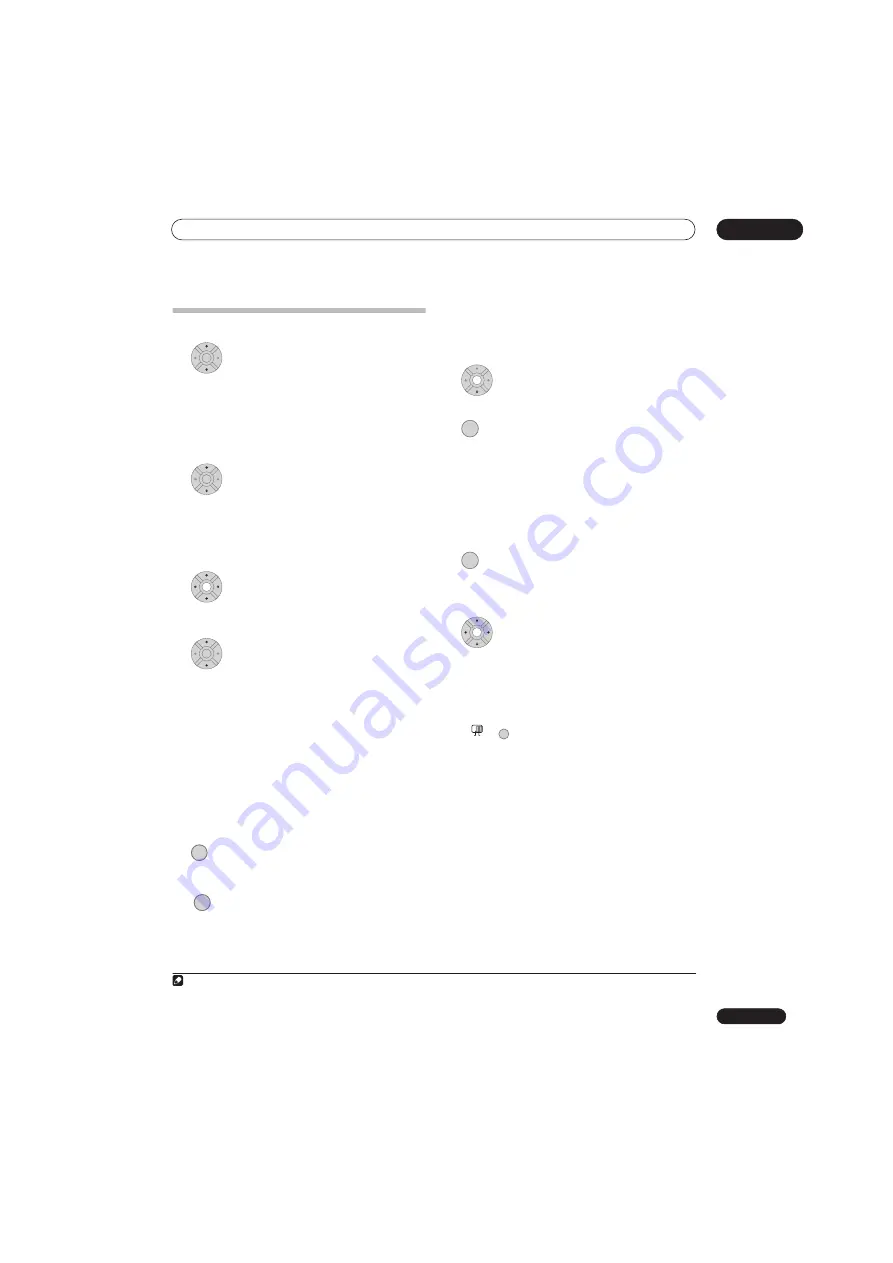
The PhotoViewer
13
119
En
Playing a slideshow
1
Select a folder from the folder list.
The first nine images from the selected folder are
displayed as thumbnails in the main part of the screen.
• The larger the file size, the longer it takes the recorder
to load the file.
• To start the slideshow from the first file in the folder,
skip to step 4 after pressing
ENTER
.
2
Select ‘File Selection’ from the menu.
The first thumbnail image is highlighted.
• You can also select a folder, then press
to get to
the thumbnail view area.
• To get back to the folder list, press
RETURN/EXIT
(or
when the leftmost thumbnail is highlighted).
3
Select a thumbnail.
• Use
PREV
and
NEXT
to display the
previous/next page of thumbnails.
4
Select ‘Start Slideshow’ from the menu.
• You can also select a file or folder then press
PLAY
to start playing the slideshow.
• Use
PREV
/
NEXT
to display the previous/
next picture, or
PAUSE
to pause the slideshow.
• Depending on the aspect ratio, some pictures may be
displayed with black bars top and bottom, or left and
right.
• Large picture files may take a few seconds to display.
This is normal.
• During playback of the slideshow you can listen to
WMA/MP3 files in the
Slideshow
genre (see
Editing
Jukebox albums
on page 117).
5
Press to return to the thumbnail view area.
• You can also use the
RETURN/EXIT
button.
6
Press to return to the folder view area.
• With the leftmost thumbnail highlighted, you can use
the
button.
• To exit the PhotoViewer, press
HOME MENU
.
Reloading files from a disc or USB device
If you have a disc with more than 1000 files and/or 100
folders, you can still view all the images using the reload
function.
1
Navigate to the last entry in the folder list
(‘Read next: ...’).
2
Load the next batch of up to 999 files/99
folders from the disc or connected USB device.
It will take a moment (at most a few minutes) to load in
the images.
1
Zooming an image
During a slideshow you can zoom in to enlarge a portion
of the picture by a factor of two or four. You can also move
the area of the picture displayed.
1
Press during the slideshow to zoom the
picture.
Repeated presses cycle between zoom off, 2x zoom and
4x zoom. The zoom factor is displayed on-screen.
2
Use to move the zoomed area.
Rotating an image
You can rotate the displayed picture during a slideshow
so you can always view pictures the right way up,
whichever way they were taken.
•
Press during the slideshow to rotate
the displayed picture clockwise by 90º.
Press repeatedly to continue rotating the picture in
increments of 90º.
ENTER
ENTER
ENTER
ENTER
STOP
RETURN
Note
1 You can press
HOME MENU
to exit the PhotoViewer screen while the recorder is reloading images. (If you enter the PhotoViewer again, it will
resume reloading if from a CD or DVD.)
ENTER
ENTER
ENTER
ENTER
+
MAIN
SUB
ANGLE
Summary of Contents for DVR-545HX-S
Page 18: ...18 En SX SW505HX S ST606 ...






























