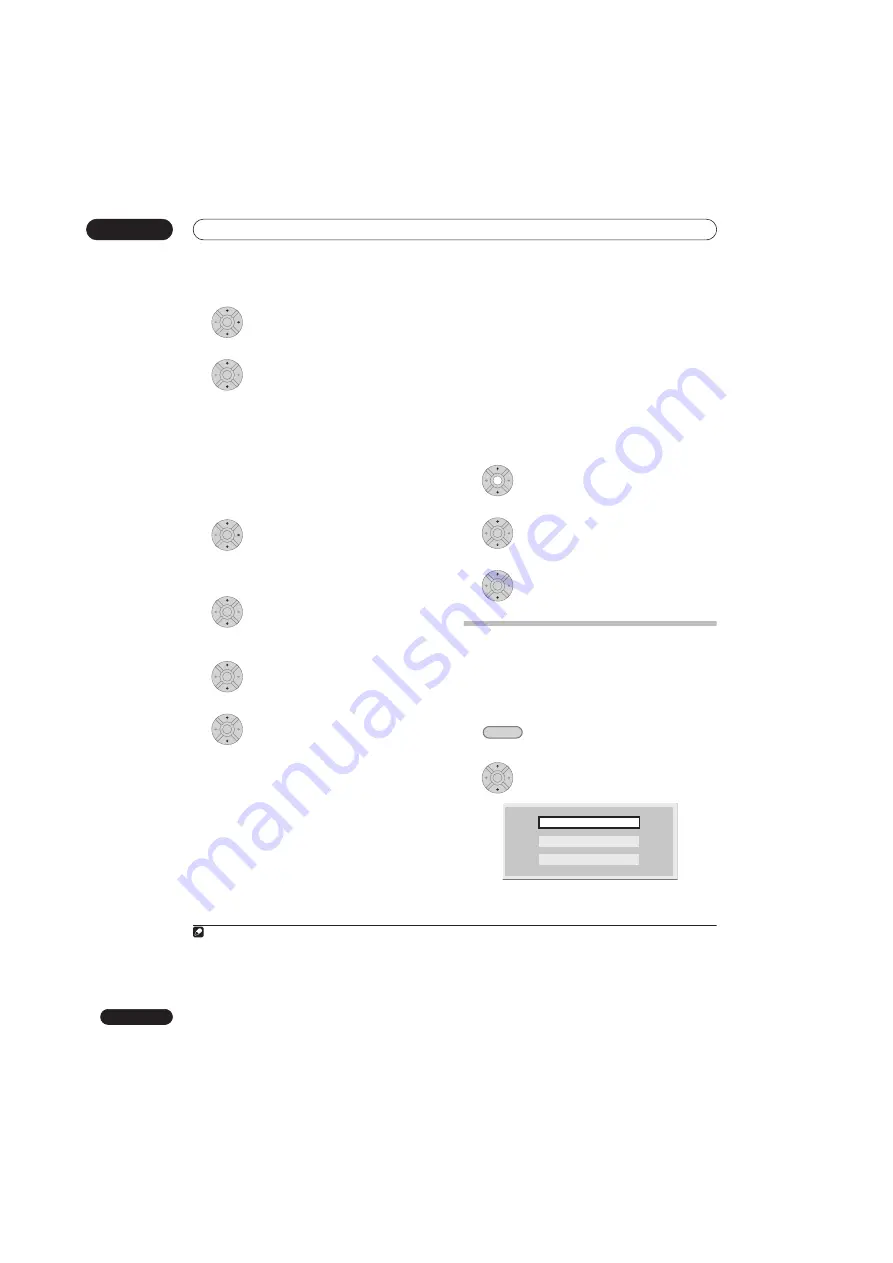
Copying and backup
11
114
En
5
Select ‘Next’ from the command menu
panel to proceed to the title edit screen.
6
Select a title to edit.
A menu appears of Copy List editing commands:
•
Erase
– Erase individual titles from the Copy List (see
Erase
on page 102).
•
Move
– Change the order of titles in the Copy List
(see
Move
on page 107).
•
Preview
– Check the content of a title in the Copy List.
•
Cancel
– Exit the menu.
Repeat this step for as many titles you have that need
editing.
7
Select ‘Next’ from the command menu
panel to proceed to the copy options screen.
• Select
Recording Mode
if you want to change the
recording quality (see
Recording Mode
on page 114).
8
Select ‘Start Copy’ to start copying.
Recording Mode
1
Select ‘Recording Mode’ from the
command menu panel.
2
Select a recording mode for the copy.
•
High-Speed Copy
1
– The Copy List is copied at the
same recording quality as the original.
•
XP
,
SP
,
LP
,
EP
,
SLP
,
SEP
,
MN
2
– The Copy List is
copied at the specified recording quality in real-time.
(Note that if you copy at a higher quality setting than
the original, the copy will not be better quality than
the original.)
If you select
MN
above, you can also change the level
setting (
MN1
to
MN32
3
or
LPCM
) from the Recording
Quality box that appears.
•
Optimized
2,4
– The recording quality is automatically
adjusted so that the Copy List fits on to the space
available on the disc. Copying is carried out in real-
time.
When you change the recording mode setting, you can
see how much disc space it will require. If this is more
than is available, it shows up in red and you won’t be able
to start copying. In this case, either change the recording
quality, or press
RETURN/EXIT
to go back to the Copy List
screen and erase one or more titles from the Copy List.
Bilingual
1
Select the title containing the audio you
want to change.
2
Select ‘Bilingual’ from the command
menu panel.
3
Select a bilingual audio option.
Using disc backup
* See also
Copyright
on page 110.
This feature offers a simple way to make a backup copy
of a finalized Video mode disc or DVD+R/+RW. The data
is copied first to the hard disk drive
5
, then on to another
recordable DVD disc.
1
Select ‘Copy’, then ‘Disc backup’ from
the Home Menu.
2
Select a backup option.
There are three backup options:
Note
1 When copying to a Video mode DVD or DVD+R/+RW, the chapter markers in the copy may not be in exactly the same position as the original.
2 When the copy mode is set to something other than High-Speed Copy for copying to a Video mode DVD or DVD+R/+RW, the chapter markers
of the original are not copied. Chapter markers are put into the copy at regular intervals, according to the Auto Chapter setting (see also
Auto
Chapter (Video)
) and
Auto Chapter (DVD+R/+RW)
on page 135.
3 When copying to a DVD+R/+RW,
MN1
to
MN3
and
SEP
modes are not available.
ENTER
ENTER
ENTER
ENTER
ENTER
ENTER
4 Optimized mode only available when copying to DVD.
5 It is not possible to play this material directly from the HDD.
ENTER
ENTER
ENTER
HOME MENU
ENTER
Start new disc back-up
Resume writing data
Erase back-up data
Summary of Contents for DVR-545HX-S
Page 18: ...18 En SX SW505HX S ST606 ...






























