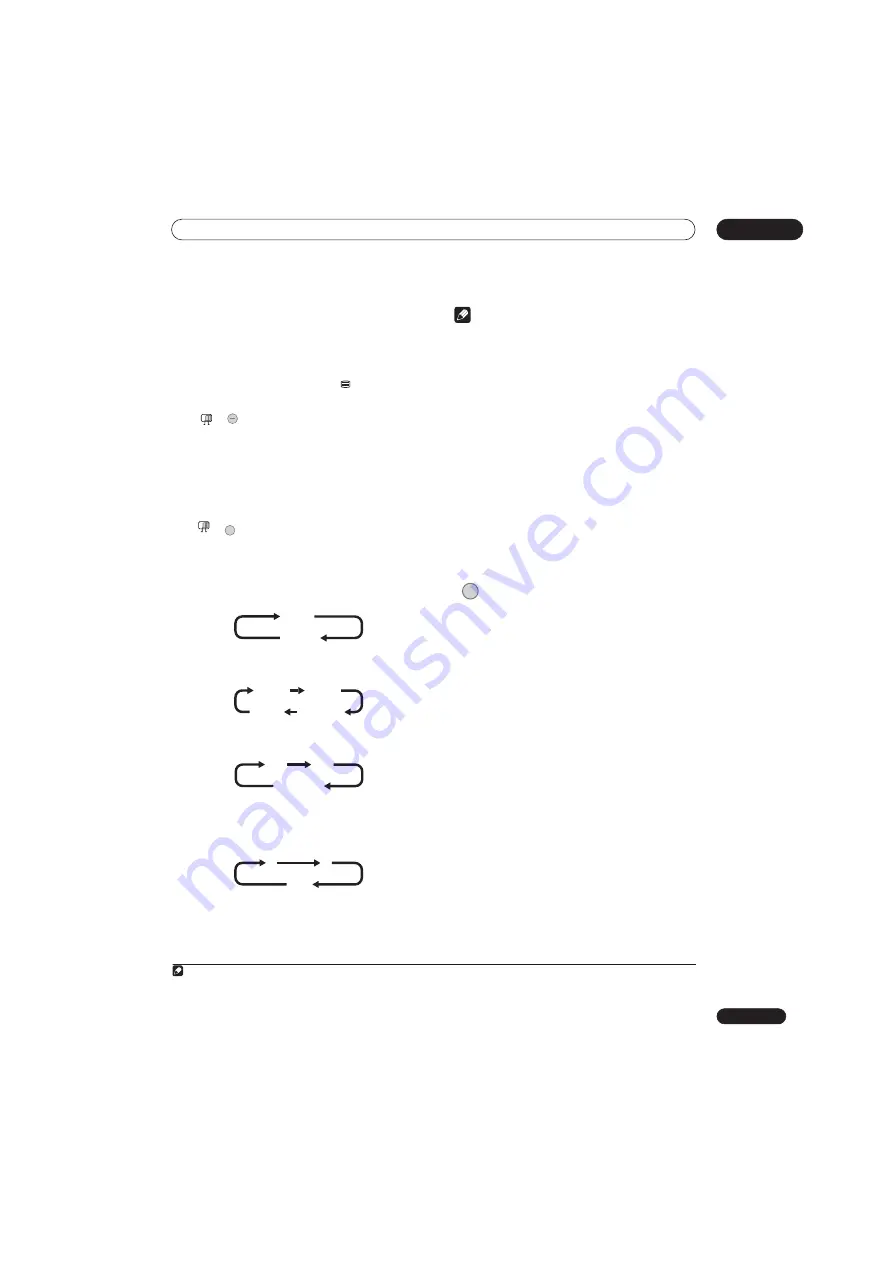
Recording
07
81
En
Using the MHEG application
(UK only)
Some stations bring you programs with the MHEG
(Multimedia and Hypermedia Expert Group) application
encoded, letting you experience D.TV interactively.
1
The channel banner displays an icon (
) to indicate that
the MHEG application can be run.
•
Press to start the MHEG application.
2
• You can also use any of the colour buttons.
• Press
TEXT
to quit the MHEG application.
Changing A.TV audio channels
You can change the audio channel of the broadcast or
external input signal.
•
Press to change the audio type.
The current audio channel is displayed on-screen.
• If the NICAM audio setting (see
NICAM Select
on
page 133) is set to
NICAM
and you are watching a
NICAM broadcast, you can switch between
NICAM
and
Regular
(non-NICAM) audio.
• If the NICAM broadcast is bilingual, you can also
select the language.
• You can also select the language for a non-NICAM
bilingual broadcast.
• When watching a recording made from an external
input with
Bilingual
recording selected (see
External
Audio
on page 133), you can switch the audio
channel between left (
L
), right (
R
) or both (
L+R
).
Note
• When recording to the HDD with HDD Recording
Format set to Video Mode On, to DVD in Video mode,
or on the
LPCM
setting, only one channel of a
bilingual broadcast is recorded. In this case, decide
which language you want to record before recording
by setting the Bilingual Recording setting (see
Bilingual Recording
on page 133).
Switching between TV and DVD
When the recorder is stopped or recording you can
choose whether to have the audio/video from the built-in
TV tuner (or external input) play on your TV (‘DVD mode’),
or watch the channel that the TV is currently set to (‘TV
mode’).
During playback or when a menu is being displayed on-
screen, the sound and video is always routed to your TV
and is unaffected by the
TV/DVD
mode setting.
Note that the recorder must be connected to your TV
using a SCART cable to be able to use this feature.
•
Switch between TV mode and DVD mode.
Note
1 If you start recording while the MHEG application is running, the MHEG application screen will also be recorded. To avoid this, quit the
application first, then start recording. It is not possible to start the MHEG application while recording is in progress.
2 This function is not available when subtitle display is active.
+
TEXT
MAIN
SUB
+
AUDIO
MAIN
SUB
NICAM
Regular
NICAM A
NICAM B
Regular
NICAM A+B
A (L)
B (R)
A + B (L+R)
L
R
L+R
TV/DVD
Summary of Contents for DVR-545HX-S
Page 18: ...18 En SX SW505HX S ST606 ...






























