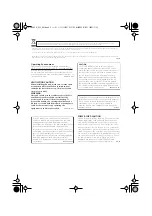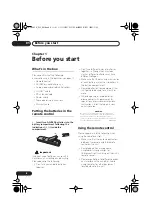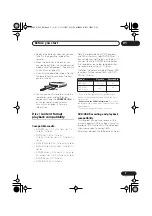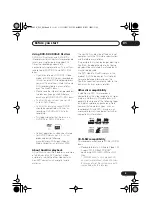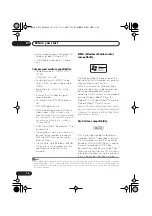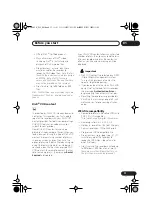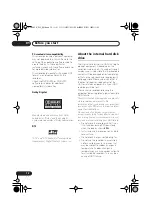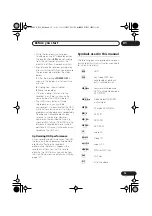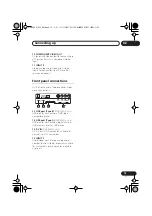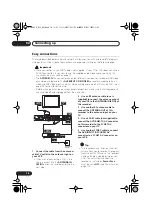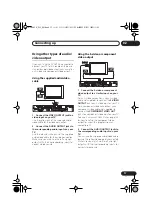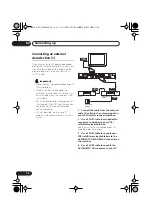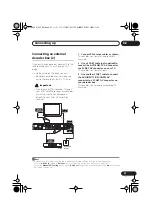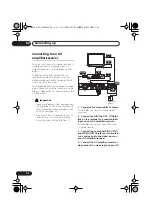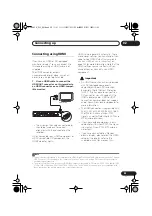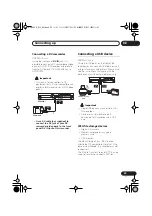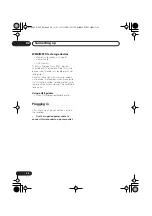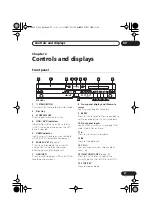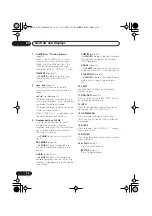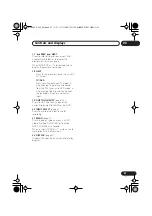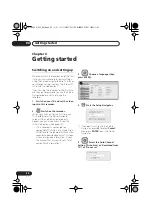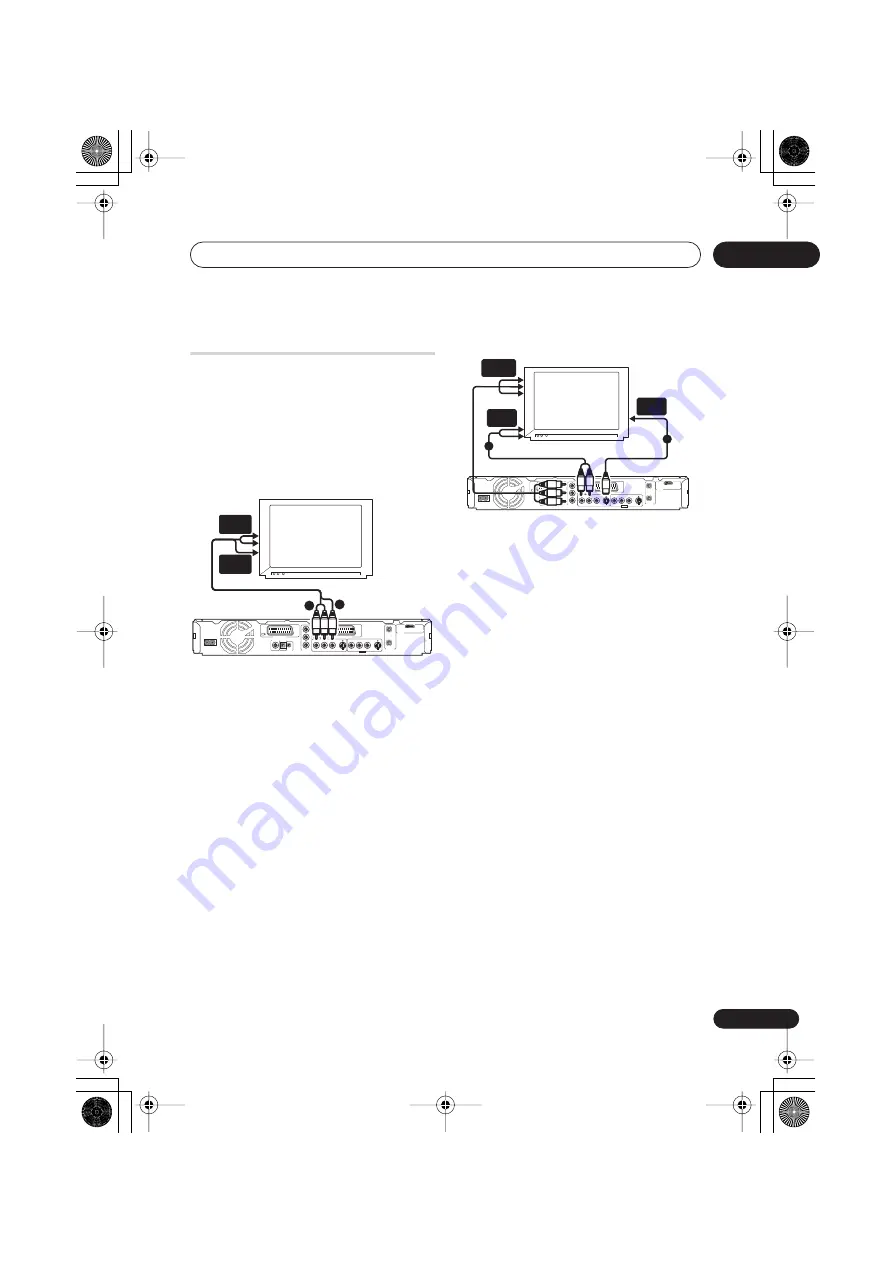
Connecting up
02
17
En
Using other types of audio/
video output
If you can’t use the SCART AV connector to
connect your TV to this recorder, there are
standard audio/video output jacks, as well as
an S-video and component video output.
Using the supplied audio/video
cable
1
Connect the VIDEO OUTPUT jack to a
video input on your TV.
Use the yellow jack of the supplied audio/
video cable for the video connection.
2
Connect the AUDIO OUTPUT jacks to
the corresponding audio inputs on your
TV.
Use the red and white jacks of the supplied
audio/video cable for the audio connection.
Make sure you match up the left and right
outputs with their corresponding inputs for
correct stereo sound.
Using the S-video or component
video output
1
Connect the S-video or component
video output to a similar input on your
TV.
For an S-video connection, use an S-video
cable (not supplied) to connect the
S-VIDEO
OUTPUT
jack to an S-video input on your TV.
For a component video connection, use a
component video cable (not supplied) to
connect the
COMPONENT VIDEO OUT
jacks to a component video input on your TV.
See also
Component Video Out
on page 135
for how to set up the component video
output for use with a progressive scan-
compatible TV.
2
Connect the AUDIO OUTPUT jacks to
the corresponding audio inputs on your
TV.
You can use the supplied audio/video cable,
leaving the yellow video plug disconnected.
Make sure you match up the left and right
outputs with their corresponding inputs for
correct stereo sound.
TV
AC IN
DIGITAL
OUT
CONTROL
G-LINK
COAXIAL
IN
S-VIDEO
VIDEO
AUDIO
L
R
COMPONENT
VIDEO OUT
Y
P
B
P
R
ANTENNA
IN
OUT
OUTPUT
AV 1 (RGB) – TV
AV 2 (INPUT 1/DECODER)
S-VIDEO
VIDEO
AUDIO
L
R
INPUT3
HDMI OUT
VIDEO
INPUT
AUDIO
INPUT
1
2
TV
AC IN
DIGITAL
OUT
CONTROL
G-LINK
COAXIAL
IN
S-VIDEO
VIDEO
AUDIO
L
R
COMPONENT
VIDEO OUT
Y
P
B
P
R
ANTENNA
IN
OUT
OUTPUT
AV 1 (RGB) – TV
AV 2 (INPUT 1/DECODER)
S-VIDEO
VIDEO
AUDIO
L
R
INPUT3
HDMI OUT
S-VIDEO
INPUT
COMPONENT
VIDEO INPUT
AUDIO
INPUT
1
2
DVR645H_WY_EN.book 17 ページ 2006年7月5日 水曜日 午前10時25分