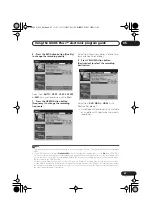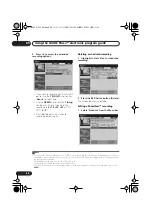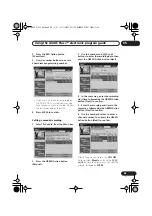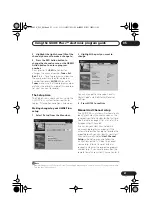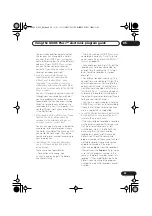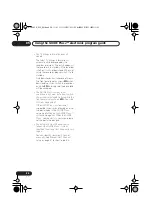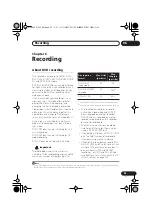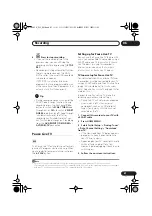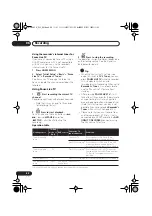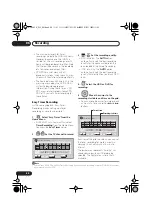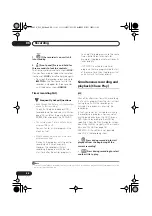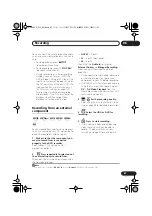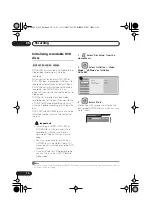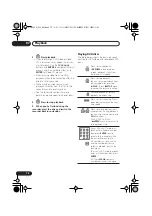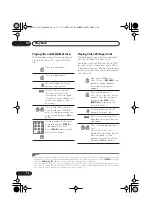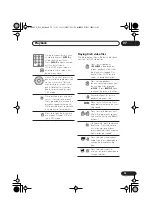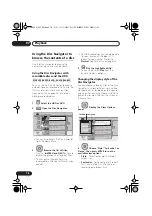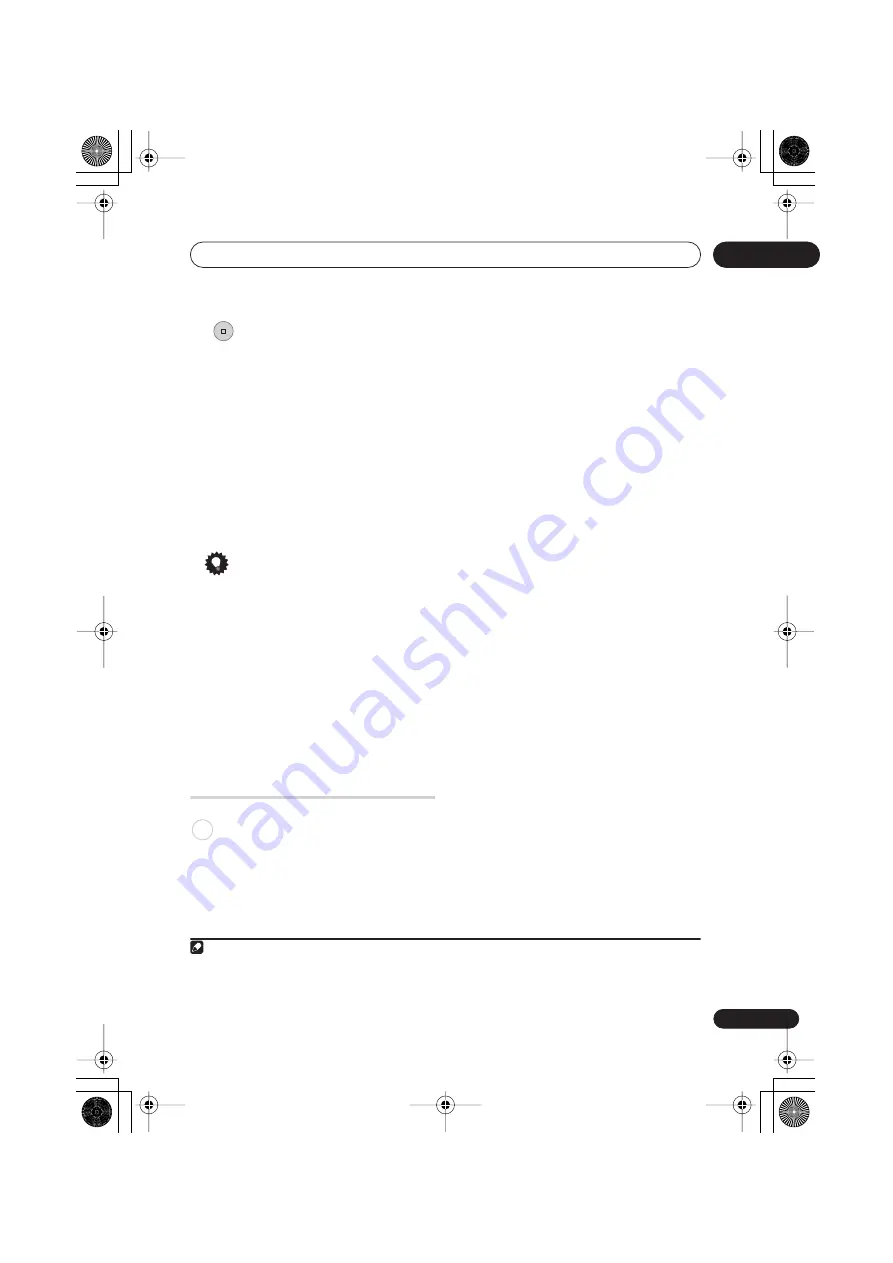
Recording
06
61
En
6
Press to stop recording.
• If you set the recording time in the
previous step, you can still stop the
recording anytime by pressing
STOP
REC
.
• Recording will stop automatically when
there is no more space on the HDD/
DVD, or after 12 hours of HDD recording
(whichever is sooner).
If VPS/PDC is active for two timer
programs that are programmed to start
at the same time, then the program that
actually starts first takes priority.
Tip
• During recording you can turn on/off the
SCART loop through function. During
recording, press the front panel
CH +
button to switch to
SCART THRU
(loop
through on), or
CH –
to switch to
SCART
NORM
(loop through off). Loop through
is automatically reset to off after
recording has finished. Note that you
can’t switch loop through on if recording
from the
AV2/(INPUT 1/DECODER)
or
AV1(RGB)-TV
connectors.
Pause Live TV
The Pause Live TV feature lets you effectively
pause a TV program you’re watching. When
you’re ready to resume watching, just press
the
PLAY
button.
Setting up for Pause Live TV
You can use the Pause Live TV feature with
an AV Link-compatible TV connected using a
SCART cable (see
TV tuner setup for Pause
Live TV
below), or using this recorder’s
internal tuner (see
Using the recorder’s
internal tuner for Pause Live TV
below).
TV tuner setup for Pause Live TV
To use this feature with an external TV tuner,
the recorder must be connected to your TV
using a SCART cable, and the
AV Link
setting
(page 144) should be set to
This Recorder
Only
.
1
See also
Pause Live TV
on page 133 for
In order to use Pause Live TV, make the
following connections and settings.
• Pause Live TV will not work as expected
when watching TV via an external
component such as a VCR or digital
tuner. It only works with the channel
selected on the TV.
1
Connect this recorder to your TV with
a SCART cable.
2
Press HOME MENU.
3
Select ‘Initial Setup’ > ‘Analog Tuner’
> ‘Auto Channel Setting’ > ‘Download
from TV’.
• If the Download from TV option appears
grayed out, check the connections to
your TV and try again.
• Depending on your TV, you might have to
switch off and unplug it for a few
moments before plugging it back in and
switching on.
4
Follow the on-screen instructions.
STOP REC
HDD
Note
1 • Not all TVs support this feature. Check the instructions that came with your TV if you’re not sure.
• This feature will not work unless your TV is compatible with AV Link. See the operating instructions that came
with your TV if you’re unsure about your TV’s compatibility with this feature.
DVR645H_WY_EN.book 61 ページ 2006年7月5日 水曜日 午前10時25分