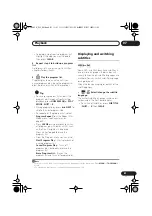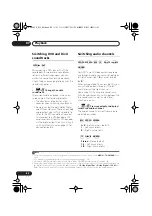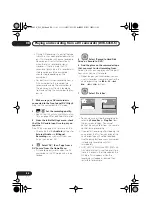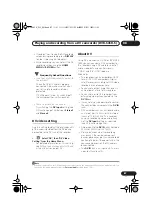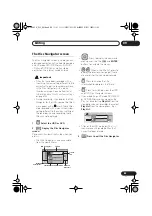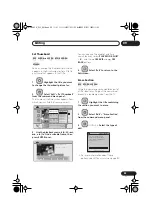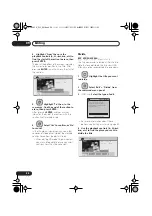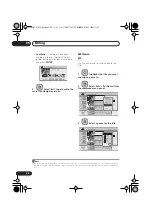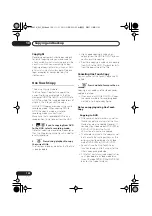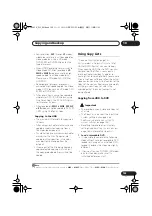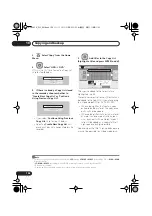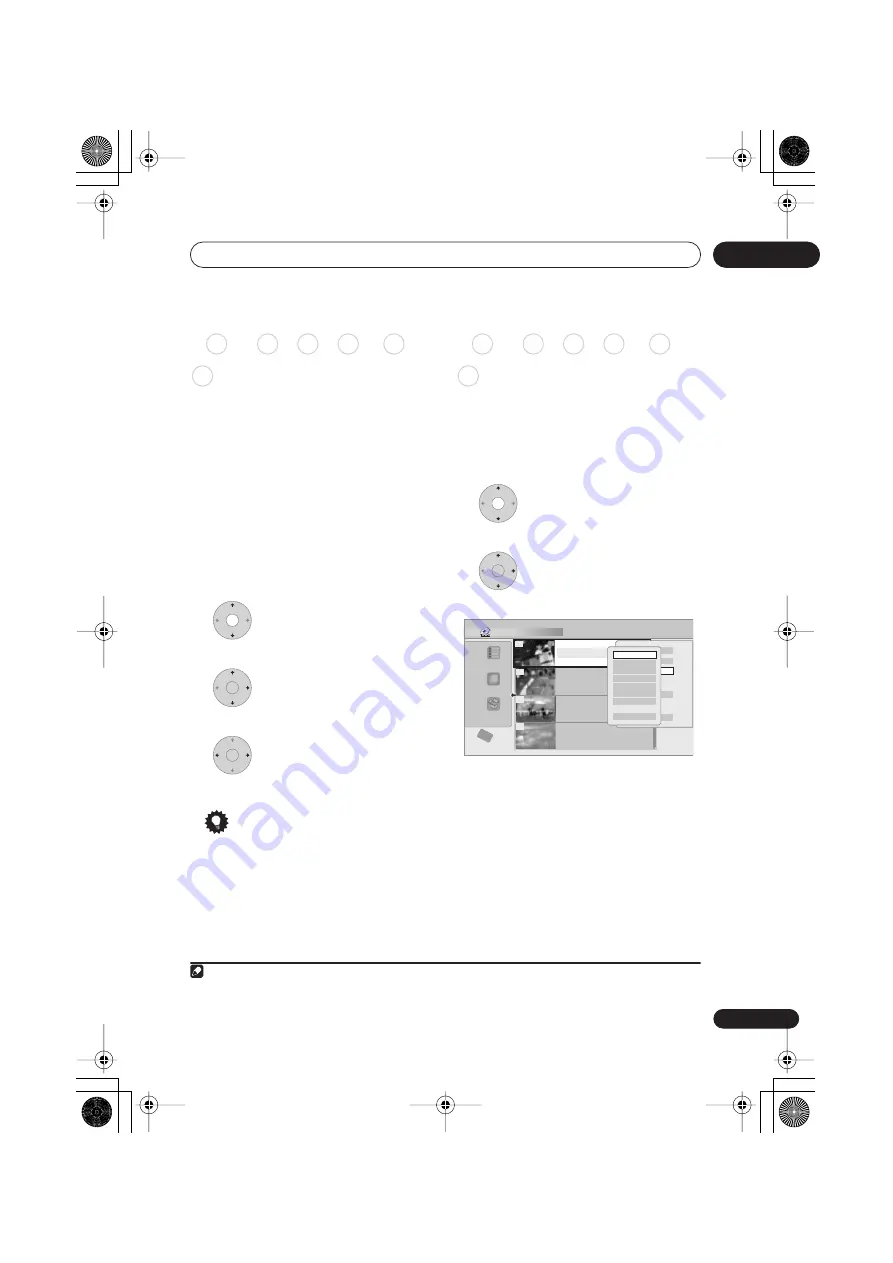
Editing
09
91
En
Erase
Use this function to erase unwanted titles.
When you erase titles from the HDD or
Original titles from a VR mode DVD-RW, the
available recording space increases
accordingly. Erasing a title from a Video
mode DVD-RW or DVD+RW disc increases
the available recording time only if it is the
last title on the disc.
1
Erasing Play List titles, or titles from a
DVD-R (VR mode or Video mode) or DVD+R,
will not result in any more free space on the
disc.
1
Highlight the title you want
to erase.
2
Select ‘Erase’ from the
command menu panel.
3
Select ‘Yes’ to confirm or ‘No’
to cancel.
Tip
• You can erase a title quickly by pressing
CLEAR
when the title is highlighted.
Confirm the edit by pressing
ENTER
.
Title Name
You can give titles new names of up to 64
characters long for VR mode, DVD-RAM and
HDD recordings, and up to 40 characters for
Video mode recordings and DVD+R/+RW
discs.
1
Highlight the title you want
to name (or rename).
2
Select ‘Edit’ > ‘Title Name’
from the command menu panel.
Note
1 There may be cases where erasing a title from a DVD+R/+RW disc will result in incontiguous title numbers.
DVD (Video) DVD (VR) DVD+R DVD+RW DVD-RAM
HDD
ENTER
ENTER
DVD (Video) DVD (VR) DVD+R DVD+RW DVD-RAM
HDD
ENTER
Disc Navigator (HDD)
4 Titles
Remain
All Genres
10Titles
30h30m
HDD
SP
Recent first
11/29 MON 7:00PM
11/29Mon 7:00PM 2ch SP
2h00m(1.0G)
1
20:00 FRI 3/12
20:00 Fri 3/12 Pr 9 SP
2h00m(1.0G)
22:00 THU 2/12
22:00 Thu 2/12 Pr 7 SP
1h00m(1.0G)
19:00 MON 29/11
19:00 Mon 29/11 Pr 2 SP
1h00m(1.0G)
23:00 FRI 3/12
23:00 Fri 3/12 Pr 4 SP
2h00m(1.0G)
9
8
7
10
Play
Erase
Edit
Multi-Mode
Genre Name
Cancel
Title name
Erase Section
Cancel
Set Thumbnail
Set Genre
Lock
Divide
Chapter Edit
DVR645H_WY_EN.book 91 ページ 2006年7月5日 水曜日 午前10時25分