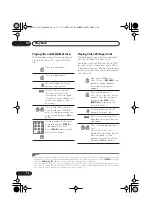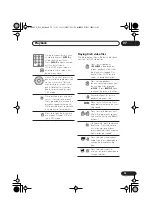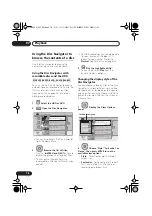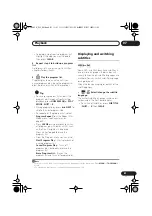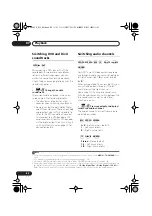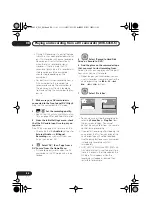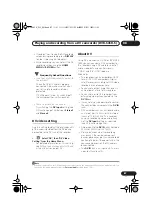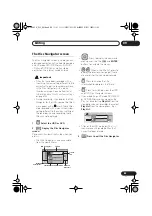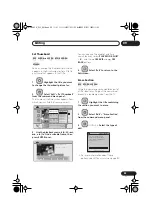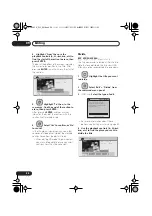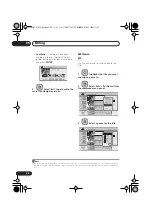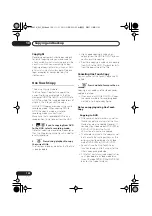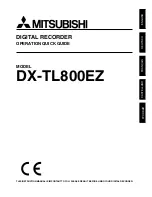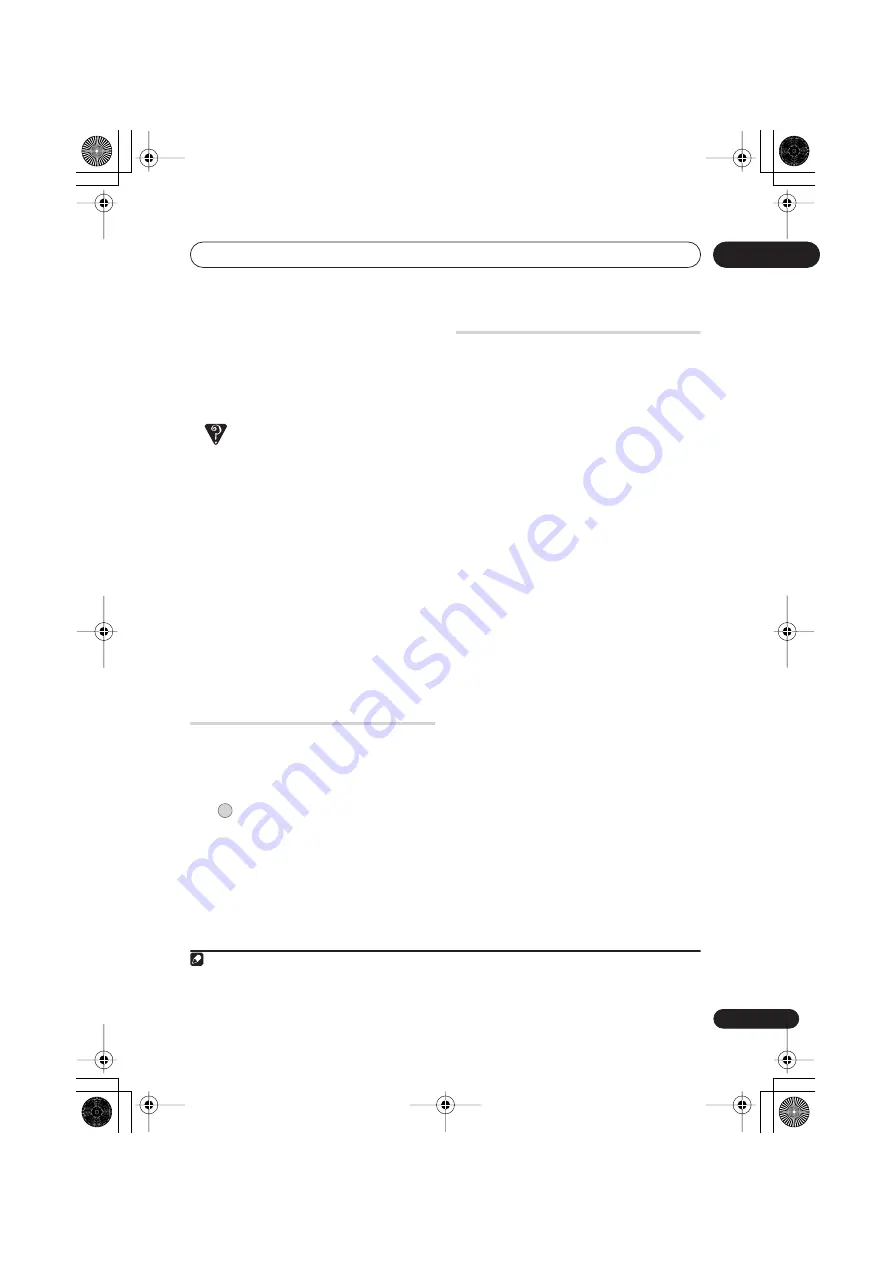
Playing and recording from a DV camcorder (DVR-645H-S)
08
87
En
• If you don’t want to see the DV recording
screen during recording, press
DISPLAY
to hide it (press again to display).
• While recording, you cannot exit the DV
recording screen using the
HOME
MENU
or
RETURN
button.
Frequently Asked Questions
• I can’t get my DV camcorder to work with
the recorder!
Check that the DV cable is properly
connected. Also make sure that what
you’re trying to record is not copy-
protected.
If it still doesn’t work, try switching off
the camcorder then switch back on.
• There’s a picture, but no sound!
Try switching the
DV Input
setting (see
DV Input
on page 136) between
Stereo 1
and
Stereo 2
.
1
DV video setting
Use this setting to adjust the picture quality
of the incoming video from the DV device
connected to the DV jack of this recorder.
•
Select ‘DV’, then ‘DV Video
Setting’ from the Home Menu.
For detailed information on this setting,
see
Setting the picture quality for TV and
external inputs
on page 128.
About DV
Using DV, also known as i.LINK or IEEE 1394-
1995, you can connect a DV camcorder to
this recorder using a DV cable for input of
audio, video, data and control signals.
“i.LINK” and the “i.LINK” logo are
trademarks.
• This recorder is only compatible with DV-
format (DVC-SD) camcorders. Digital
satellite receivers and Digital VHS video
recorders are not compatible.
• You cannot connect more than one DV
camcorder at a time to this recorder.
• You cannot control this recorder from
external equipment connected via the
DV IN
jack.
• It may not always be possible to control
the connected camcorder via the
DV IN
jack.
• DV camcorders can usually record audio
as stereo 16-bit / 48 kHz, or twin stereo
tracks of 12-bit / 32 kHz. This recorder
can only record one stereo audio track.
Set the
DV Input
setting as required
(see
DV Input
on page 136).
• Audio input to the
DV IN
jack should be
32 kHz or 48 kHz (not 44.1 kHz).
• Picture disturbance in the recording
may occur if the source component
pauses playback or plays an unrecorded
section of tape, or if the power fails in the
source component, or the DV cable is
disconnected.
• The
DV IN
jack is an input only. There is
no output functionality.
Note
1 If the audio subcode on the DV tape cannot be read correctly, the audio type will not switch automatically. You
can switch the audio manually from the
External Audio
setting (page 136).
HOME MENU
DVR645H_WY_EN.book 87 ページ 2006年7月5日 水曜日 午前10時25分