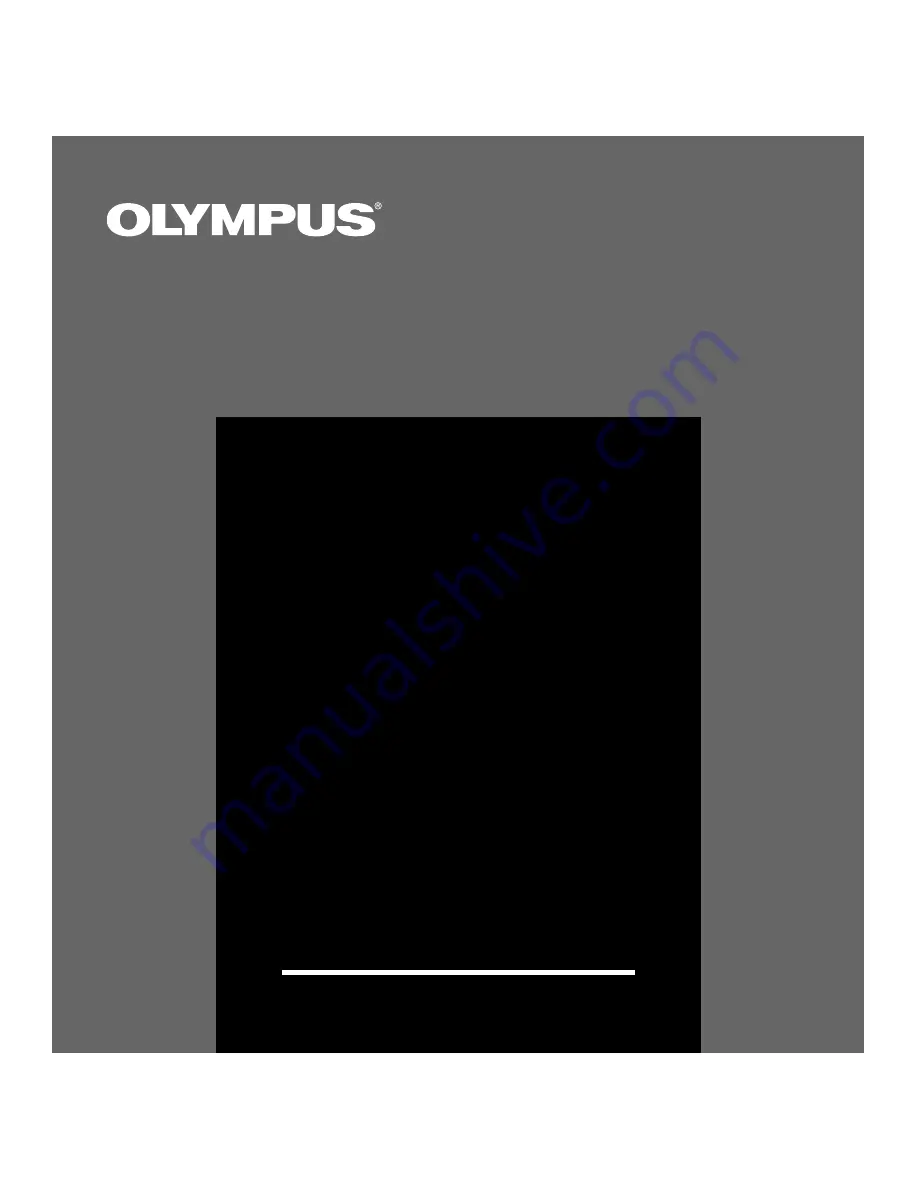
1
VOICE&MUSIC
DM-1
Thank you for purchasing the Olympus
Digital Voice Recorder DM-1.
Please read these instructions for information about using
the product correctly and safely.
Keep the instructions handy for future reference.
To ensure successful recordings, we recommend that
you test the record function and volume before use.
INSTRUCTIONS


































