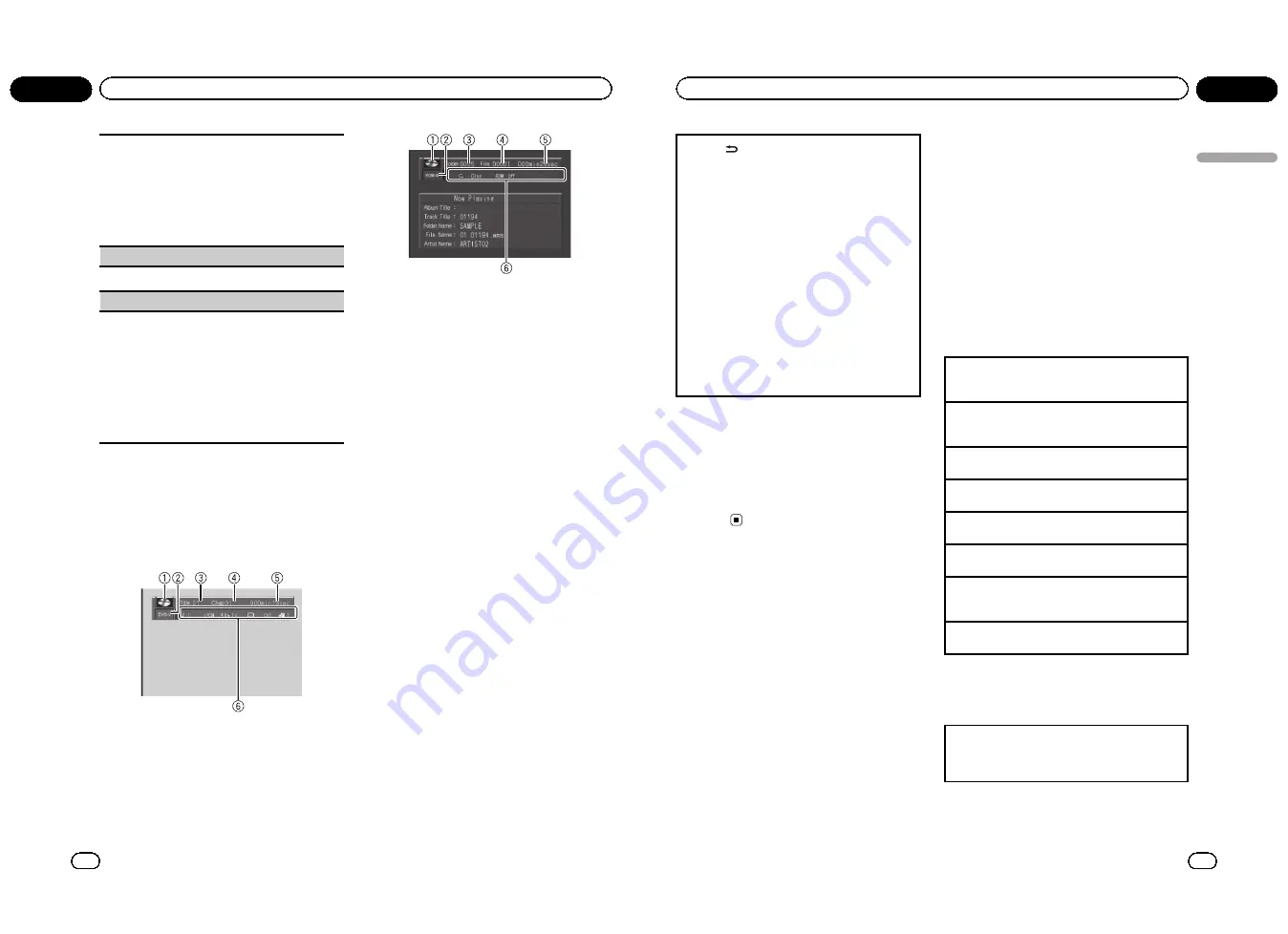
!
This function is available for JPEG files.
1
Press
M.C.
to display the setting mode.
2
Turn
M.C.
to select the desired setting.
!
0
–
Cancel the rotation
!
90
–
Rotate 90 degrees
!
180
–
Rotate 180 degrees
!
–
90
–
Rotate
–
90 degrees
3
Press
M.C.
to confirm the selection.
PAUSE
(pause)
1
Press
M.C.
to pause or resume.
S.RTRV
(advanced sound retriever)
Automatically enhances compressed audio and re-
stores rich sound.
!
This function is available for CDs and compressed
audio files.
1
Press
M.C.
to display the setting mode.
2
Turn
M.C.
to select the desired setting.
Refer to
Enhancing compressed audio and restor-
ing rich sound (advanced sound retriever)
on the
previous page.
3
Press
M.C.
to confirm the selection.
Switching the information display
When the video output is set to on in the initial
setting menu (refer to
V.OUT
(display connec-
tion) on page 30) and a separately sold display
is connected to this unit, the text information
appears on the display.
Information display
Title display
1
Disc icon
!
When playing a disc containing various
data format,
MIXED
appear on it.
2
Media indicator
3
Title/Folder number indicator
DVD: shows the title currently playing.
Compressed audio, JPEG files and DivX:
shows the folder currently playing.
4
Chapter/track/file number indicator
DVD: shows the chapter currently playing.
Video CD and CD: shows the track currently
playing.
Compressed audio, JPEG files and DivX:
shows the file currently playing.
5
Play time indicator
JPEG files: not available.
6
Variable message area
DVD video: shows the audio language, subti-
tle language, viewing angle, repeat range and
speaker output channel.
Video CD: shows the repeat range and audio
output channel.
JPEG files: not available.
DivX: shows the audio system, subtitle setting
and repeat range.
CD, compressed audio: shows the repeat
range and random setting.
En
18
Section
02
Operating this unit
1
Press
to switch the information display.
DVD video
: Information display 1
—
Information
display 2
—
Normal playback display
Video CDs
: Information display
—
Normal play-
back display
JPEG files and DivX
: Information display
—
Folder name display
—
File name display
—
Normal
playback display
CD TEXT discs and compressed audio files
:
Information display
—
Title display
!
Title display shows the text information of the cur-
rently playing disc.
CD TEXT discs
:
Disc Title
(disc title),
Disc Ar-
tist
(disc artist name),
Track Title
(track title),
Track Artist
(track artist name)
Compressed audio files
:
Folder Name
(folder
name),
File Name
(file name),
Track Title
(track
title),
Artist Name
(artist name),
Album Title
(album title),
Comment
(comment),
Bit Rate
(bit
rate)
Notes
!
Text information on the Title display does not
scroll.
!
When a Video CD featuring the PBC (playback
control) function starts playing,
PLAYBACK
CONTROL ON
will be displayed instead of
track number indicator and play time in-
dicator.
USB portable audio player/
USB memory
You can play compressed audio files, DivX and
JPEG image files stored in a USB storage de-
vice.
!
For details about compatibility, refer to
Compressed audio and DivX compatibility
(disc, USB)
on page 62.
!
In the following instructions, USB mem-
ories and USB audio players are collectively
referred to as
“
USB storage device
”
.
Basic operations
Playing files on a USB storage device
1
Open the USB port cover and plug in the USB
storage device using a USB cable.
Stopping playback of files on a USB storage device
1
You may disconnect the USB storage device at
any time.
Selecting a folder
1
Press
a
or
b
.
Fast forwarding or reversing
1
Press and hold
c
or
d
.
Selecting a file
1
Press
c
or
d
.
Returning to root folder
1
Press and hold
B (BAND/ESC)
.
Switching the media file type
1
Press
B (BAND/ESC)
to switch between media file
types.
Pause or resume playback
1
Press
f
.
Selecting a file directly in the
current folder
The operation is the same as that of the built-in DVD
player.
Refer to
Searching for the part you want to play
on
page 14.
En
19
Section
02
Operating
this
unit
Operating this unit
<QRB3172-A/N>10











































