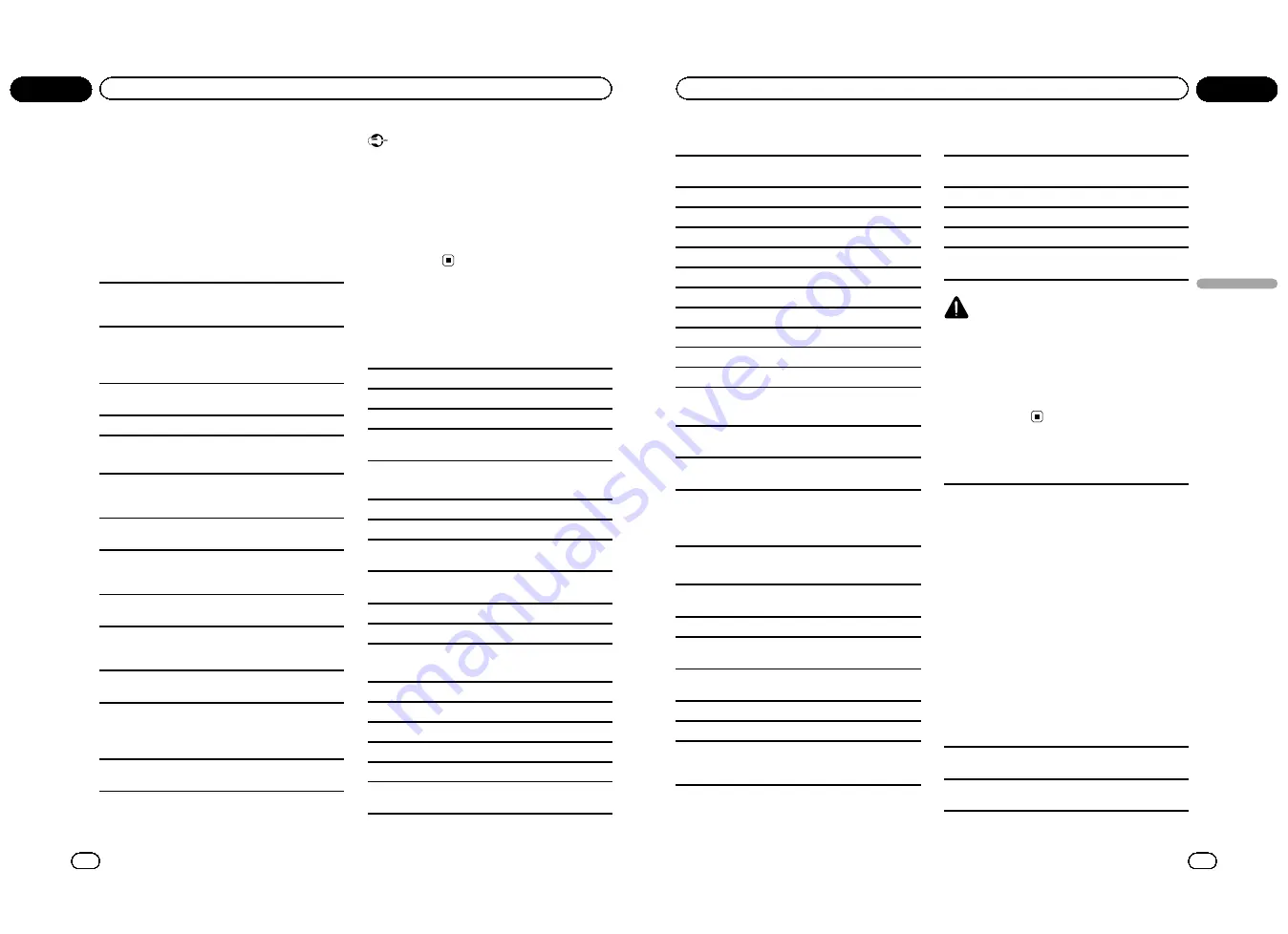
Frequent loading and ejecting of a DualDisc may re-
sult in scratches on the disc. Serious scratches can
lead to playback problems on this unit. In some
cases, a DualDisc may become stuck in the disc load-
ing slot and will not eject. To prevent this, we recom-
mend you refrain from using DualDisc with this unit.
Please refer to the information from the disc manu-
facturer for more detailed information about
DualDiscs.
JPEG picture files
JPEG is short for Joint Photographic Experts Group
and refers to a still image compression technology
standard.
Files are compatible with Baseline JPEG and EXIF 2.1
still images up to a resolution of 8 192 × 7 680. (EXIF
format is used most commonly with digital still cam-
eras.)
Playback of EXIF format files that were processed by a
personal computer may not be possible.
There is no progressive JPEG compatibility.
DivX video files
Depending on the composition of the file information,
such as the number of audio streams or file size,
there may be a slight delay when playing back discs.
Some special operations may be prohibited due to
the composition of the DivX files.
Only DivX files downloaded from a DivX partner site
are guarantee for proper operation. Unauthorized
DivX files may not operate properly.
DRM rental files cannot be operated until playback is
started.
This unit corresponds to a DivX file display of up to
1 590 minutes 43 seconds. Search operation beyond
this time limit is prohibited.
Recommended file size: 2 Mbps or less with a trans-
mission rate of 2 GB or less.
The ID code of this unit must be registered to a DivX
VOD provider in order to playback DivX VOD files. For
information on ID codes, refer to
Displaying the DivX
â
VOD registration code
on page 28.
For more details about DivX, visit the following site:
http://www.divx.com/
Important
!
When naming a JPEG image file, add the cor-
responding filename extension (.jpg, .jpeg, .
jpe or .jfif).
!
This unit plays back files with these filename
extensions (.jpg, .jpeg, .jpe or .jfif) as a JPEG
image file. To prevent malfunctions, do not
use these extensions for files other than JPEG
image files.
Compressed audio and DivX
compatibility (disc, USB)
WMA
File extension: .wma
Bit rate: 5 kbps to 320 kbps (CBR), VBR
Sampling frequency: 8 kHz to 48 kHz
Windows Media Audio Professional, Lossless, Voice/
DRM Stream/Stream with video: Not compatible
MP3
File extension: .mp3
Bit rate: 8 kbps to 320 kbps (CBR), VBR
Sampling frequency: 8 kHz to 48 kHz (32 kHz, 44.1 kHz,
48 kHz for emphasis)
Compatible ID3 tag version: 1.0, 1.1, 2.2, 2.3 (ID3 tag
Version 2.x is given priority than Version 1.x.)
M3u playlist: Not compatible
MP3i (MP3 interactive), mp3 PRO: Not compatible
AAC
Compatible format: AAC encoded by iTunes
File extension: .m4a
Sampling frequency: 8 kHz to 44.1 kHz
Bit rate: 8 kbps to 320 kbps
Apple Lossless: Not compatible
AAC file bought from the iTunes Store (.m4p file ex-
tension): Not compatible
En
62
Appendix
Additional Information
DivX compatibility
Compatible format: DivX video format implemented in
relation to DivX standards
File extensions: .avi or .divx
DivX Ultra format: Not compatible
DivX HD format: Not compatible
DivX files without video data: Not compatible
Compatible audio codec: MP2, MP3, Dolby Digital
LPCM: Not compatible
Bit rate: 8 kbps to 320 kbps (CBR), VBR
Sampling frequency: 8 kHz to 48 kHz
Compatible external subtitle file extension: .srt
DivX plus HD format: Not compatible
Supplemental information
Only the first 32 characters can be displayed as a file
name (including the file extension) or a folder name.
This unit may not operate correctly depending on the
application used to encode WMA files.
There may be a slight delay at the start of playback of
audio files embedded with image data or audio files
stored on a USB storage device that has numerous
folder hierarchies.
Disc
Playable folder hierarchy: up to eight tiers (A practical
hierarchy is less than two tiers).
Playable folders: up to 700
Playable files: up to 999 for CD-R/CD-RW
Playable files: up to 3 500 for DVD-R/DVD-RW
File system: ISO 9660 Level 1 and 2, Romeo, Joliet,
UDF 1.02, 1.50, 2.00, 2.01, 2.50 (CD-R/DVD-R)
Multi-session playback: Compatible
Packet write data transfer: Not compatible
Regardless of the length of blank sections between
the songs from the original recording, compressed
audio discs play with a short pause between songs.
USB storage device
Playable folder hierarchy: up to eight tiers (A practical
hierarchy is less than two tiers).
Playable folders: up to 6 000 (up to 700 for DivX)
Playable files: up to 65 535
Playback of copyright-protected files: Not compatible
Partitioned external storage device (USB): Only the
first playable partition can be played.
CAUTION
!
Pioneer accepts no responsibility for data lost
on the USB memory/USB portable audio
player even if that data is lost while using this
unit.
!
Do not leave the discs/external storage device
(USB) or iPod in places with high
temperatures.
iPod compatibility
This unit supports only the following iPod models.
Supported iPod software versions are shown below.
Older versions may not be supported.
!
iPhone 4 (software version 4.0.1)
!
iPhone 3GS (software version 4.0.1)
!
iPhone 3G (software version 4.0.1)
!
iPod nano 6th generation (software version 1.0)
!
iPod nano 5th generation (software version 1.0.1)
!
iPod nano 4th generation (software version 1.0.4)
!
iPod nano 3rd generation (software version 1.1.3)
!
iPod nano 2nd generation (software version 1.1.3)
!
iPod nano 1st generation (software version 1.3.1)
!
iPod touch 4th generation (software version 4.1)
!
iPod touch 3rd generation (software version 3.1.2)
!
iPod touch 2nd generation (software version 3.1.3)
!
iPod touch 1st generation (software version 2.2.1)
!
iPod classic 160GB (software version 2.0.4)
!
iPod classic 120GB (software version 2.0.1)
!
iPod classic (software version 1.1.2)
!
iPod 5th generation (software version 1.3)
Depending on the generation or version of the iPod,
some functions may not be available.
Operations may vary depending on the software ver-
sion of iPod.
En
63
Appendix
Additional
Information
Additional Information
<QRB3172-A/N>32





































