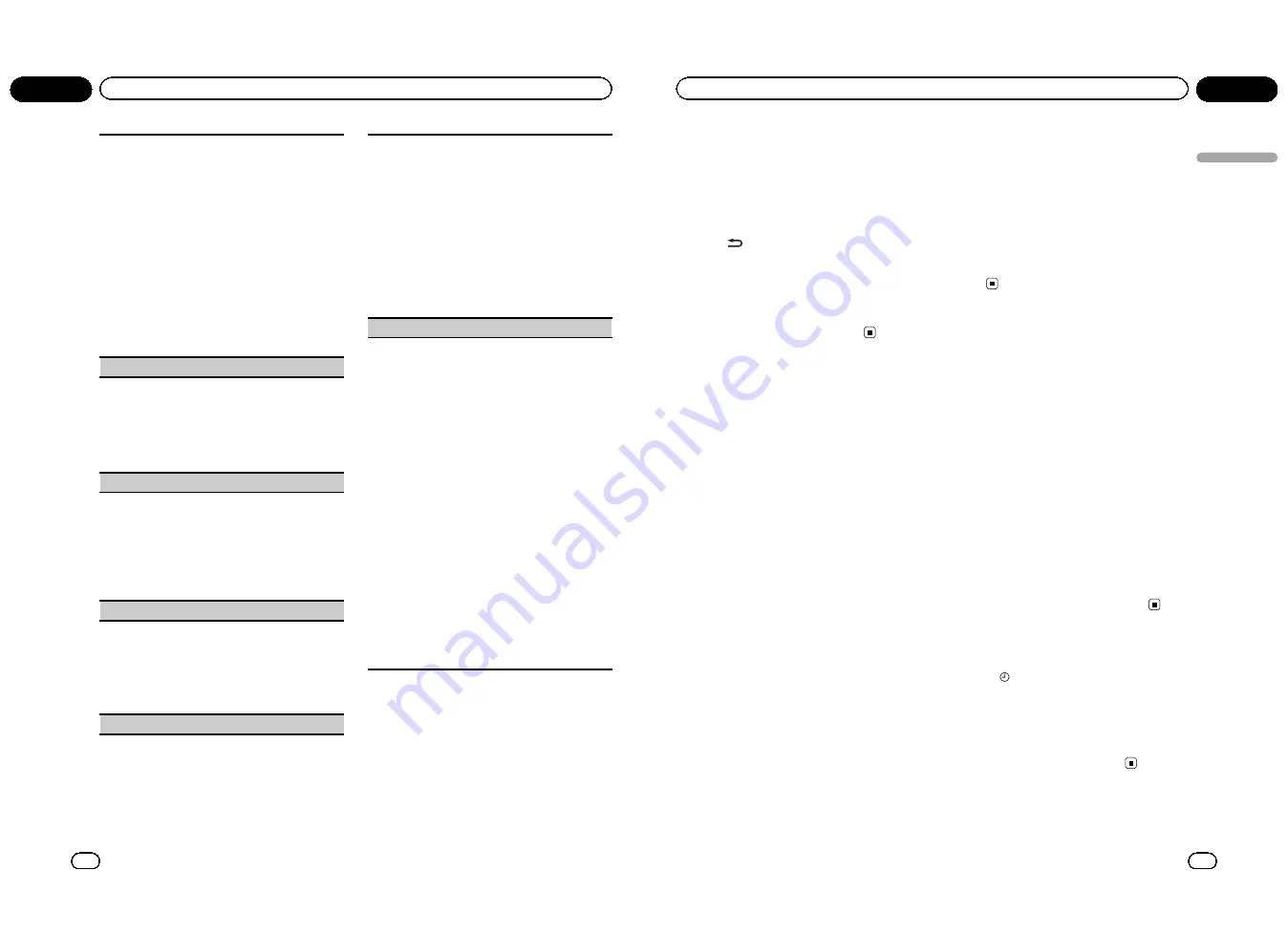
You can connect AV components to the AV input with
an RCA cable.
Switch the AV input setting according to the con-
nected AV component.
For more details, refer to the installation manual.
!
Select
EXT-VIDEO
to watch video of a connected
video unit as
EXTERNAL
source.
!
Select
AUX
to watch video of an auxiliary device
as
AUX2
source.
1
Press
M.C.
to display the setting mode.
2
Turn
M.C.
to select the desired setting.
OFF
(off)
—
EXT-VIDEO
(external video unit)
—
AUX
(auxiliary device)
3
Press
M.C.
to confirm the selection.
!
To watch video of
AUX
source, set auxiliary 2 set-
ting on. For details, refer to
AUX2
(rear RCA input
setting)
on the previous page.
SCROLL
(ever scroll)
When ever scroll is set to
EVER
, recorded text infor-
mation scrolls continuously in the display. Set to off if
you prefer the information to scroll just once.
1
Press
M.C.
to display the setting mode.
2
Turn
M.C.
to select the desired setting.
EVER
(ever)
—
OFF
(off)
3
Press
M.C.
to confirm the selection.
COLOR SYS
(DVD output signal setting)
When this unit is connected to a display, you need to
adjust the DVD output signal suitable to DVD and
your display signal setting.
1
Press
M.C.
to display the setting mode.
2
Turn
M.C.
to select an appropriate DVD output
signal.
NTSC
—
PAL
3
Press
M.C.
to confirm the selection.
V.OUT
(display connection)
You can use this unit with or without the display.
When using this unit connected to the display, you
can turn the display connection setting on or off. If
you turn this function on, the detailed text information
of the
DVD
,
USB
and
USB-iPod
source appears on
the display.
1
Press
M.C.
to turn display connection on or off.
DIGITALATT
(Correcting distorted sound)
You can minimize distortion that may be caused by
the equalizer curve settings.
Setting an equalizer level high can cause distortion. If
high sound is crippled or distorted, try switching to
LOW
. Normally, leave the setting at
HIGH
to ensure
quality sound.
!
This function is available only when the multi-
channel processor (DEQ-P7650) is connected to
this unit.
1
Press
M.C.
to display the setting mode.
2
Turn
M.C.
to switch the digital attenuator setting.
!
HIGH
–
High quality sound
!
LOW
–
Minimize distortion sound
3
Press
M.C.
to confirm the selection.
RESET
(Resetting the audio functions)
!
This function is available only when the multi-
channel processor (DEQ-P7650) is connected to
this unit.
You can reset audio functions other than the following
settings.
!
Volume setting (refer to
Adjusting the volume
on
page 9)
!
Listening position setting (refer to
Using the posi-
tion selector
on page 34)
!
Fader/balance setting (refer to
Using fader/balance
adjustment
on page 34)
!
SLA (source level adjustment) setting (refer to
Ad-
justing source levels
on page 36)
!
Dynamic range control (refer to
Using dynamic
range control
on page 36)
!
Direct control setting (refer to
Using direct control
on page 36)
!
Down-mix setting (refer to
Using the down-mix
function
on page 36)
1
Press
M.C.
to display the setting mode.
2
Turn
M.C.
to display
YES
.
3
Press
M.C.
REALLY?
appears in the display.
4
Press
M.C.
to reset audio functions.
COMPLETE
appears in the display.
Notes
!
When
V.OUT
is set to
ON
, you cannot switch
to
SCROLL
.
!
According to the setting of
V.OUT
, the opera-
tion of this unit differs. The examples are as
follows:
—
Playing a compressed audio file and dis-
playing the file name list mode
En
30
Section
02
Operating this unit
!
When the display connection is set to
on, the files of the currently playing
folder are displayed.
!
When the display connection is set to
off, the file of the root folder is dis-
played.
—
Playing a compressed audio file and press-
ing
in the file name list
!
When the display connection is set to
on, the name of the currently playing
file is selected.
!
When the display connection is set to
off, you can return to the previous list
(the folder one level higher).
Using AUX1 and AUX2 source
About
AUX1
and
AUX2
There are two methods to connect auxiliary de-
vices to this unit.
AUX1
source
When connecting auxiliary device using the
front AUX input.
!
You need to activate the AUX setting in the
initial setting menu. Refer to
AUX1
(front
AUX input setting)
on page 29.
1
Insert the mini plug into the AUX input
jack on this unit.
For more details, refer to
Head unit
on page 5.
This auxiliary device is automatically set to
AUX1
.
2
Press S (SRC/OFF) to select AUX1 as the
source.
AUX2
source
When connecting auxiliary device using the
rear RCA input.
!
You need to activate the AUX setting in the
initial setting menu. Refer to
AUX2
(rear
RCA input setting)
on page 29.
1
Use the rear RCA input to connect an
auxiliary device featuring RCA output.
For more details, refer to the installation man-
ual.
This auxiliary device is automatically set to
AUX2
.
#
This type of connection can only be made if
the auxiliary device has RCA outputs.
2
Press S (SRC/OFF) to select AUX2 as the
source.
Switching between digital
and analog
When this unit is connected to the DEQ-
P7650, you can switch to the AUX mode to
analog or digital. However, when you use
AUX2
as the source, make sure the AUX
mode is set to analog.
1
Press S (SRC/OFF) to select AUX2 as the
source.
Press
S (SRC/OFF)
until
AUX2
appears in the
display.
#
If the auxiliary setting is not turned on,
AUX2
cannot be selected. For more details, refer to
AUX2
(rear RCA input setting)
on page 29.
2
Press B (BAND/ESC) to switch the
modes.
ANALOG
(analog)
—
DIGITAL
(digital)
Displaying the clock
%
Press
to turn the clock display on or
off.
Note
The clock display disappears temporarily when
you perform other operations, but the clock dis-
play appears again after 25 seconds.
En
31
Section
02
Operating
this
unit
Operating this unit
<QRB3172-A/N>16






























