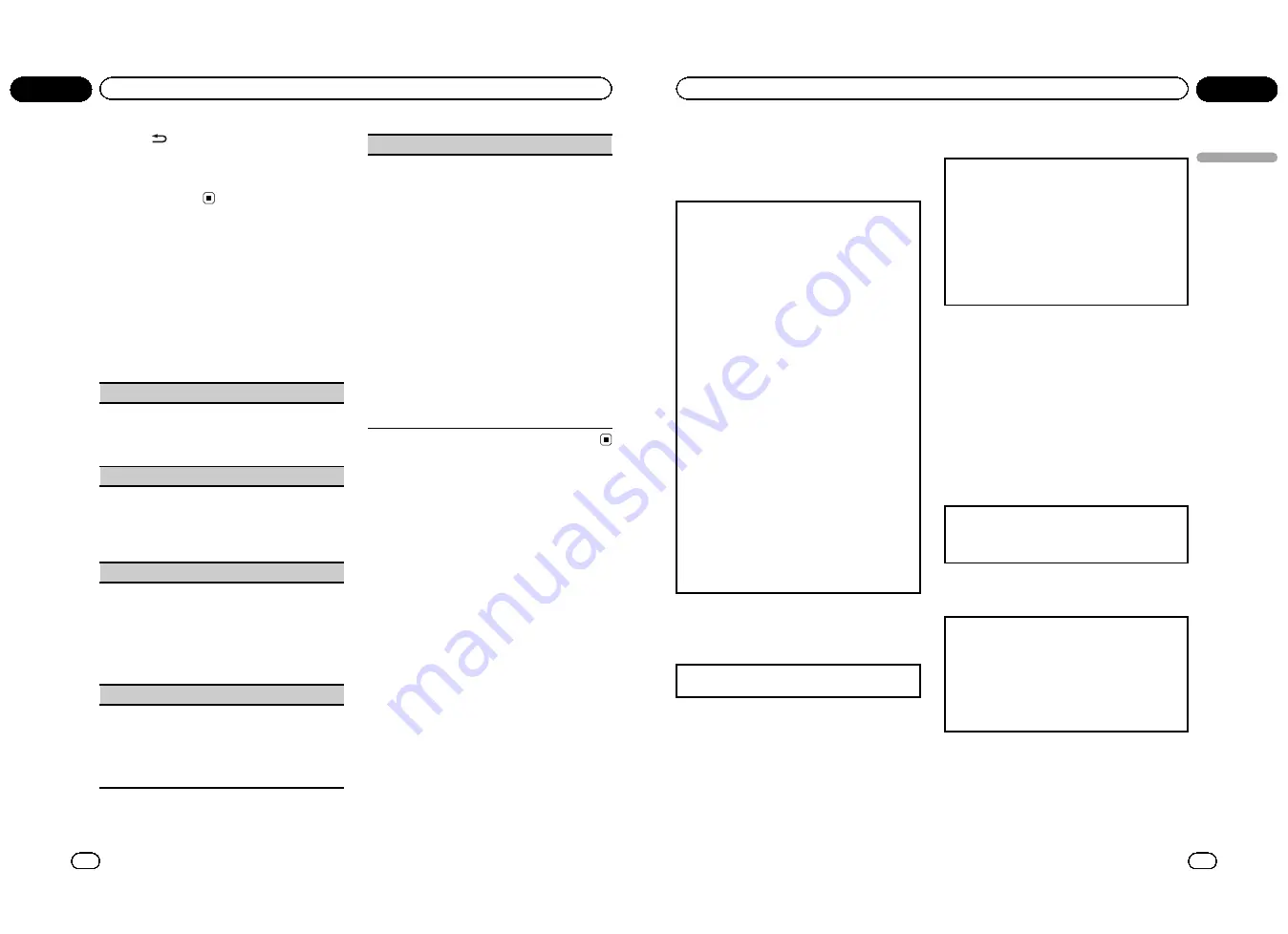
%
Press
to switch the information dis-
play.
Information display
—
Title display
#
If an album art data is not included in a song,
PHOTO
is displayed.
Audio Adjustments
1
Press M.C. to display the main menu.
2
Turn M.C. to change the menu option
and press to select AUDIO.
3
Turn M.C. to select the audio function.
After selecting, perform the following proce-
dures to set the audio function.
FAD/BAL
(fader/balance adjustment)
1
Press
M.C.
to display the setting mode.
2
Press
M.C.
to cycle between fader (front/rear) and
balance (left/right).
3
Turn
M.C.
to adjust speaker balance.
EQUALIZER
(equalizer recall)
1
Press
M.C.
to display the setting mode.
2
Turn
M.C.
to select the equalizer.
DYNAMIC
—
VOCAL
—
NATURAL
—
CUSTOM
—
FLAT
—
POWERFUL
3
Press
M.C.
to confirm the selection.
TONE CTRL
(equalizer adjustment)
!
Adjusted equalizer curve settings are stored in
CUSTOM
.
1
Press
M.C.
to display the setting mode.
2
Press
M.C.
to select
BASS
(bass)/
MID
(mid)/
TRE-
BLE
(treble).
3
Turn
M.C.
to adjust the level.
Adjustment range:
+6
to
–
6
LOUDNESS
(loudness)
Loudness compensates for deficiencies in the low-
and high-frequency ranges at low volume.
1
Press
M.C.
to display the setting mode.
2
Turn
M.C.
to select the desired setting.
OFF
(off)
—
LOW
(low)
—
HIGH
(high)
3
Press
M.C.
to confirm the selection.
SLA
(source level adjustment)
SLA
(Source level adjustment) lets you adjust the vo-
lume level of each source to prevent radical changes
in volume when switching between sources.
When selecting FM as the source, you cannot switch
to
SLA
.
!
Settings are based on the FM volume level, which
remains unchanged.
!
The AM volume level can also be adjusted with
this function.
!
Video CD, CD, compressed audio and DivX are
automatically set to the same source level adjust-
ment volume.
!
Bluetooth, external unit 1 and external unit 2 are
automatically set to the same source level adjust-
ment volume.
!
iPod and USB storage device are automatically
set to the same source level adjustment volume.
1
Press
M.C.
to display the setting mode.
2
Turn
M.C.
to adjust the source volume.
Adjustment range:
+4
to
–
4
3
Press
M.C.
to confirm the selection.
En
24
Section
02
Operating this unit
Setting up the DVD player
Introduction of DVD setup
adjustments
You can use this menu to change audio, subtitle, par-
ental lock and other DVD settings.
!
To perform this function, set the remote control to
DVD
mode.
1
Select
DVD
as the source and then press
g
.
2
Press
MENU
when the disc is stopped.
The DVD setup menu is displayed.
3
Move the thumb pad left or right to switch the
DVD setup menu categories.
LANG.
(language)
—
PICT.
(picture)
—
GEN.
(gener-
al)
4
Move the thumb pad up or down to select the
DVD setup function names.
For
LANG.
:
SUBTITLE LANG.
(subtitle language
settings)
—
AUDIO LANG.
(audio language set-
tings)
—
MENU LANG.
(menu language settings)
—
OSD LANGUAGE
(on screen display language
setting)
—
CHARACTER SET
(character set set-
ting)
For
PICT.
:
ANGLE ICON DISPLAY
(angle icon)
—
TV ASPECT
(TV aspect)
—
SLIDESHOW TIME
(sli-
deshow interval time setting)
For
GEN.
:
PARENTAL
(parental lock)
—
DivX SUB-
TITLE
(DivX subtitle)
—
IEC DIGITAL OUTPUT
(di-
gital output setting)
—
DivX VOD
(DivX VOD)
—
SAMPLING OUTPUT
(down sampling output set-
ting)
If you press
MENU
during display of a DVD setup
menu, the DVD setup menu is canceled and the
unit returns to the previous display.
Menu operations identical for
DVD setup adjustments
Returning to the previous display
1
Press
RETURN
.
Setting the subtitle language
You can set a desired subtitle language. When avail-
able, the subtitles will be displayed in the selected
language.
1
Move the thumb pad up or down to select
SUBTI-
TLE LANG.
in
LANG.
2
Click the thumb pad.
A subtitle language menu is displayed.
3
Move the thumb pad up, down, left or right to se-
lect the desired language.
4
Click the thumb pad.
The subtitle language is set.
Notes
!
If the selected language is not available, the
language specified on the disc is displayed.
!
You can also switch the subtitle language by
pressing
SUBTITLE
during playback. (Refer to
Changing the subtitle language during play-
back (Multi-subtitle)
on page 16.)
!
The setting made here will not be affected
even if the subtitle language is switched dur-
ing playback using
SUBTITLE
.
When you select
OTHERS
A language code input display is shown when
OTHERS
is selected. Refer to
Language code chart for
DVD
on page 66.
1
Pressing
CLEAR
cancels the input numbers.
Setting the audio language
1
Move the thumb pad up or down to select
AUDIO
LANG.
in
LANG.
2
Click the thumb pad.
An audio language menu is displayed.
3
Move the thumb pad up, down, left or right to se-
lect the desired audio language.
4
Click the thumb pad.
The audio language is set.
Notes
!
If the selected language is not available, the
language specified on the disc is used.
En
25
Section
02
Operating
this
unit
Operating this unit
<QRB3172-A/N>13




























