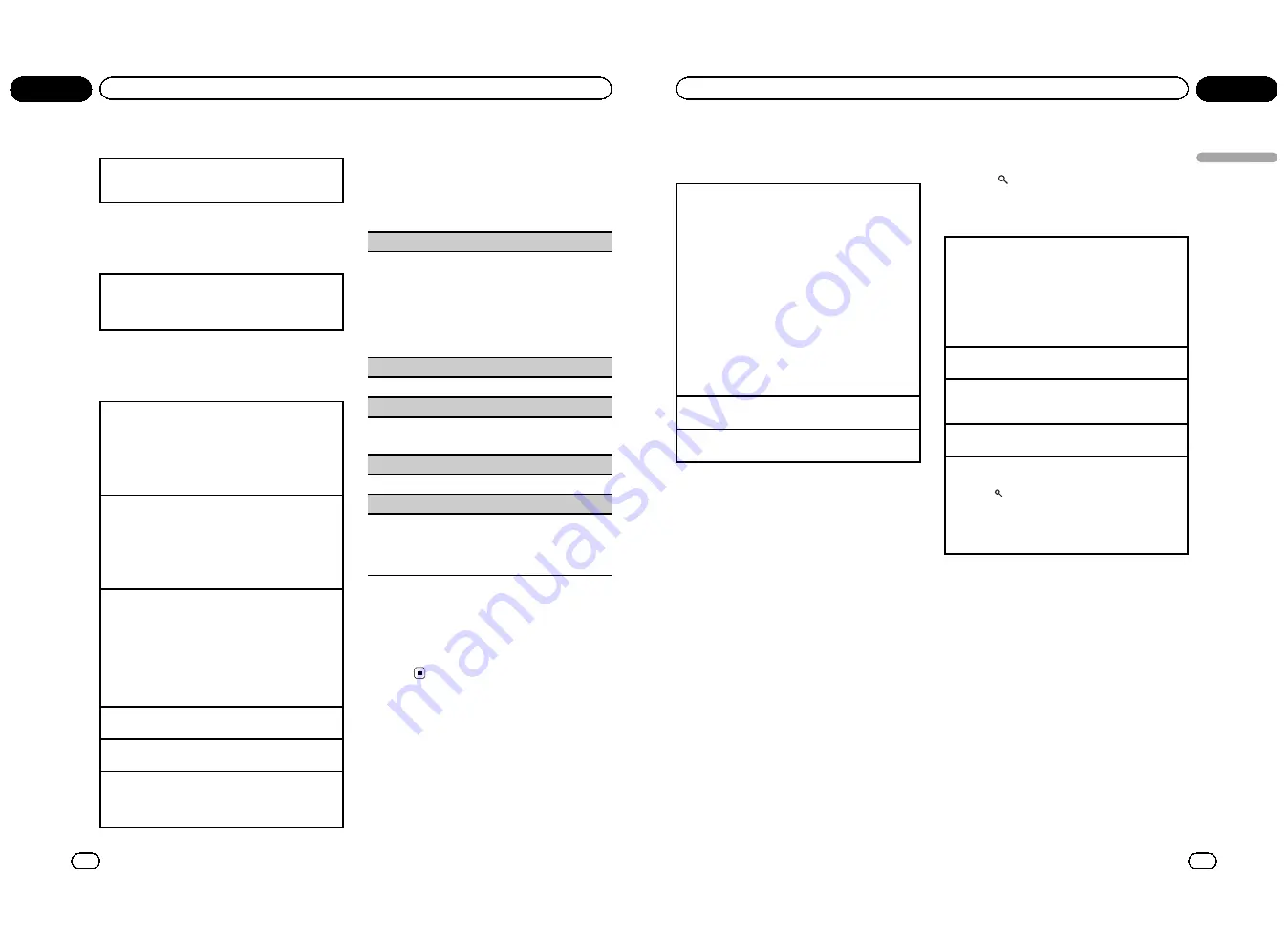
Displaying text information
The operation is the same as that of the compressed
audio on the built-in DVD player.
Refer to
Displaying text information
on page 15.
Selecting files from the file
name list
The operation is the same as that of the built-in DVD
player.
Refer to
Selecting and playing files/tracks from the file
name/track title list
on page 15.
Advanced operations using
special buttons
Changing audio language during playback (Multi-
audio)
Refer to
Changing audio language during playback
(Multi-audio)
on page 16.
!
You cannot perform this operation by pressing
the button of the same name on the remote con-
trol.
Changing the subtitle language during playback
(Multi-subtitle)
Refer to
Changing the subtitle language during play-
back (Multi-subtitle)
on page 16.
!
You cannot perform this operation by pressing
the button of the same name on the remote con-
trol.
Selecting a repeat play range
Refer to
Selecting a repeat play range
on page 17.
However, the repeat play ranges you can select are
different from that of the built-in DVD player. The re-
peat play ranges of the USB portable audio player/
USB memory are:
!
TRACK
–
Repeat the current file
!
FOLDER
–
Repeat the current folder
!
ALL
–
Repeat all files
Playing tracks in random order
Refer to
Playing tracks in random order
on page 17.
Pausing playback
Refer to
Pausing playback
on page 17.
Enhancing compressed audio and restoring rich
sound (advanced sound retriever)
Refer to
Enhancing compressed audio and restoring
rich sound (advanced sound retriever)
on page 17.
Function settings
1
Press M.C. to display the main menu.
2
Turn M.C. to select the function.
After selecting, perform the following proce-
dures to set the function.
REPEAT
(repeat play)
Refer to
REPEAT
(repeat play)
on page 17.
However, the repeat play ranges you can select are
different from that of the built-in DVD player. The re-
peat play ranges of the USB portable audio player/
USB memory are:
!
TRACK
–
Repeat just the current file
!
FOLDER
–
Repeat the current folder
!
ALL
–
Repeat all files
RANDOM
(random play)
Refer to
RANDOM
(random play)
on page 17.
ROTATION
(picture rotation)
!
This function is available for JPEG files.
Refer to
ROTATION
(picture rotation)
on page 17.
PAUSE
(pause)
Refer to
PAUSE
(pause)
on page 18.
S.RTRV
(advanced sound retriever)
!
This function is available for compressed audio
files.
Refer to
S.RTRV
(advanced sound retriever)
on page
18.
Switching the information display
The operation is the same as that of the built-
in DVD player.
Refer to
Switching the information display
on
page 18.
En
20
Section
02
Operating this unit
iPod
Basic operations
Playing songs on an iPod
1
Open the USB port cover.
2
Plug an iPod into the USB port/USB port and
AUX input.
!
When playing songs on an iPod, plug an iPod
into the USB port using the iPod Dock Con-
nector to USB Cable.
!
When playing videos on an iPod with video
capabilities, plug an iPod into the USB port
and AUX input using an interface cable (e.g.,
CD-IU50V).
For details on the position of the USB port and
AUX input, refer to
Head unit
on page 5.
3
Press
S (SRC/OFF)
to select
USB-iPod
as a
source.
Playback will start.
Selecting a track (chapter)
1
Press
c
or
d
.
Fast forwarding or reversing
1
Press and hold
c
or
d
.
Notes
!
The iPod cannot be turned on or off when the
control mode is set to
CTRL AUDIO
.
!
Disconnect headphones from the iPod before
connecting it to this unit.
!
The iPod will turn off about two minutes after
the ignition switch is set to OFF.
!
Read the precautions for iPod in the following
section. Refer to page 61.
!
If an error message is displayed, refer to
Error
messages
on page 57.
Browsing for a song/video
Operations to control an iPod with this unit is
designed to be as close to the iPod as possible
to make operation and song/video search
easy.
!
When the separately sold display is con-
nected to this unit and the video output is
set to on in the initial setting menu (refer to
V.OUT
(display connection)
on page 30), the
listed information of videos will appear on
the display.
!
Incompatible text saved on the iPod will not
be displayed by the unit.
1
Press
to switch to the top menu of
list search.
2
Use M.C. to select a category/song.
Changing the name of the song or category
1
Turn
M.C.
!
When browsing for a song
Playlists
—
artists
—
albums
—
songs
—
podcasts
—
genres
—
composers
—
audiobooks
!
When browsing for a video
Depending on your iPod, categories shown on the
display differ.
Playing
1
When a song or video is selected, press
M.C.
Viewing a list of songs/videos in the selected cate-
gory
1
When a category is selected, press
M.C.
Playing a song in the selected category
1
When a category is selected, press and hold
M.C.
Searching the list by alphabet
1
When a list for the selected category is displayed,
press
to switch to alphabet search mode.
2
Turn
M.C.
to select a letter.
3
Press
M.C.
to display the alphabetical list.
!
If alphabet search fails,
NOT FOUND
is dis-
played.
Displaying text information
When the video output is set to off in the initial
setting menu (refer to
Switching the informa-
tion display
on page 18), the text information
of the currently playing song will appear on
this unit. You can switch the text information.
!
When the video output is set to on in the in-
itial setting menu and an separately sold
display is connected to this unit, the text in-
formation appears on the display (refer to
V.OUT
(display connection)
on page 30).
The elapsed playing time is displayed on
this unit and you cannot switch the text in-
formation.
En
21
Section
02
Operating
this
unit
Operating this unit
<QRB3172-A/N>11


























