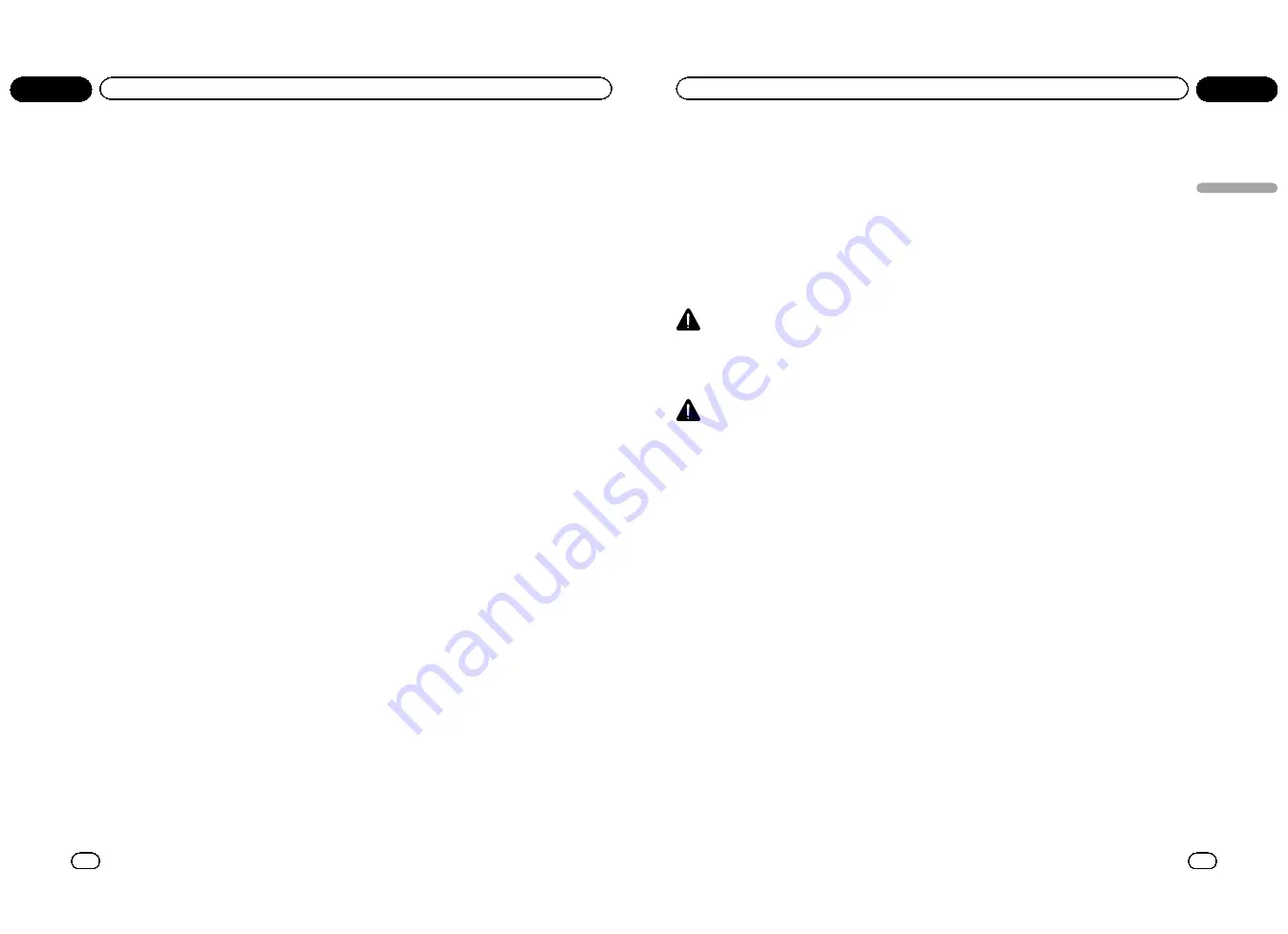
Recalling equalizer curves
There are seven stored equalizer curves which
you can easily recall at any time. Here is a list
of the equalizer curves.
!
The equalizer curves for
CUSTOM1
and
CUSTOM2
can be adjusted.
!
When
FLAT
, no changes are made to the
sound. You can check the effects of the
equalizer curves by switching alternatively
between
FLAT
and another equalizer curve.
1
Use M.C. to select POWERFUL (equali-
zer recall) in the audio function menu.
Refer to
Introduction of DSP adjustments
on
page 33.
2
Press
c
or
d
to select the equalizer.
POWERFUL
—
NATURAL
—
VOCAL
—
FLAT
—
CUSTOM1
—
CUSTOM2
—
SUPER-BASS
Adjusting the 3-band parametric
equalizer
For
CUSTOM1
and
CUSTOM2
equalizer
curves, you can adjust the front, rear and cen-
ter equalizer curves separately by selecting a
center frequency, an equalizer level and a Q
factor for each band.
!
A separate
CUSTOM1
curve can be cre-
ated for each source.
!
A
CUSTOM2
curve that is common for all
sources can be created.
!
The center speaker largely determines the
sound image and getting the balance right
is not easy. We recommend that you first
adjust the balance among all of the speak-
ers except the center speaker, by playing 2-
channel audio (a CD, for example). Then,
play 5.1-channel audio (Dolby Digital or
DTS) and adjust the center speaker output
to match the balance already created
among the other speakers.
1
Use M.C. to select PEQ (3-band para-
metric equalizer) in the audio function
menu.
Refer to
Introduction of DSP adjustments
on
page 33.
#
Adjusted
PEQ
settings are memorized in
CUSTOM1
in the audio function menu.
2
Press
c
or
d
to select the desired item.
PEQ FRONT
(speakers)
—
FRONT :LOW
(bands)
—
F LOW : 80
(center frequency)
—
F LOW : 0
(equalizer level)
—
LOW 0 :WIDE
(Q
factor)
3
Press
d
to select the speakers setting
and then
a
or
b
to select the speaker to be
adjusted.
FRONT
(front speakers)
—
CENTER
(center
speaker)
—
REAR
(rear speakers)
#
Speakers with the size set to
OFF
cannot be
selected. (Refer to
Setting the speaker setting
on
page 37.)
4
Press
d
to select the band setting and
then press
a
or
b
to select the equalizer
band to be adjusted.
LOW
(low)
—
MID
(mid)
—
HI
(high)
5
Press
d
to select the center frequency
setting and then press
a
or
b
to select the
center frequency of selected band.
40
—
50
—
63
—
80
—
100
—
125
—
160
—
200
—
250
—
315
—
400
—
500
—
630
—
800
—
1K
—
1.2K
—
1.6KHZ
—
2K
—
2.5K
—
3.1K
—
4K
—
5K
—
6.3K
—
8K
—
10K
—
12K
(Hz)
6
Press
d
to select the equalizer level set-
ting and then press
a
or
b
to adjust the
equalizer level.
+6
to
–
6
is displayed as the level is increased
or decreased.
7
Press
d
to select the Q factor setting
and then press
a
or
b
to select the desired
Q factor.
WID
(wide)
—
NAR
(narrow)
#
Adjust the parameters of each band for the
other speakers in the same way.
8
Press B (BAND/ESC) to return to the or-
dinary display.
Note
A center frequency can be selected for each
band and can be changed in 1/3-octave steps.
However, the interval between the selected center
frequencies cannot be shorter than 1 octave.
En
40
Section
03
Available accessories
Auto TA and EQ (auto-time
alignment and auto-equalizing)
Auto-time alignment automatically adjusts the
time alignment according to the distance be-
tween the listening position and each speaker.
The auto-equalizer automatically measures
the car
’
s interior acoustic characteristics, and
then creates an auto-equalizer curve based on
that information.
!
To perform this function, dedicated micro-
phone (e.g. CD-MC20) is required.
WARNING
As a loud tone (noise) may be emitted from the
speakers when measuring the car
’
s interior
acoustic characteristics, never perform auto TA
or auto EQ while driving.
CAUTION
!
Thoroughly check the conditions before per-
forming auto TA and EQ as the speakers may
be damaged if these functions are performed
when:
—
The speakers are incorrectly connected.
(For example, when a rear speaker is con-
nected as a subwoofer output.)
—
A speaker is connected to a power amp de-
livering output higher than the speaker
’
s
maximum input power capability.
!
If the microphone is placed in an unsuitable
position the measurement tone may become
loud and measurement may take a long time,
resulting in battery drainage. Be sure to place
the microphone in the specified location.
Before operating the auto TA and EQ
function
!
Perform auto TA and EQ in a quiet place,
with both the car engine and air condition-
ing switched off. Also turn off any car
phones or portable telephones in the car, or
remove them from the car. Sounds other
than the measurement tone (such as sur-
rounding sounds, engine sound, tele-
phones ringing) may prevent correct
measurement of the car
’
s interior acoustic
characteristics.
!
Be sure to perform auto TA and EQ using
the optional microphone. Using another
microphone may prevent measurement, or
result in incorrect measurement of the
car
’
s interior acoustic characteristics.
!
In order to perform auto TA and EQ, the
front speaker must be connected.
!
When this unit is connected to a power
amp with input level control, auto TA and
EQ may not be possible if the power amp
’
s
input level is set below the standard level.
!
When this unit is connected to a power
amp with an LPF, turn this LPF off before
performing auto TA and EQ. Also set the
cut-off frequency for the built-in LPF of an
active subwoofer to the highest frequency.
!
The time alignment value resulting from
auto TA and EQ has been calculated by a
computer and is the optimum delay time
that will give accurate results. Be sure to
use the resulting value although it may dif-
fer from the actual distance when:
—
The reflected sound within the car is
strong and delays occur.
—
The LPF on active subwoofers or exter-
nal amps delay the lower sounds.
!
Auto TA and EQ changes the audio settings
as follows:
—
The fader/balance settings return to the
center position. (Refer to
Using fader/
balance adjustment
on page 34.)
—
The equalizer curve switches to
FLAT
.
(Refer to
Recalling equalizer curves
on
the previous page.)
—
When a subwoofer is connected to this
unit, it will be adjusted automatically to
both subwoofer output and high pass fil-
ter setting for rear speaker.
!
Previous settings for auto TA and EQ will be
overwritten.
Performing auto TA and EQ
1
Stop the car in a place that is quiet,
close all the doors, windows and sun roof,
and then turn the engine off.
If the engine is left running, the noise from the
engine may cause incorrect auto TA and EQ.
En
41
Section
03
A
vailable
accessories
Available accessories
<QRB3172-A/N>21
















































