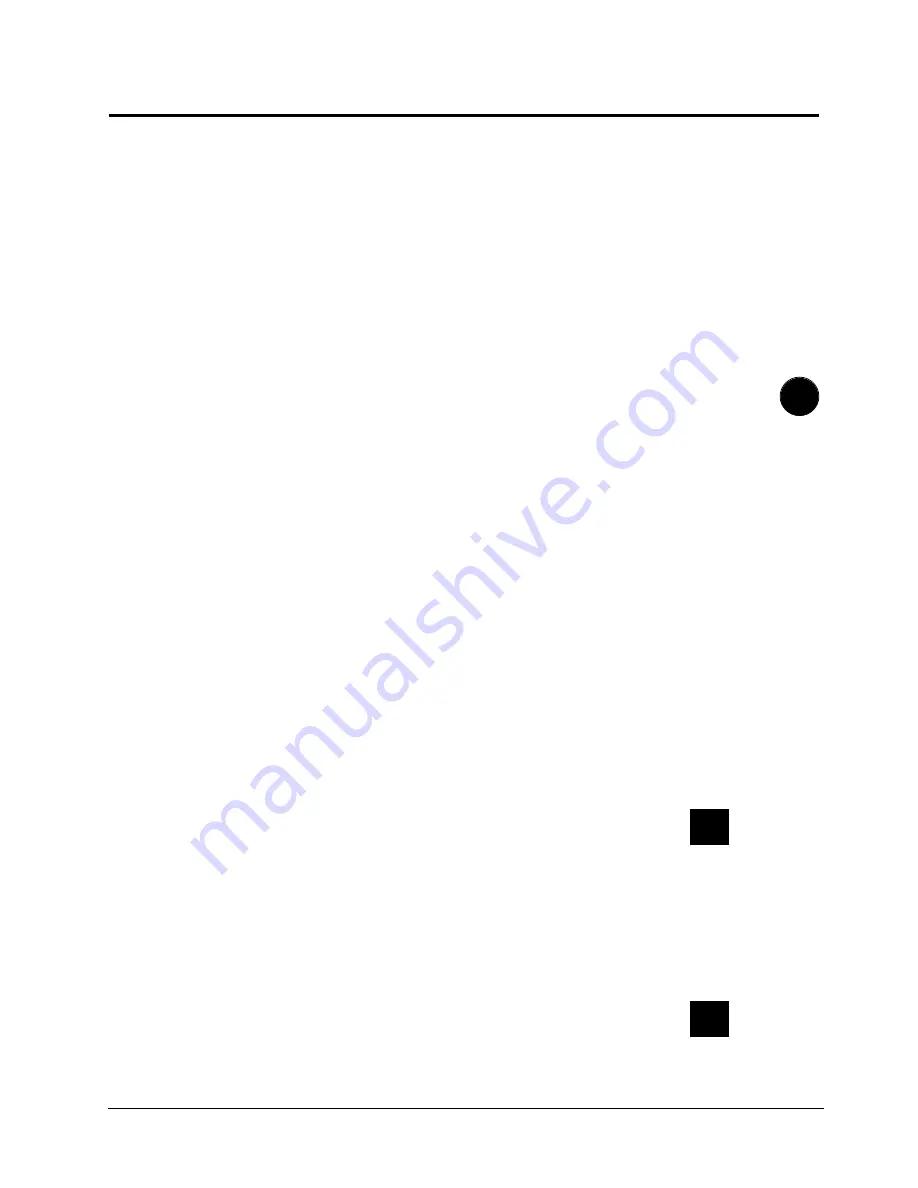
4
Pioneer DRM-5004X CD-ROM Jukebox User’s Guide
TP #120 v .1.0 2/95
4 - 57
4.5.6 Confirming the SCSI Interface Connection
Software to confirm the SCSI Interface is available on the Pioneer
Bulletin Board System. See
Appendix E, Pioneer Technical
Resource Numbers.
Use this software to test SCSI viability.
1. Turn the DRM-5004X power on.
2. Confirm normal initialization
after turning the power on. The
green LED will be lit steadily. If normal initialization does not
occur the red LED will be lit, refer to
Chapter 7, Troubleshooting
If unit still does not initialize, contact Service.
3. Power on the computer
connected to the DRM-5004X. The
computer should be running DOS 5.0 or above and ANSI.SYS and
ASPI Manager must be included in the Config.Sys:
DEVICE =C:\DOS\ANSI.SYS
DEVICE =C:\xxxx\ASPI.SYS
(xxxx is the name of the directory.)
4. Execute SCSI5ASP.EXE
to load the software utility onto the
inspection computer. Press any computer key to access the
main menu from the program start-up. Press the “/” key to call
up the CHANGER menu.
5. Press the “4”
to select the SCSI ID for the writer installed in
drive bay 4. If changed, select the SCSI ID for drive bay 4.
6.
Use the cursor arrow keys to select “INQUIRY”
from the
CHANGER menu. Press “ENTER” to execute.
7
. Confirm the reply to “INQUIRY”.
This will show the factory default
condition and inidicate SCSI STATUS: GOOD.
NOTE:
If an error is reported, “Time Out During Selection Phase”,
check that the DRM-5004X is powered on and that the writer has
power enabled (see the green LED at the back of the writer). Also
make sure SCSI cables are attached correctly and securely, and
that the correct SCSI ID for the reader has been indicated.
8. Exit the SCSI5 program by pressing “Esc”,
power down the
computer and the DRM-5004X and remove the SCSI cable.
NOTE:
Testing SCSI communications can be done in different
ways, using the SCSI5ASP.EXE program, or system integrator
software. The end result will be the same.
Custom Configuration
✔
✔
Summary of Contents for DRM-5004X
Page 1: ......
Page 10: ......
Page 11: ......
Page 12: ......
Page 13: ......
Page 14: ......
Page 21: ......
Page 39: ......
Page 67: ......
Page 92: ......
Page 94: ......
Page 96: ......
Page 98: ......
Page 102: ......
Page 104: ......
Page 108: ......
Page 110: ......
Page 114: ......
Page 125: ......
Page 126: ......
Page 127: ......
Page 139: ......
Page 140: ......
Page 143: ......
Page 144: ......
Page 151: ......
Page 156: ......
Page 157: ......
Page 158: ......
Page 159: ......
Page 163: ......
Page 169: ......
Page 190: ......
Page 191: ......
Page 192: ......
Page 193: ......
Page 194: ......
Page 195: ......
Page 196: ......
Page 197: ......
Page 198: ......
Page 199: ......
Page 200: ......
Page 201: ......
Page 202: ......
Page 203: ......
Page 204: ......
Page 205: ......






























