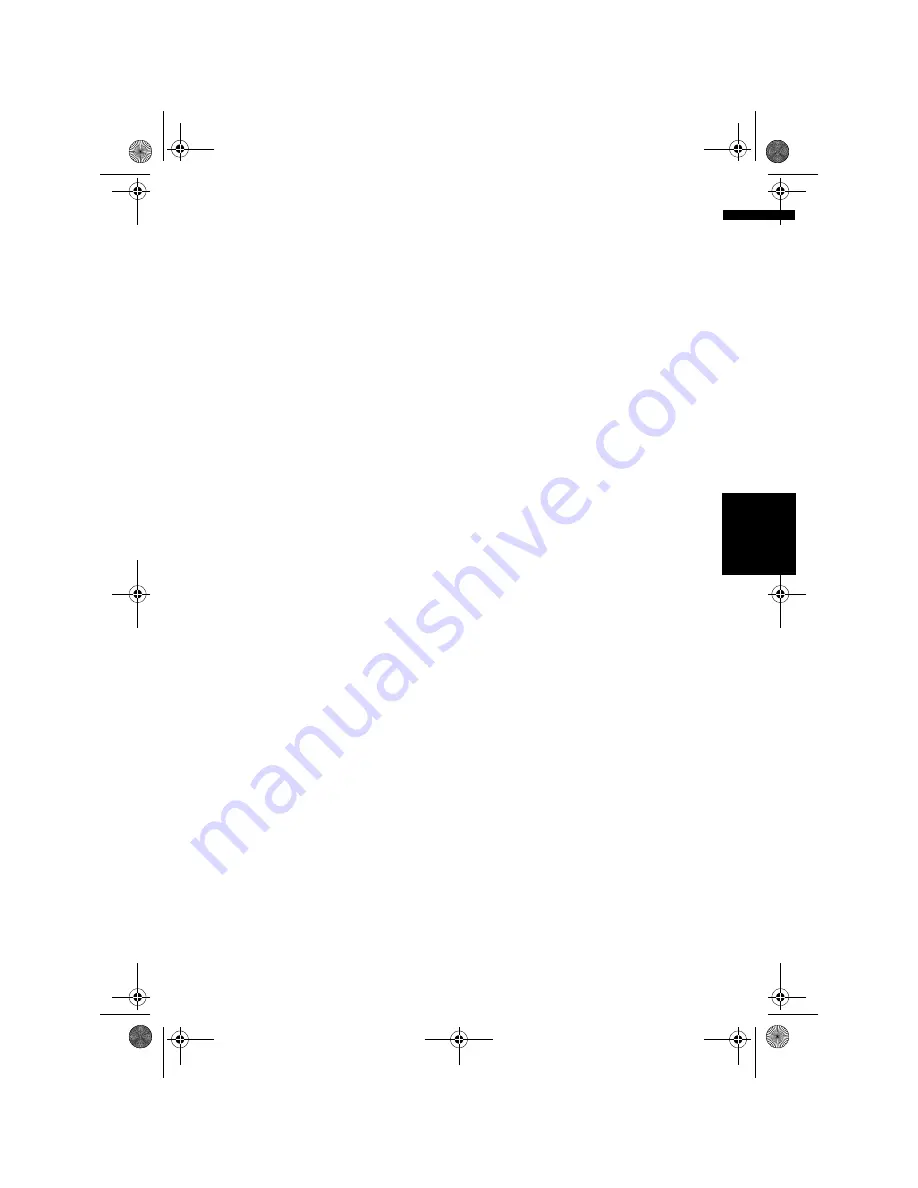
125
A
ppe
n
d
ix
NA
V
I/A
V
• The system assumes the driver deviated either
intentionally or inadvertently from the route
and searches for another route (intelligent
rerouting). Depending on the situation, the
system may search a new route that does not
return to the original one.
• The calculated route is one example of the
route to your destination decided by the
Navigation System whilst taking the type of
streets or traffic regulations into account. It is
not necessarily an optimum route. (In some
cases, you may not be able to set the streets
you want to pass. If you want to pass a certain
street, set the way point on that street.)
• The route set by your Navigation System is
based on the assumption that the driver does
not know the area. Thus, the streets known to
local drivers, such as small streets or special
roads, may not be used for the set route.
• Some route options may become the same
route. If visiting points are set, or the route is
set by voice operation, only one route is
calculated.
• Route setting is limited to the range of the disc
in use.
• The destination is too far, there may be
instances where the route cannot be set. (If
you want to set a long-distance route going
across several areas, set way points along the
way.)
• During voice guidance, turns and junctions
from the motorway are announced. However, if
you pass junctions, turns, and other guide
points in rapid succession, some may not be
announced.
• It is possible that guidance may direct you off a
motorway and then back on again.
• In some cases, the set route may require you to
travel in the opposite direction to your current
heading. In such cases, you are instructed to
turn around, so please turn around safely by
following the actual traffic rules.
• In some cases, guidance may direct you past
your destination and then indicate a U-turn to
get back to it.
• In some cases, a route may begin on the
opposite side of a railway or river from your
actual current location. If this happens, drive
towards your destination for a while, and try
route calculation again.
• In the following cases, the route that passes
through an Area to Avoid may be set:
– when your vehicle is in the Area to Avoid
– when your destination or way points are in
the Area to Avoid
– when it is not possible to avoid doing so
• If a suitable route cannot be set in compliance
with the specified “Detour” distance, or your
preference to avoid motorways, toll roads, ferry
route, the setting or parameter may be ignored.
• When there is a traffic jam ahead, if driving
through the traffic jam is better than taking the
detour, a detour route may not be set.
• There may be instances when the starting
point and the destination point are not on the
highlighted route.
• The number of roundabout exits displayed on
the screen may differ from the actual number
of roads.
Auto Reroute
• Auto Reroute is used when you deviate more
than 30 m (0.01 mi) from the route.
• Auto Reroute function does not work in the
following cases:
– when you are too close to your destination
– when your vehicle is not on a street
– when your vehicle is on a ferry
– when driving on a road inside a facility
– when driving on a roundabout
– when your vehicle is out of Memory area
Route highlighting
• Once set, the route is highlighted in bright
green or light blue on the map.
• The immediate vicinity of your starting point
and destination may not be highlighted, and
neither will areas with particularly complex
road layouts. Consequently, the route may
appear to be cut off on the display, but voice
guidance will continue.
Roads not used in calculations
Even though displayed onscreen, the following
roads are not included in route calculations.
• Stubble Road
• Walk Way
• Public vehicle only
MAN-CNDV-50MT-EN.book Page 125 Wednesday, May 4, 2005 1:49 PM
Summary of Contents for CNDV-50MT
Page 14: ...12 MAN CNDV 50MT EN book Page 12 Wednesday May 4 2005 1 49 PM ...
Page 139: ...137 Appendix NAVI AV MAN CNDV 50MT EN book Page 137 Wednesday May 4 2005 1 49 PM ...
Page 140: ...138 Appendix NAVI AV MAN CNDV 50MT EN book Page 138 Wednesday May 4 2005 1 49 PM ...
Page 141: ...MAN CNDV 50MT EN book Page 139 Wednesday May 4 2005 1 49 PM ...
















































