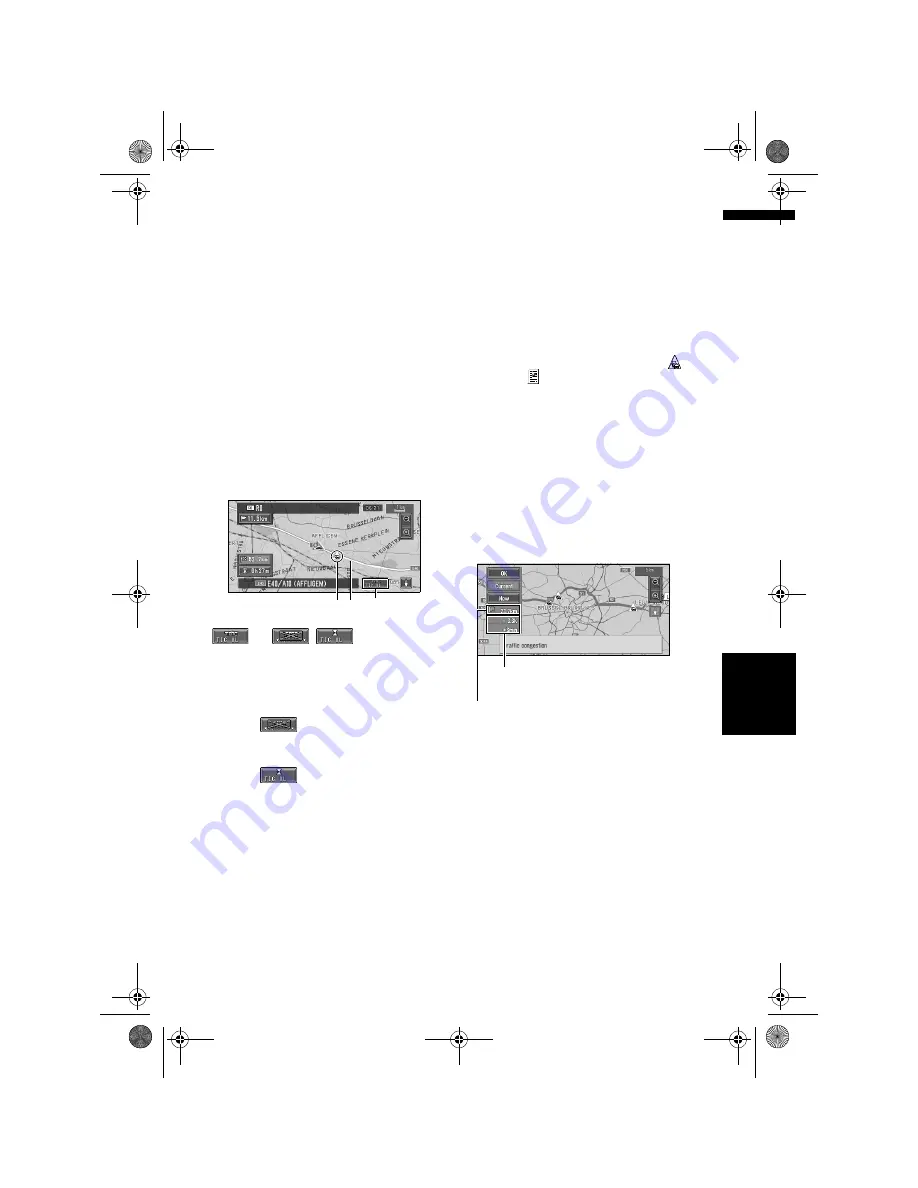
47
Ch
ap
te
r
4
Ed
it
in
g t
h
e N
aviga
tio
n
Ut
il
it
ies
NA
V
I
4
Touch “Back” to return to the list with
traffic information.
A list with traffic information appears again.
Checking traffic information on the
route
1
Touch “Traffic/Info” in the Main menu,
and then touch “Traffic On Route”.
The currently set traffic information on the
route appears on the screen.
❒
The method for checking the content
displayed on the screen is the same for
“Checking all traffic information”.
➲
Checking all traffic information
➞
Page 46
Confirming traffic information on the
map
The traffic-related information displayed on the
map is as follows.
(or
,
):
(1) Name of the service provider, radio
station or frequency currently being
received.
➲
Selecting the radio station
➞
Page 49
❒
When
is displayed, reading from the
map disc is required. Please insert the map
disc.
❒
When
is displayed, the data is being
loaded from the map disc.
When a route has been calculated, touch to
check whether there is any traffic jam
information on your route. When no route has
been calculated, touch to display the traffic list.
(2) A line to indicate the length of the traffic
jam
(displayed only when the scale on the map is 1
km (0.75 mi) or lower; Stop and go: orange,
Stopped traffic: red, Closed/blocked roads: black)
(3) Icon for traffic information
(appears only when the scale on the map is 20
km or lower)
❒
The traffic jam lines to indicate the length of
the traffic jam and traffic-related icons are not
displayed on city maps.
➲
“Selecting traffic information to display”
➞
Page 48
If you want to check the traffic information
details, move the scroll cursor onto the
, etc.
and touch
. This allows you to view place
names and other information.
Information on avoiding traffic
jam on route ahead
If there is a traffic jam on your route (at least 1 km
(0.75 miles) ahead on an ordinary road, while
driving on the motorway, 2.6 km (1.6 mi) ahead),
the Navigation System automatically searches for
a detour possibility.
If a better route can be calculated, the following
screen will appear.
On this screen, you can select the following
items:
New:
A new route is displayed on the screen.
Current:
The current route is displayed on the screen.
OK:
Select the route to that displayed on the screen.
❒
When no selection is made, the current route
will be automatically selected after a short
while.
(3) (2)
(1)
Distance from the current position of your vehicle
to the point of entry into the new route.
Difference in distance and travel time between
existing route and new route
MAN-CNDV-50MT-EN.book Page 47 Wednesday, May 4, 2005 1:49 PM
Summary of Contents for CNDV-50MT
Page 14: ...12 MAN CNDV 50MT EN book Page 12 Wednesday May 4 2005 1 49 PM ...
Page 139: ...137 Appendix NAVI AV MAN CNDV 50MT EN book Page 137 Wednesday May 4 2005 1 49 PM ...
Page 140: ...138 Appendix NAVI AV MAN CNDV 50MT EN book Page 138 Wednesday May 4 2005 1 49 PM ...
Page 141: ...MAN CNDV 50MT EN book Page 139 Wednesday May 4 2005 1 49 PM ...






























