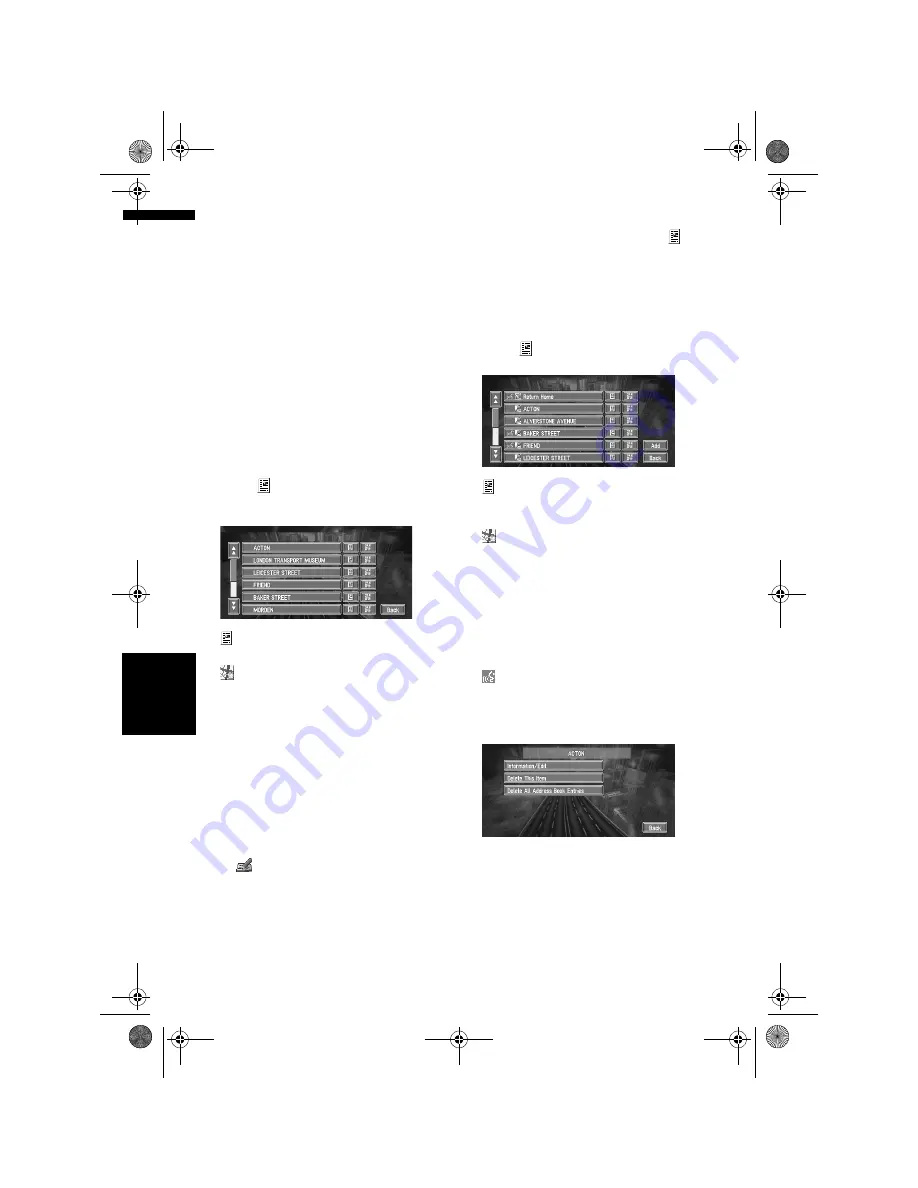
42
Cha
p
te
r
4
E
d
it
in
g
t
h
e Na
viga
ti
on
Ut
il
it
ies
NA
V
I
Registering a previous location
in the Address Book
Once a destination or way point is searched, it is
automatically retained and stored in the
Destination History
. If a search is cancelled
while still in progress, only the places where the
map was displayed and scrolled through or
places where the short-cut menu was displayed
are retained and stored. Note that after 100
places are stored, new places are automatically
overwritten on top of old ones, in oldest to most
recent order. Therefore, to ensure that certain
places are kept and not overwritten, be sure to
register them in the
Address Book
.
1
Touch “Destination” in the Main menu,
then touch “Destination History”.
2
Touch
on the right-hand side of the
place you want to register in the Address
Book.
:
That place can be registered or deleted.
:
The map of that place can be displayed.
➲
Searching the destination by map
➞
Page 27
3
Touch “Registration”.
4
Touch “Save”.
Registration is now complete.
❒
If you want to stop registration, touch
“
Back
”.
➲
“Editing a location’s information”
➞
Page 42
➲
in the Shortcut menu
➞
Page 22
Editing a location’s information
In the Address Book menu, touching the
on
the right-hand side of the place displays the
Address Book Operate menu.
To edit the information about the location:
1
Touch “Destination” in the Main menu,
then touch “Address Book”.
2
Touch
on the right-hand side of the
place whose information you want to edit.
:
The information related to that place can be
edited.
:
The map of that place can be displayed.
➲
Searching the destination by map
➞
Page 27
Add:
The screen for selecting the method for
registering the location in the Address Book
appears.
➲
Registering the location
➞
Page 29 to 32
:
Displayed on the left-hand side of places that
can be searched by voice command.
3
Touch “Information/Edit”.
The Address Information menu appears. Refer
to the item corresponding to the subsequent
operation. After finishing the operation, the
Address Book menu appears. You can
continue to edit other information items if
necessary.
MAN-CNDV-50MT-EN.book Page 42 Wednesday, May 4, 2005 1:49 PM
Summary of Contents for CNDV-50MT
Page 14: ...12 MAN CNDV 50MT EN book Page 12 Wednesday May 4 2005 1 49 PM ...
Page 139: ...137 Appendix NAVI AV MAN CNDV 50MT EN book Page 137 Wednesday May 4 2005 1 49 PM ...
Page 140: ...138 Appendix NAVI AV MAN CNDV 50MT EN book Page 138 Wednesday May 4 2005 1 49 PM ...
Page 141: ...MAN CNDV 50MT EN book Page 139 Wednesday May 4 2005 1 49 PM ...






























