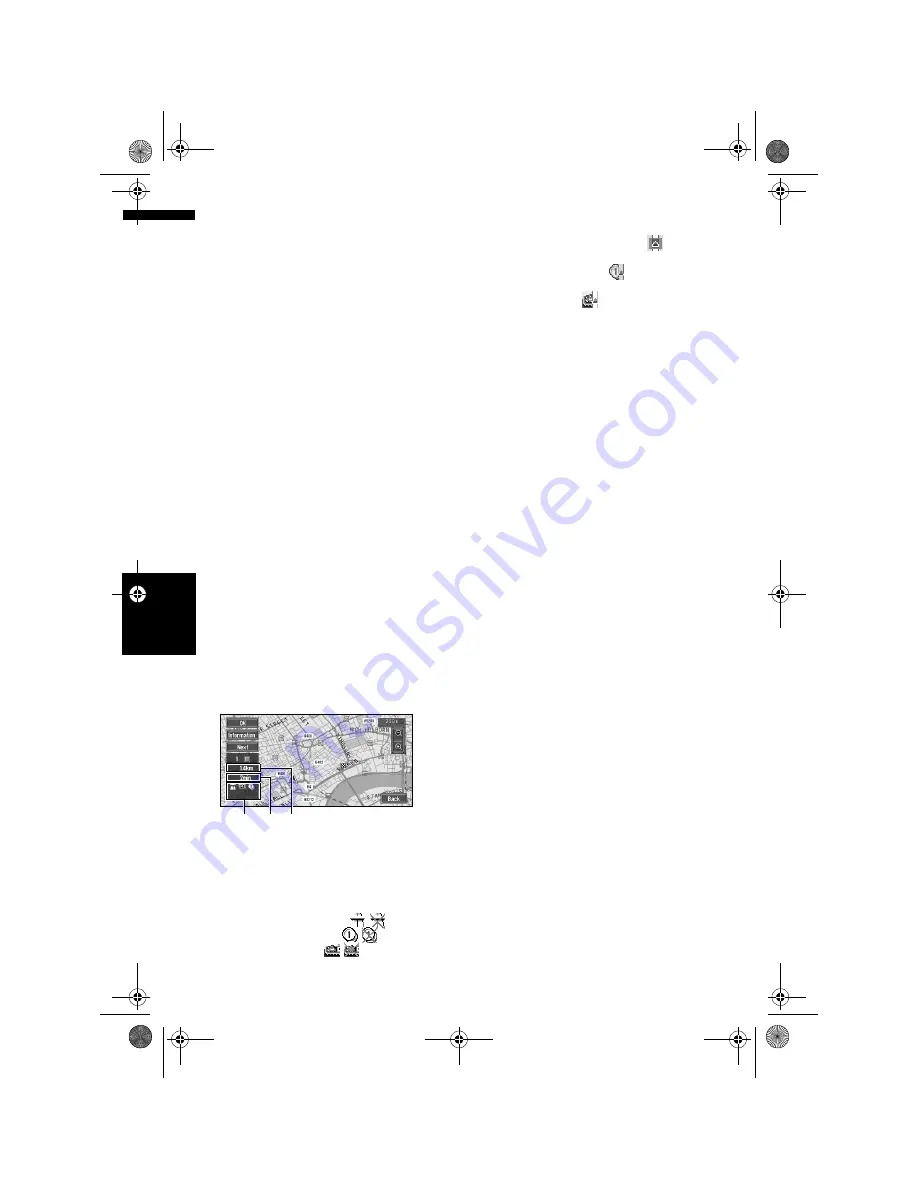
34
Ch
ap
te
r
3
S
et
ti
ng
a
Ro
ut
e to
You
r D
es
ti
n
at
io
n
NA
V
I
Avoid Toll Road
This setting controls whether or not toll roads
(including toll areas) should be taken into
account.
On:
Calculate a route that avoids toll roads (including
toll areas).
Off*:
Calculate a route that may include toll roads
(including toll areas).
❒
The system may calculate a route that
includes toll road even if “
On
” is selected.
Areas to Avoid
➲
About Areas to Avoid
➞
Page 45
Perform the route calculation of
the several route options, and
select one
You can get route calculations of several route
options. After route options are calculated, select
the one you want.
1
Set the “Route No.” to “Multiple”.
➲
Changing the search conditions
➞
Page 33
2
Search your destination and set the route.
Calculated routes are shown in different
colours (from two to six routes).
3
Touch “Next” to change the displayed
route.
The following information is displayed on this
screen:
(1) Route calculation condition
Displaying the conditions set by the Route
Options menu by icon.
• Use/avoid motorway
• Use/avoid toll road
• Use/avoid ferry
Displaying impracticability of fulfilling the
conditions by icon.
• Pass through Area to Avoid
• Use toll road against the setting “
Avoid
Toll Road
” is “
On
”.
• Use Ferry against the setting “
Avoid
Ferry
” is “On”.
(2) Distance to your destination
(3) Travel time to your destination
❒
The “
Avoid Motorway
” setting may not be
reflected, depending on the distance to the
destination.
❒
You can see other places while displaying
a candidate route by scrolling the map.
Touching “
Next
” moves the next candidate
route to the centre and indicates the map.
4
Touch “Information” to check the
information on the selected route.
You can also check details of the roads along
the selected route. (If you touch “
Back
”, you
can return to the previous display.)
➲
“
Route Scroll
”
➞
Page 35 (Step 3 and 4)
➲
“
Route Profile
”
➞
Page 35 (Step 3 and 4)
❒
After the route is calculated, it may take
some time until the detailed route
information (Route Profile) can be
confirmed.
5
Touch “OK”.
The route you selected is accepted, and the
map of your surroundings appears. When you
start driving, the route guidance begins.
❒
If the above operations are not performed
within 30 seconds after the route
calculation is completed and you have
already started your vehicle, the route
selected at the time is automatically
chosen.
(1)
(3) (2)
MAN-CNDV-50MT-EN.book Page 34 Wednesday, May 4, 2005 1:49 PM
Summary of Contents for CNDV-50MT
Page 14: ...12 MAN CNDV 50MT EN book Page 12 Wednesday May 4 2005 1 49 PM ...
Page 139: ...137 Appendix NAVI AV MAN CNDV 50MT EN book Page 137 Wednesday May 4 2005 1 49 PM ...
Page 140: ...138 Appendix NAVI AV MAN CNDV 50MT EN book Page 138 Wednesday May 4 2005 1 49 PM ...
Page 141: ...MAN CNDV 50MT EN book Page 139 Wednesday May 4 2005 1 49 PM ...






























