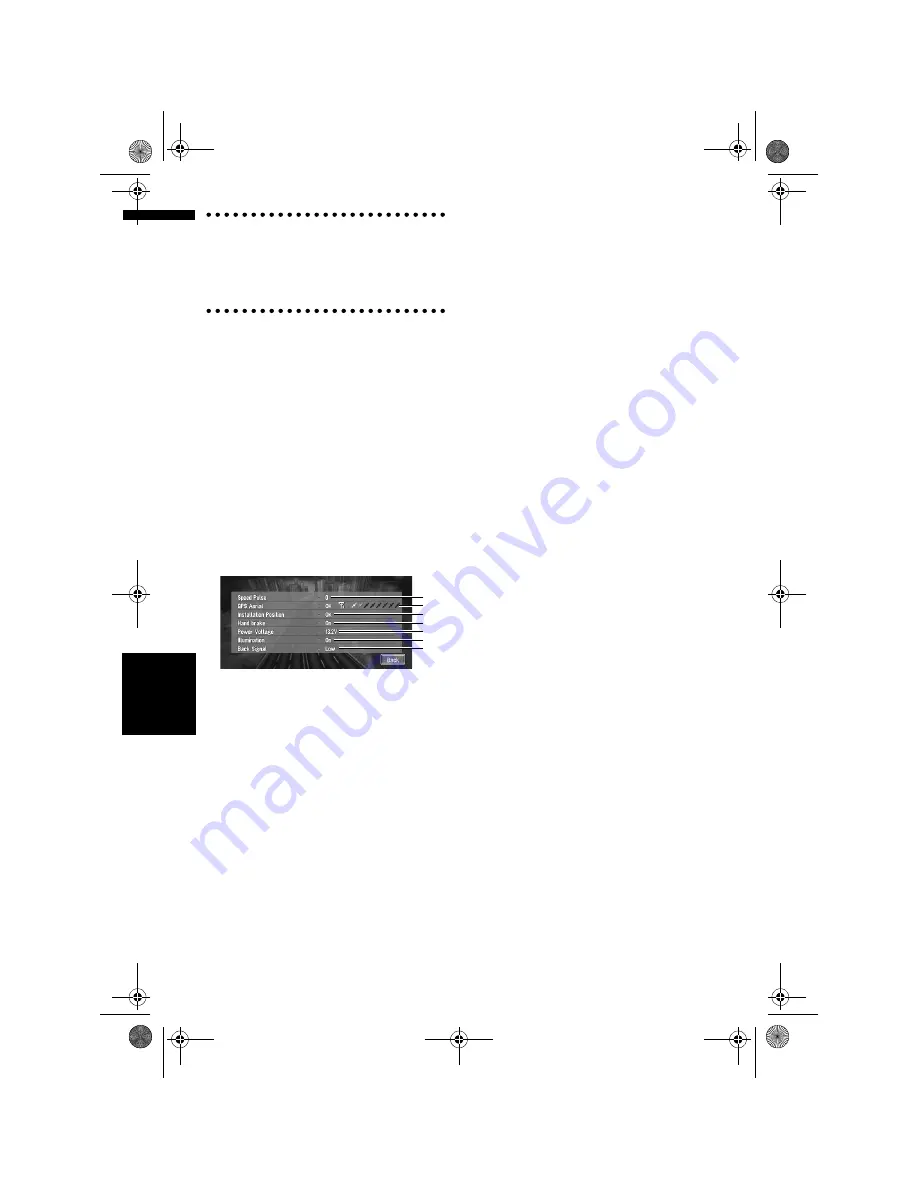
52
Cha
p
te
r
4
E
d
it
in
g
t
h
e Na
viga
ti
on
Ut
il
it
ies
NA
V
I
To clear values...
If you want to delete the learned results stored in
“
Distance
”, “
Speed Pulse
” or “
Learning
Status
”, touch the relevant result, then touch
“
Clear
”.
❒
The Navigation System can automatically use
its sensor memory based on the outer
dimensions of the tyres.
Checking the connections of
leads and installation positions
Check that leads are properly connected between
the navigation unit and the vehicle. Please also
check whether they are connected in the correct
positions.
1
Touch “Settings” in the Main menu, then
touch “Hardware Info”.
2
Touch “Connection Status”.
The Connection Status screen appears.
(1) Speed Pulse
The Speed Pulse value detected by this unit is
shown. “0” is shown while the vehicle is
stationary.
(2) GPS Aerial
Indicates the connection status of the GPS
aerial, the reception sensitivity, and from how
many satellites the signal is received.
If the signal is received correctly, “
OK
” is
displayed. If reception is poor, “
NOK
”
appears.
(3) Installation Position
The Installation position of the navigation unit
is shown.
If installed correctly, “
OK
” appears. Indicates
whether the Installation position of the
navigation unit is correct or not. When the
navigation unit is installed with an extreme
angle exceeding the limitation of the installing
angle, “
Incorrect angle
” will be displayed.
When the angle of the navigation unit has
been changed, “
Excessive vibration
” will be
displayed.
(4) Hand brake
When the handbrake is applied, “
On
” is
displayed. When the handbrake is released,
“
Off
” is displayed.
(5) Power Voltage
The power supply (reference value) provided
from the vehicle battery to this unit is shown.
If the voltage does not fall within the range of
11 to 15V, check that power cable connection
is correct.
(6) Illumination
When the headlights or small lamps of a
vehicle are on, “
On
” is displayed. (If the
orange/white lead is not connected, “
Off
”
appears.)
(7) Back Signal
When the gear lever is shifted to “R”, the
signal switches to “
High
” or “
Low
”. (Which of
these is displayed depends on the vehicle.)
Setting the Vehicle Dynamics
Display
You can change the values displayed by the
instruments on the left and right of the Vehicle
Dynamics Display.
Until the sensor’s initial learning is complete,
only the voltage and clock are displayed.
1
Switch to the Vehicle Dynamics Display.
➲
Changing the map display mode
➞
Page 22
2
Touch the left or right instrument.
Touch keys are displayed.
(1)
(2)
(3)
(4)
(5)
(6)
(7)
MAN-CNDV-50MT-EN.book Page 52 Wednesday, May 4, 2005 1:49 PM
Summary of Contents for CNDV-50MT
Page 14: ...12 MAN CNDV 50MT EN book Page 12 Wednesday May 4 2005 1 49 PM ...
Page 139: ...137 Appendix NAVI AV MAN CNDV 50MT EN book Page 137 Wednesday May 4 2005 1 49 PM ...
Page 140: ...138 Appendix NAVI AV MAN CNDV 50MT EN book Page 138 Wednesday May 4 2005 1 49 PM ...
Page 141: ...MAN CNDV 50MT EN book Page 139 Wednesday May 4 2005 1 49 PM ...






























