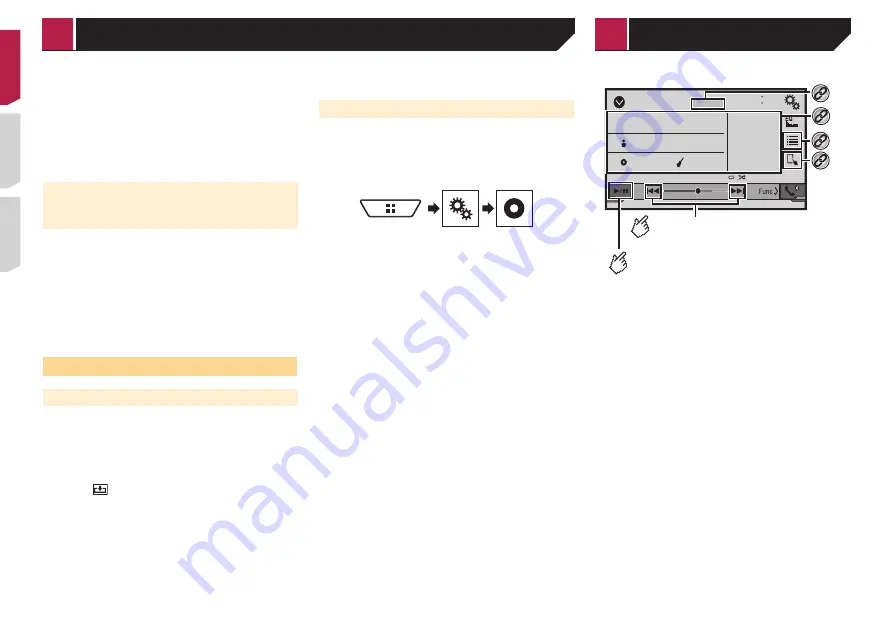
24
4 Touch the item.
Refine the item until the desired song title or file name is dis-
played on the list.
5 Touch the desired song title or file name to
play back.
p
If the selection made with Music Browse has been canceled,
you can switch to Music Browse mode again by touching
the [
Tag
] tab on the file/folder list screen and touching the
desired track.
Selecting a song from the list related
to the song currently playing (link
search)
p
If you touch the artwork, the list of songs in the album is
displayed.
p
This function is available for the USB storage device only.
1 Switch to Music Browse mode.
Refer to
Selecting a file using Music Browse mode
on page
2 Touch song information to open the list of
songs.
3 Touch the song to play back.
Still image file operations
Saving the image as the wallpaper
You can save the currently displayed image in the memory of this
product and set it as the wallpaper for the AV screen or the top
menu screen.
1 Display an image on the screen.
Refer to
Starting procedure (for USB)
on page 23
Refer to
Operations common to all file types
on page 23
2 Touch on the image.
3 Touch the following items.
As AVScreen
:
Saves the image as the wallpaper for the AV screen.
As HomeScreen
:
Saves the image as the wallpaper for the top menu screen.
As Both
:
Saves the image as the wallpaper for both the AV screen and
top menu screen.
4 Touch “
Yes
” to overwrite the image.
p
If you save the new image, the current wallpaper is
overwritten.
Setting the slideshow interval
JPEG files can be viewed as a slideshow on this product. In this
setting, the interval between each image can be set.
The default setting is “
10sec
”.
p
This setting is available during playback of the JPEG files.
1 Display the “
Video Setup
” screen.
2 Touch [
Time Per Photo Slide
].
3 Touch the item.
The following items are available:
5sec
,
10sec
,
15sec
,
Manual
.
iPod
ᵫᵧᵶᵲᵰᵟᵶᴾᵣᵸ
48
21
Abcdefghi
Abcdefghi
ABC
Pops
99999/99999
9999’99”
-9999’99”
6/10
Audio source screen 1
*1
*2
Switches between playback and
pause.
Skips files forward or
backward.
*3
*4
iPod
< QRD3482-A >
Compressed files
iPod
















































