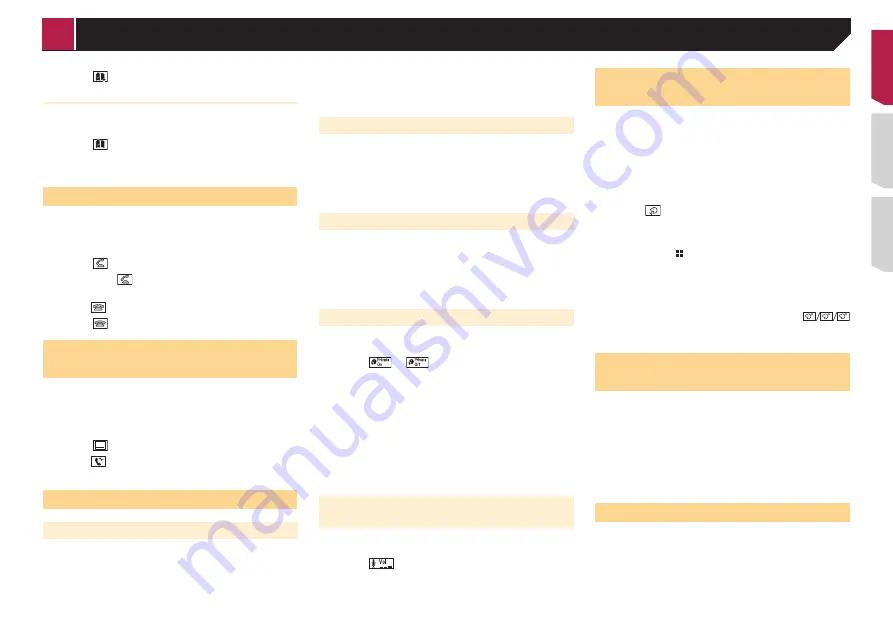
15
3 Touch
.
Dialing from the preset dial list
1 Display the “
Phone menu
” screen.
Refer to
Displaying the Phone menu screen
on page 14
2 Touch
.
3 Touch the desired item.
The dial screen appears and dialing starts.
Receiving a phone call
p
When two phones are connected at the same time, if an
incoming call is received on the second phone while you are
talking on the first phone, the dial confirmation screen for
the second phone will be displayed.
1 Touch to answer the call.
If you touch
while getting a call waiting, you
can switch to the talking person.
Touch to reject the call.
2 Touch to end the call.
Minimizing the dial confirma
-
tion screen
p
The dial confirmation screen cannot be minimized on the AV
operation screen.
p
AV sources cannot be selected even if the dial confirmation
screen is minimized while talking on the phone or receiving
an incoming call.
1 Touch
.
Touch to display the dial confirmation screen
again.
Changing the phone settings
Setting auto answering
You can select whether or not to answer a call automatically.
The default setting is “
Off
”.
p
Even if an incoming call is received on the other connected
phone while you are talking on the phone, the incoming call
will not be answered automatically.
1 Display the “
Bluetooth
” screen.
Refer to
Displaying the “
Bluetooth
” screen
on page 12
2 Touch [
Auto Answer
] to switch “
On
” or “
Off
”.
Switching the ring tone
You can select whether or not to use this product’s ring tone.
The default setting is “
On
”.
1 Display the “
Bluetooth
” screen.
Refer to
Displaying the “
Bluetooth
” screen
on page 12
2 Touch [
Ring Tone
] to switch “
On
” or “
Off
”.
Inverting names in the phone book
You can use this function to change the order of the first and last
names in the phone book.
1 Display the “
Bluetooth
” screen.
Refer to
Displaying the “
Bluetooth
” screen
on page 12
2 Touch [
Invert Name
].
Setting the private mode
During a conversation, you can switch to private mode (talk
directly on your cellular phone).
1 Touch
or
to turn private mode on or
off.
p
If two cellular phones are connected to this product and the
first phone is set to private mode, you can receive incoming
calls on the second phone while maintaining the call in prog-
ress on the first phone.
p
When two cellular phones are connected to this product
and private mode of the first phone is turned off, if an incom-
ing call on the second phone is answered while a call is in
progress on the first phone or while dialing or receiving a
call on the first phone, the call, dialing, or receiving on the
first phone is ended.
Adjusting the other party’s listening
volume
This product can be adjusted to the other party’s listening
volume.
1 Touch
to switch between the three vol-
ume levels.
Using the voice recognition
function (for iPhone)
By connecting your iPhone to this product, you can use the voice
recognition function (Siri Eyes Free Mode) on this product.
p
When an iPhone running iOS 6.1 or higher is used, Siri Eyes
Free Mode is available with this product.
p
In this chapter, iPhone and iPod touch will be referred to as
“iPhone”.
1 Display the “
Phone menu
” screen.
Refer to
Displaying the Phone menu screen
on page 14
2 Touch
.
The voice recognition function launches and the voice control
screen appears.
p
You can also launch the voice recognition function by press-
ing and holding
.
p
If two cellular phones are automatically connected to this
product with the Bluetooth device auto connect function, the
voice recognition function (Siri Eyes Free Mode) will be set
on the second phone.
p
If you want to use the voice recognition function (Siri Eyes
Free Mode) on another connected iPhone, touch
1
2
3
to switch to the other iPhone. The iPhone that you switch to
will be set as the current device.
Setting phone book auto
synchronization
You can select whether or not to synchronize the the phone book
with the contacts on your phone automatically when you con-
nect the phone to this product.
The default setting is “
Off
”.
1 Display the “
Bluetooth
” screen.
Refer to
Displaying the “
Bluetooth
” screen
on page 12
2 Touch [
Phone Book Auto Synchronize
] to
switch “
On
” or “
Off
”.
Notes for hands-free phoning
General notes
Connection to all cellular phones featuring Bluetooth wire-
less technology is not guaranteed.
The line-of-sight distance between this product and your
cellular phone must be 10 meters or less when sending and
receiving voice and data via Bluetooth technology.
< QRD3482-A >
Hands-free phoning
















































