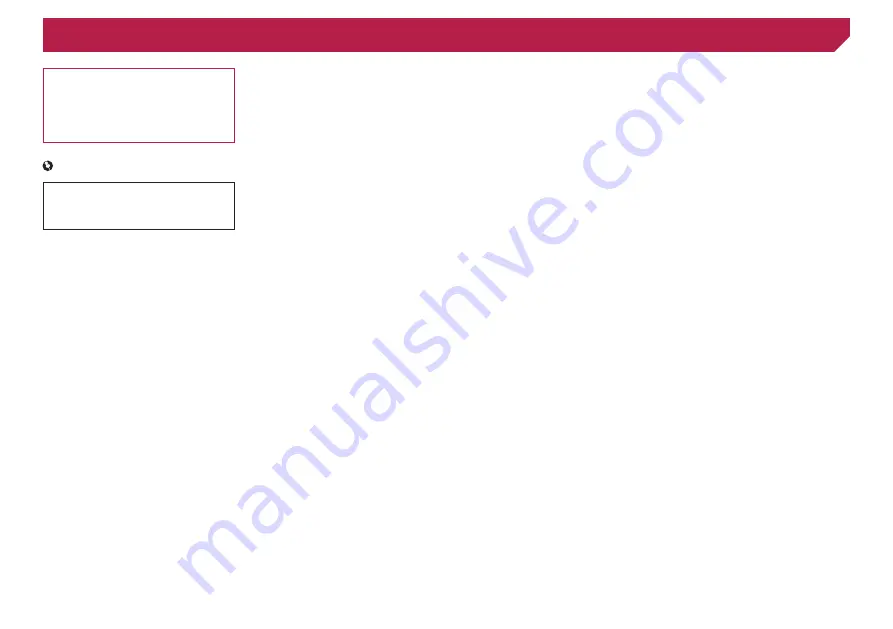
2
Thank you for buying this Pioneer product.
Please read through these instructions so you
will know how to operate your model properly.
After you have finished reading the instruc-
tions, keep this document in a safe place for
future reference.
Important
The screens shown in the examples may
differ from actual screens, which may be
changed without notice for performance and
function improvements.
Precaution ..........................4
Information to User ..........................................4
Important safety information ............................5
Parking brake interlock .....................................5
When using a display connected to V OUT ......5
To avoid battery exhaustion ..............................5
Rear view camera ............................................5
Handling the USB connector ............................6
Failure to operate .............................................6
Visit our website ...............................................6
Protecting the LCD panel and screen...............6
Notes on internal memory ................................6
About this manual ............................................6
Use and care of the remote control ..................6
Basic operation ..................7
Checking part names and functions .................7
Remote control ................................................7
Notes on using the LCD panel .........................8
Adjusting the LCD panel angle .........................8
Inserting/ejecting/connecting media.................8
.........................................8
How to use the screens ..................................10
Supported AV source .....................................11
Displaying the AV operation screen ................11
Selecting a source .........................................11
Changing the display order of sources ...........11
Using the touch panel ....................................11
device ...............................12
manually ...................................................12
connection ................................................13
Hands-free phoning .........14
Displaying the Phone menu screen ................14
Making a phone call .......................................14
Receiving a phone call ...................................15
Minimizing the dial confirmation screen
Changing the phone settings .........................15
Using the voice recognition function (for
iPhone) .....................................................15
smartphone ......................16
The basic flow of iPod / iPhone or smartphone
setup .........................................................16
device compatibility.........................16
Information on the connections and functions
for each device ..........................................17
Radio ................................18
Starting procedure .........................................18
Storing the strongest broadcast
frequencies ...............................................18
Tuning into strong frequencies .......................18
Disc ...................................19
Starting procedure .........................................20
Selecting files from the file name list
keys ..........................................................20
Operations common to all file types
.......................................23
...............................24
iPod ..................................24
playlist screen ...........................................25
Using this product’s iPod function from your
iPod ...........................................................26
Selecting a song from the list related to the
song currently playing (link search) ...........26
AppRadioOne ..................26
Using AppRadioOne ......................................26
Using the audio mix function ..........................27
Pandora operations ........................................28
Starting procedure .........................................28
Selecting a Pandora station from the list ........28
Adding a station .............................................28
Storing the preset stations .............................29
.............................29
Using Spotify with your Pioneer car audio/
video .........................................................30
Starting procedure .........................................30
Selecting a track or station from the list ..........31
Starting procedure .........................................31
Selecting files from the file name list
Radio ................................32
channels ...................................................33
.........................................33
...........................................33
Using category scan ......................................34
Using TuneMix
.............................................34
Activating the Traffic & Weather Now
Displaying the “SiriusXM settings” screen ......34
Using SportsFlash
list ..................................34
Using Featured Favorites Band ......................35
Restoring the “SiriusXM Settings” to the
default .......................................................35
AUX source ......................36
AV input ............................36
MIXTRAX ..........................37
.................................38
System settings ...............38
Displaying the “System” setting screen ..........38
Setting Bluetooth audio source activation ......38
Setting Spotify source activation ....................38
Setting the ever scroll .....................................38
Setting the beep tone .....................................38
Setting the auto audio mix function ................38
Setting AppRadioOne Sound .........................38
Setting the rear view camera ..........................38
Setting the demo mode ..................................39
Selecting the system language ......................39
Setting the keyboard language with the
application for iPhone................................39
Adjusting the response positions of the touch
panel (touch panel calibration) ..................39
Displaying the firmware version
Displaying the open source licenses ..............40
..........................................41
Audio adjustments ..........41
< QRD3482-A >
Contents



































