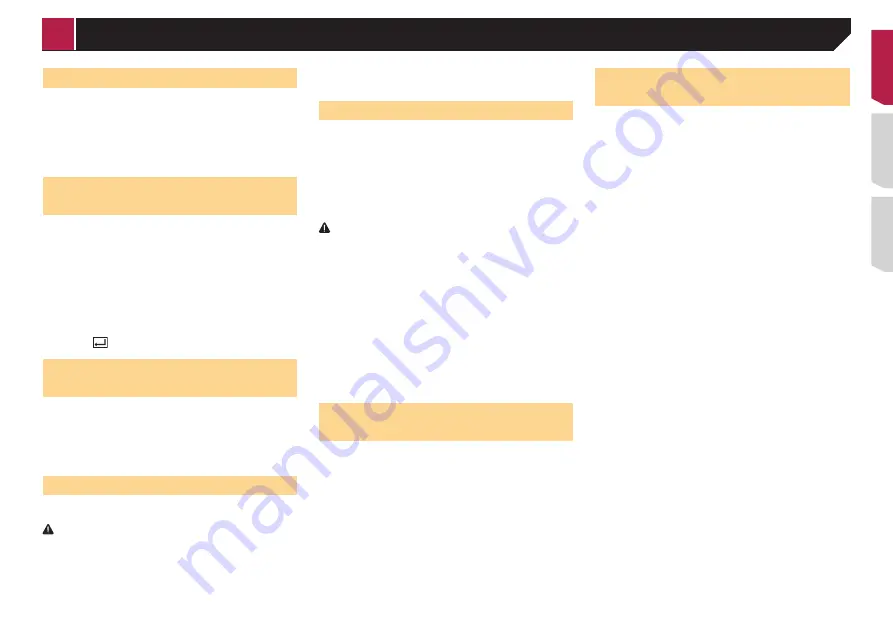
13
Switching visibility
This function sets whether or not to make this product visible to
the other device.
The default setting is “
On
”.
1 Display the “
Bluetooth
” screen.
Refer to
Displaying the “
Bluetooth
” screen
on page 12
2 Touch [
Visibility
] to switch “
On
” or “
Off
”.
Entering the PIN code for
Bluetooth wireless connection
To connect your Bluetooth device to this product, you need to
enter a PIN code.
You can change the PIN code with this function.
p
The default PIN code is “0000”.
1 Display the “
Bluetooth
” screen.
Refer to
Displaying the “
Bluetooth
” screen
on page 12
2 Touch [
PIN Code Input
].
3 Touch [0] to [9] to input the pin code (up to
8 -digits).
4 Touch
.
Displaying the device
information
1 Display the “
Bluetooth
” screen.
Refer to
Displaying the “
Bluetooth
” screen
on page 12
2 Touch [
Device Information
].
The device name and address of the Bluetooth device on this
product are displayed.
Clearing the Bluetooth memory
p
This setting is available only when you stop your vehicle in a
safe place and apply the parking brake.
CAUTION
Never turn this product off while the Bluetooth memory is
being cleared.
1 Display the “
Bluetooth
” screen.
Refer to
Displaying the “
Bluetooth
” screen
on page 12
2 Touch [
Bluetooth Memory Clear
].
3 Touch [
Clear
].
The confirmation screen appears.
Updating Bluetooth software
This function is used to update this product with the latest
Bluetooth software. For details on Bluetooth software and updat-
ing, refer to our website.
p
The source is turned off and the Bluetooth connection is
disconnected before the process starts.
p
This setting is available only when you stop your vehicle in a
safe place and apply the parking brake.
p
You need to store the version update file to the USB storage
device in advance.
CAUTION
Never turn this product off and never disconnect the phone
while the software is being updated.
1 Connect the USB storage device stored the ver-
sion update file to this unit.
Refer to
Plugging and unplugging a USB storage device
on
2 Display the “
Bluetooth
” screen.
Refer to
Displaying the “
Bluetooth
” screen
on page 12
3 Touch [
BT Software Update
].
4 Touch [
Start
].
Follow the on-screen instructions to finish updating the
Bluetooth software.
Displaying the Bluetooth soft-
ware version
If this product fails to operate properly, you may need to consult
your dealer for repair.
In such cases, perform the following procedure to check the
software version on this unit.
1 Display the “
Bluetooth
” screen.
Refer to
Displaying the “
Bluetooth
” screen
on page 12
2 Touch [
Bluetooth Version Information
].
The version of this product’s Bluetooth module appears.
Switching the connected
Bluetooth device
After registering and connecting the Bluetooth devices to this
product, you can switch among the devices using the switch
devices key in the phone function and some audio sources.
p
You can register up to three Bluetooth devices on this
product.
Refer to
Registering your Bluetooth devices
p
You can connect one of the registered devices to this prod-
uct. In cases where the registered device is equipped with
a phone function, a total of two devices can be connected
at the same time when using the phone function. If two of
the three registered devices are already connected, you can
connect the remaining third device to use the audio function
only from the switch devices key on the audio source screen.
p
The icon for the cellular phone currently being used is
displayed on the “
Phone menu
” screen. If you connect two
cellular phones to this product at the same time, you can
switch between the cellular phones using the switch devices
key. The contents of the phone menu are memorized for each
connected cellular phone.
Refer to
Hands-free phoning
on page 14
p
The switch devices key will appear for some audio sources.
The audio source may automatically switch to another
source depending on the selected device.
< QRD3482-A >
Registration and connection of Bluetooth
®
device













































