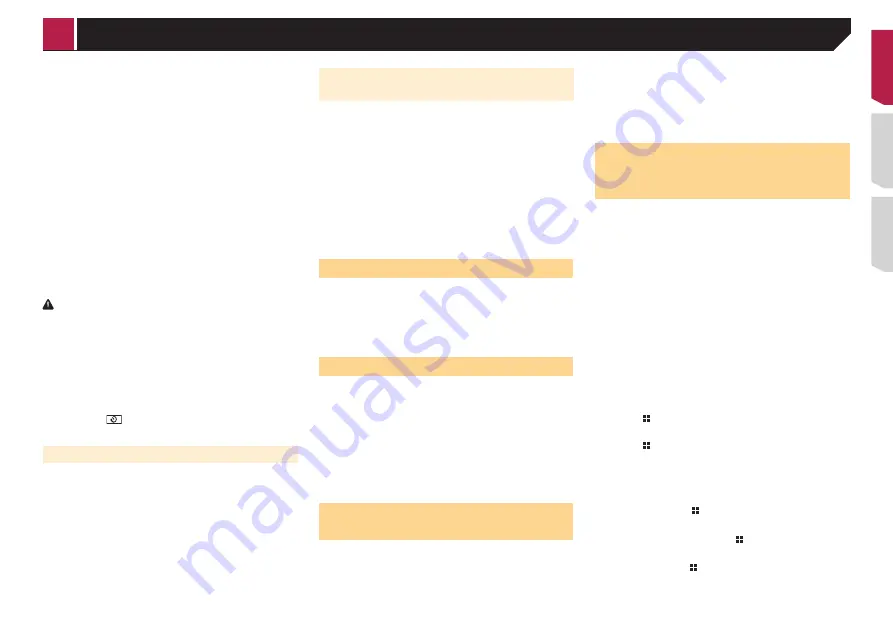
39
Rear view camera
This product features a function that automatically switches to
the full-screen image of the rear view camera installed on your
vehicle, when the shift lever is in the REVERSE (R) position.
Camera View
mode also allows you to check what is behind you
while driving.
Camera for Camera View mode
Camera View
can be displayed at all times. Please note that
with this setting, the camera image is not resized to fit, and that
a portion of what is seen by the camera is not viewable.
To display the camera image, touch [
Camera View
] on the “
AV
source selection
” screen.
Refer to
Source on the AV source selection screen
on page
p
To set the rear view camera as the camera for
Camera View
mode, set “
Back Camera Input
” to “
On
”.
Refer to
Setting rear view camera activation
p
When the camera view of both the rear view camera and 2nd
camera are available, the key to switch the display appears.
Touch this key to switch the display between the rear view
image and 2nd camera image.
CAUTION
Pioneer recommends the use of a camera which outputs
mirror reversed images, otherwise the screen image may
appear reversed.
p
Immediately verify whether the display changes to a
rear view camera image when the shift lever is moved to
REVERSE (R) from another position.
p
When the screen changes to full-screen rear view camera
image during normal driving, switch to the opposite setting
in “
Camera Polarity
”.
p
If you touch
while the camera image is displayed, the
displayed image will turn off temporarily.
Setting rear view camera activation
The default setting is “
Off
”.
1 Display the “
System
” setting screen.
Refer to
Displaying the “
System
” setting screen
on page
2 Touch [
Camera settings
].
3 Touch [
Back Camera Input
] to switch “
On
” or
“
Off
”.
Setting the polarity of the rear view
camera
p
This function is available when “
Back Camera Input
” is
“
On
”.
Refer to
Setting rear view camera activation
on page 39
1 Display the “
System
” setting screen.
Refer to
Displaying the “
System
” setting screen
on page
2 Touch [
Camera settings
].
3 Touch [
Camera Polarity
].
Battery
(default):
The polarity of the connected lead is positive.
Ground
:
The polarity of the connected lead is negative.
Setting the demo mode
The default setting is “
On
”.
1 Display the “
System
” setting screen.
Refer to
Displaying the “
System
” setting screen
on page
2 Touch [
Demo Mode
] to switch “
On
” or “
Off
”.
Selecting the system language
If the embedded language and the selected language setting
are not the same, text information may not display properly.
Some characters may not be displayed properly.
1 Display the “
System
” setting screen.
Refer to
Displaying the “
System
” setting screen
on page
2 Touch [
System Language
].
3 Touch the language.
After the language is selected, the previous screen returns.
Setting the keyboard language
with the application for iPhone
You can use the keyboard in
AppRadioOne
by setting the
language of the keyboard for iPhone.
p
This function is only available in
AppRadioOne
on the
iPhone.
1 Display the “
System
” setting screen.
Refer to
Displaying the “
System
” setting screen
on page
2 Touch [
Keyboard
].
3 Touch the language.
After the language is selected, the previous screen returns.
Adjusting the response posi-
tions of the touch panel (touch
panel calibration)
If you feel that the touch panel keys on the screen deviate from
the actual positions that respond to your touch, adjust the
response positions of the touch panel screen.
p
This setting is available only when you stop your vehicle in a
safe place and apply the parking brake.
p
Do not use sharp pointed tools such as a ballpoint or
mechanical pen, which could damage the screen.
p
Do not turn off the engine while saving the adjusted position
data.
1 Display the “
System
” setting screen.
Refer to
Displaying the “
System
” setting screen
on page
2 Touch [
Touch panel calibration
].
3 Touch [
Yes
].
4 Touch two corners of the screen along the
arrows, and then touch the centers of two +
marks at the same time twice.
5 Press
.
The adjustment results are saved.
6 Press once again.
Proceed to 16-point adjustment.
7 Gently touch the center of the “+” mark dis-
played on the screen.
The target indicates the order.
When you press , the previous adjustment posi-
tion returns.
When you press and hold , the adjustment is
canceled.
8 Press and hold
.
The adjustment results are saved.
< QRD3482-A >
System settings
















































