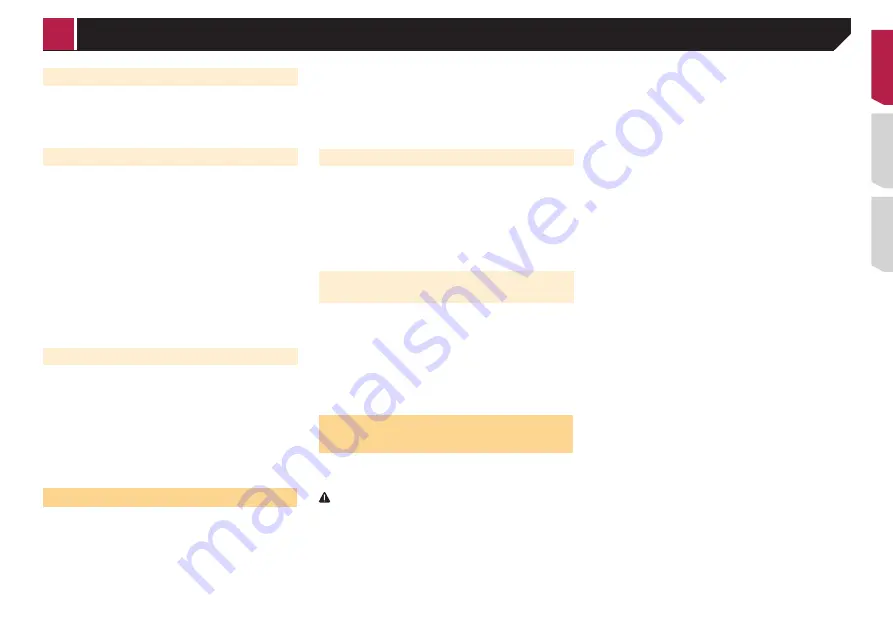
35
Listening to the channel
When a big play happens during a game with one of your favorite
sports teams, SportsFlash detects it and displays the pop-up
screen.
1 Touch [
Play
].
Setting of Favorite Teams
To display “
SportsFlash List
” at all times, “
SportsFlash
” needs
to be set to “
On
”.
1 Display the “
SiriusXM settings
” screen.
Refer to
Displaying the “
SiriusXM settings
” screen
on page
2 Touch [
SportsFlash List
].
3 Touch [
Edit List
].
4 Select a league.
5 Select a team.
You can touch an item again to deselect it.
If you want to remove all the teams you have set,
touch the [
Clear All
].
Setting of priorities
If you set many Favorite Teams, up to 5 Favorite teams can be
received at once.
Set the priorities if more than six teams are set as Favorite
Teams.
1 Touch [
Prioritize
] on the team selection screen.
p
When there are fewer than six teams, [
Prioritize
] is not
available.
2 Select the high priority five teams from the
selected Favorite Teams.
Using Featured Favorites Band
Featured Favorites are groups of channels that are created by
the SiriusXM Programming department allowing you to discover
new channels.
Featured Favorite channels are dynamic and can change often,
allowing you to discover new channels.
The default setting is “
On
”.
1 Display the “
SiriusXM settings
” screen.
Refer to
Displaying the “
SiriusXM settings
” screen
on page
2 Touch [
Featured Favorites
] to switch “
On
” or
“
Off
”.
p
If the Featured Favorite Band needs to update, the Featured
Band Update message will appear.
How to access
When there is a Featured Favorite, access it with the band key.
1 Touch the band key.
SXM1—SXM2—SXM3—FF
When there are multiple Featured Favorites, access them from
the category list.
It is displayed at the bottom of the category list.
Refer to
Selecting a channel from the category list
on page
Setting Featured Band Update
Message
To display “
Featured Band Update Message
” at all times,
“
Featured Favorites
” needs to be set to “
On
”.
The default setting is “
On
”.
1 Display the “
SiriusXM settings
” screen.
Refer to
Displaying the “
SiriusXM settings
” screen
on page
2 Touch [
Featured Band Update Message
] to
switch “
On
” or “
Off
”.
Restoring the “SiriusXM
Settings” to the default
You can restore the SiriusXM settings to the default.
p
This setting is available only when you stop your vehicle in a
safe place and apply the parking brake.
CAUTION
Do not turn off the engine while restoring the settings.
1 Display the “
SiriusXM settings
” screen.
Refer to
Displaying the “
SiriusXM settings
” screen
on page
2 Touch [
SiriusXM Reset
].
3 Touch [
Restore
].
The settings are restored to the default.
p
The source is turned off and the Bluetooth connection is
disconnected before the process starts.
< QRD3482-A >
SiriusXM
®
Satellite Radio
















































