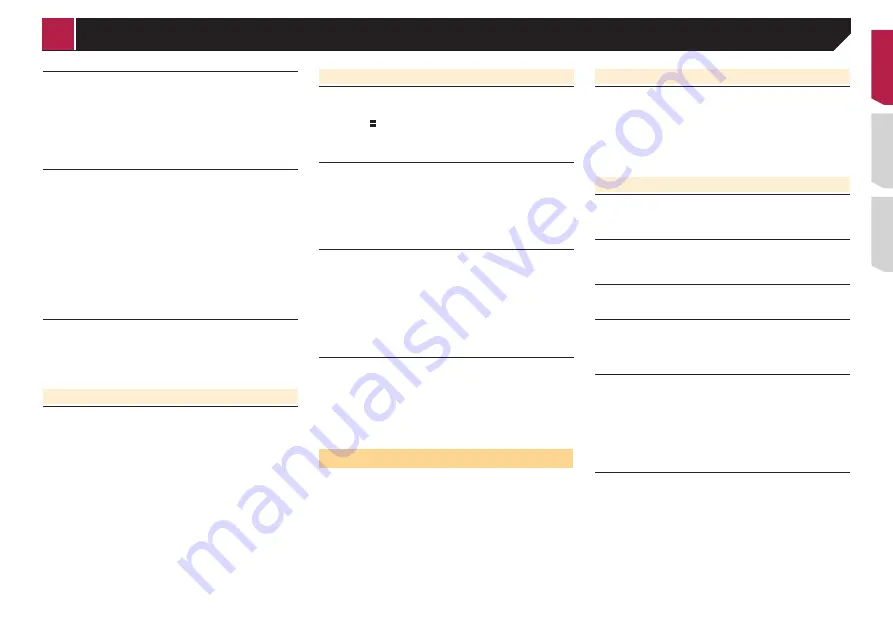
57
The picture is extremely unclear/distorted and dark during
playback.
The disc features a signal to prohibit copying. (Some discs
may have this.)
— Since this product is compatible with the copy guard
analog copy protect system, the picture may suffer from
horizontal stripes or other imperfections when a disc with
that kind of protection signal is viewed on some displays.
This is not a malfunction.
iPod cannot be operated.
The iPod is frozen.
— Reconnect the iPod with the USB interface cable for iPod /
iPhone.
— Update the iPod software version.
An error has occurred.
— Reconnect the iPod with the USB interface cable for iPod /
iPhone.
— Park your vehicle in a safe place, and turn off the engine.
Turn the ignition key back to off (ACC OFF). Then restart
the engine, and turn the power to this product back on.
— Update the iPod software version.
Cables are not connected correctly.
— Connect the cables correctly.
Sound from the iPod cannot be heard.
The audio output direction may switch automatically when
the Bluetooth and USB connections are used at the same
time.
— Use the iPod to change the audio output direction.
Problems with the phone screen
Dialing is impossible because the touch panel keys for
dialing are inactive.
Your phone is out of range for service.
— Retry after re-entering the range for service.
The connection between the cellular phone and this product
cannot be established now.
— Perform the connection process.
Of the two cellular phones connected to this product at the
same time, if the first phone is dialing, ringing or a call is in
progress, dialing cannot be performed on the second phone.
— When the operation on the first of the two cellular phones
is completed, use the switch devices key to switch to the
second phone and then dial.
Problems with the Application screen
A black screen is displayed.
While operating an application, the application was ended
on the smartphone side.
— Press to display the Top menu screen.
The smartphone OS may be awaiting screen operation.
— Stop the vehicle in a safe place and check the screen on
the smartphone.
The screen is displayed, but operation does not work at all.
An error has occurred.
— Park your vehicle in a safe place, and then turn off the
ignition switch (ACC OFF). Subsequently, turn the ignition
switch to on (ACC ON) again.
— When an Android device is connected, disconnect the
Bluetooth connection from this product and then recon-
nect it.
The smartphone was not charged.
Charging stopped because the temperature of the smart-
phone rose due to prolonged use of the smartphone during
charging.
— Disconnect the smartphone from the cable, and wait until
the smartphone cools down.
More battery power was consumed than was gained from
charging.
— This problem may be resolved by stopping any unneces-
sary services on the smartphone.
Sound from
AppRadioOne
of the Android device cannot be
heard from the speakers of this unit.
Depending on the Android device, the sound from
AppRadioOne
may not be output from the speakers of this
unit.
— Switch to “
Smartphone
” in the “
AppRadioOne Sound
”
settings.(Refer to 38)
Error messages
When problems occur with this product, an error message
appears on the display. Refer to the table below to identify the
problem, then take the suggested corrective action. If the error
persists, record the error message and contact your dealer or
your nearest Pioneer service center.
Common
AMP Error
This product fails to operate or the speaker connection is
incorrect; the protective circuit is activated.
— Check the speaker connection. If the message fails to
disappear even after the engine is switched off/on, contact
your dealer or an authorized Pioneer Service Station for
assistance.
Pandora
Error-19
Communication failed.
— Disconnect the cable from the iPod. Once the iPod’s main
menu is displayed, reconnect the iPod and reset it.
Skip limit reached.
Skip limit reached.
— Do not exceed the skip limit.
— Pandora limits the total number of skips per hour.
Check Device
You are not logged in to the Pandora application.
— Please log in to the Pandora application.
Incompatible USB
The connected USB storage device is not supported by this
product.
— Disconnect your device and replace it with a compatible
USB storage device.
Check USB
The USB connector or USB cable has short-circuited.
— Check that the USB connector or USB cable is not caught
in something or damaged.
The connected USB storage device consumes more than
maximum allowable current.
— Disconnect the USB storage device and do not use it. Turn
the ignition switch to OFF, then to ACC or ON and then
connect a compliant USB storage device.
Cannot play music due to licensing restrictions.
The Pandora application is accessed/relocated from outside
the licensing region.
— Access Pandora from within the licensing region.
< QRD3482-A >
Appendix
















































