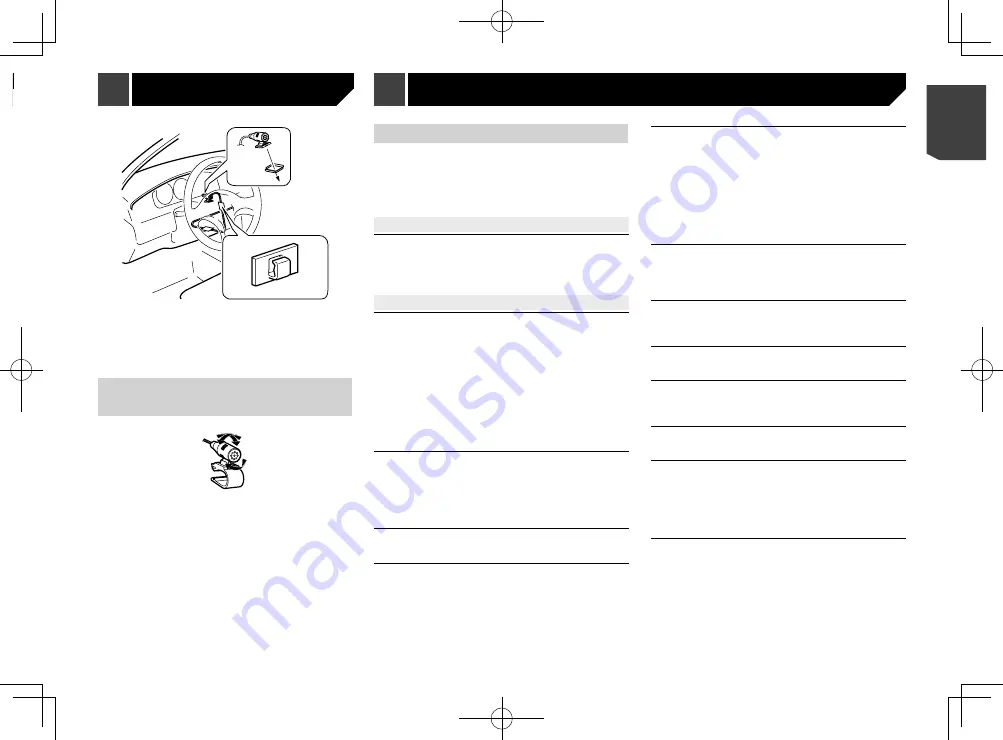
49
2
1
1
Double-sided tape
2
Clamps
Use separately sold clamps to secure the lead where neces-
sary inside the vehicle.
3 Keeping it away from the steering wheel.
Adjusting the microphone
angle
Troubleshooting
If you have problems operating this product, refer to this section.
The most common problems are listed below, along with likely
causes and solutions. If a solution to your problem cannot
be found here, contact your dealer or the nearest authorised
Pioneer service facility.
Common problems
A black screen is displayed, and operation is not possible
using the touch panel keys.
“
Power OFF
” mode is on.
— Press any button on this product to release the mode.
Problems with the AV screen
CD or DVD playback is not possible.
The disc is inserted upside down.
— Insert the disc with the label upward.
The disc is dirty.
— Clean the disc.
The disc is cracked or otherwise damaged.
— Insert a normal, round disc.
The files on the disc are in an irregular file format.
— Check the file format.
The disc format cannot be played back.
— Replace the disc.
The loaded disc is a type this product cannot play.
— Check what type of disc it is.
The screen is covered by a caution message and the video
cannot be shown.
The handbrake lead is not connected or applied.
— Connect the handbrake lead correctly, and apply the
handbrake.
The handbrake interlock is activated.
— Park your vehicle in a safe place and apply the handbrake.
No video output from the connected equipment.
The “
AV Input
” or “
AUX Input
” setting is incorrect.
— Correct the settings.
The audio or video skips.
This product is not firmly secured.
— Secure this product firmly.
No sounds are produced. The volume level will not rise.
Cables are not connected correctly.
— Connect the cables correctly.
The system is performing still, slow motion, or frame-by-
frame playback with DVD-Video.
— There is no sound during still, slow motion, or frame-by-
frame playback with DVD-Video.
The system is paused or performing, fast reverse or forwards
during the disc playback.
— For the media other than music CD (CD-DA), there is no
sound on fast reverse or forwards.
The icon
is displayed, and operation is impossible.
The operation is not compatible with the video configuration.
— This operation is not possible. (For example, the DVD
playing does not feature that angle, audio system, subtitle
language, etc.)
The picture stops (pauses) and this product cannot be
operated.
The reading of data is impossible during disc playback.
— Stop playback once, then restart.
The picture is stretched, with an incorrect aspect ratio.
The aspect setting is incorrect for the display.
— Select the appropriate setting for that image.
A parental lock message is displayed and DVD playback
is not possible.
The parental lock is on.
— Turn the parental lock off or change the level.
The parental lock for DVD playback cannot be cancelled.
The code number is incorrect.
— Input the correct code number.
Playback is not with the audio language and subtitle
language settings selected in “
DVD/DivX Setup
”.
The DVD playing does not feature dialogue or subtitles in the
language selected in “
DVD/DivX Setup
”.
— Switching to a selected language is not possible if the
language selected in “
DVD/DivX Setup
” is not recorded
on the disc.
The picture is extremely unclear/distorted and dark during
playback.
The disc features a signal to prohibit copying. (Some discs
may have this.)
— Since this product is compatible with the copy guard
analogue copy protect system, the picture may suffer from
horizontal stripes or other imperfections when a disc with
that kind of protection signal is viewed on some displays.
This is not a malfunction.
Appendix
1
Microphone lead
2
Groove
2 Attach the microphone clip to the sun visor.
1
2
1
Microphone clip
2
Clamps
Use separately sold clamps to secure the lead where neces-
sary inside the vehicle.
Install the microphone on the sun visor when it is in the up
position. It cannot recognise the driver’s voice if the sun visor is
in the down position.
Installation on the steering
column
1 Detach the microphone base from the micro-
phone clip by sliding the microphone base
while pressing the tab.
1
2
1
Tab
2
Microphone base
2 Mount the microphone on the steering column.
49
< CRB4735-A >
Installation
Installation
Appendix
Summary of Contents for AVH-X1890DVD
Page 59: ...59 59 CRB4735 A ...
Page 60: ...60 60 CRB4735 A ...
Page 61: ...61 61 CRB4735 A ...
Page 62: ...62 62 CRB4735 A ...
Page 63: ...63 63 CRB4735 A ...
















































