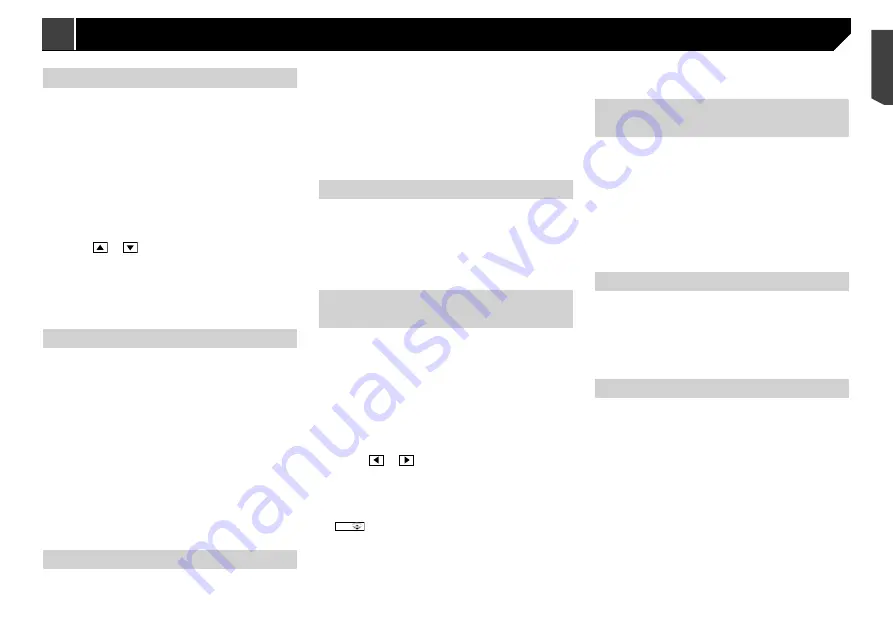
35
Adjusting source levels
SLA
(source level adjustment) lets you adjust the volume level of
each source to prevent radical changes in volume when switch-
ing between sources.
p
Settings are based on the FM tuner volume level, which
remains unchanged.
p
This function is not available when the FM tuner is selected
as the AV source.
1 Compare the FM tuner volume level with the
level of the source.
2 Display the “
Audio
” setting screen.
Refer to
Displaying the “
Audio
” setting screen on page 34
3 Touch [
Source Level Adjuster
].
4 Touch or
to adjust the source volume.
p
If you directly touch the area where the cursor can be moved,
the
SLA
setting will be changed to the value of the touched
point.
p
“
+4
” to “
–4
” is displayed as the source volume is increased
or decreased.
p
The default setting is “
0
”.
Using the auto level control
This function corrects automatically the audio level difference
between the music files or the sources.
1 Display the “
Audio
” setting screen.
Refer to
Displaying the “
Audio
” setting screen on page 34
2 Touch [
Automatic Level Control
].
3 Touch the item.
Off
(default):
Turns the auto level control setting off.
Mode1
:
Corrects a little the audio level difference between the music
files or the sources (for the narrow dynamic range audio
signal).
Mode2
:
Corrects widely the audio level difference between the
music files or the sources (for the wide dynamic range audio
signal).
Adjusting loudness
This function compensates for deficiencies in the low-frequency
and high-frequency ranges at low volume.
The default setting is “
Off
”.
p
This function is not available while you make or receive a call
using the hands-free function.
1 Display the “
Audio
” setting screen.
Refer to
Displaying the “
Audio
” setting screen on page 34
2 Touch [
Loudness
].
3 Touch the item.
The following items are available:
Off
,
Low
,
Mid
,
High
.
Setting the subwoofer output
This product is equipped with a subwoofer output mechanism,
which can be turned on or off.
The default setting is “
On
”.
1 Display the “
Audio
” setting screen.
Refer to
Displaying the “
Audio
” setting screen on page 34
2 Touch [
Subwoofer
] to switch “
On
” or “
Off
”.
Adjusting the cutoff frequency
value
You can adjust the cutoff frequency value of each speaker.
The following speakers can be adjusted:
Standard Mode
: Front, Rear, Subwoofer.
Network Mode
: High, Mid, Subwoofer.
p
“
Subwoofer Settings
” is available only when “
Subwoofer
”
is “
On
”.
Refer to
Setting the subwoofer output
on page 35
1 Display the “
Audio
” setting screen.
Refer to
Displaying the “
Audio
” setting screen on page 34
2 Touch [
Crossover
] or [
Subwoofer Settings
].
3 Touch or
to switch the speaker.
4 Drag the graph line to set the cutoff position.
5 Drag the lowest point of the graph to set the
cutoff slope.
p
The following items can also be set.
⁂⁚⁓⁗
:
Switches the subwoofer phase between normal and reverse
position.
LPF
/
HPF
:
Switches the
LPF
/
HPF
setting to “
On
” or “
Off
”.
When it is turned off, the high-pass filter or low-pass filter of
each speaker can also be turned on by touching the graph
lines.
p
This function is not available when adjusting the High
speaker.
Switching the rear speaker
output
p
This function is available when “
Standard Mode
” is selected
as the speaker mode.
The default setting is “
Rear
”.
1 Turn the source off.
Refer to
Selecting a source
on page 10
2 Display the “
Audio
” setting screen.
Refer to
Displaying the “
Audio
” setting screen on page 34
3 Touch [
Rear Speaker Output
].
4 Touch to switch “
Rear
” or “
Subwoofer
”.
Using BASS Boost
1 Display the “
Audio
” setting screen.
Refer to
Displaying the “
Audio
” setting screen on page 34
2 Touch [
Bass Boost
].
3 Touch to select the bass boost level from
0
to
+6
.
Selecting the listening position
You can select a listening position that you want to make as the
centre of sound effects.
The default setting is “
Off
”.
1 Display the “
Audio
” setting screen.
Refer to
Displaying the “
Audio
” setting screen on page 34
2 Touch [
Listening Position
].
3 Touch the desired position to change the lis-
tening position.
The following items are available:
Off
,
Front-L
,
Front-R
,
Front
,
All
.
p
“
All
” is not available when “
Network Mode
” is selected as
the speaker mode.
Displaying the “Audio” setting
screen
1 Press .
2 Touch , and then
.
The “
Audio
” setting screen appears.
Using fader/balance adjustment
1 Display the “
Audio
” setting screen.
Refer to
Displaying the “
Audio
” setting screen on page 34
2 Touch [
Fader/Balance
].
p
Only the balance can be adjusted when “
Network Mode
” is
selected as the speaker mode. Touch [
Balance
] and skip to
step 4.
3 Touch or
to adjust the front/rear speaker
balance.
p
Set “
Front
” and “
Rear
” to “
0
” when using a dual speaker
system.
4 Touch or
to adjust the left/right speaker
balance.
You can also set the value by dragging the point
on the displayed table.
Switching sound muting/
attenuation
You can automatically mute or attenuate the AV source volume
and the iPhone application volume when the navigation outputs
the guidance voice.
1 Display the “
Audio
” setting screen.
Refer to
Displaying the “
Audio
” setting screen on page 34
2 Touch [
Mute Level
].
3 Touch the item.
ATT
(default):
The volume becomes 20 dB lower than the current volume.
Mute
:
The volume becomes 0.
Off
:
The volume does not change.
Audio adjustments
35
< CRB4735-A >
Audio
adjustments
Audio adjustments
Summary of Contents for AVH-X1890DVD
Page 59: ...59 59 CRB4735 A ...
Page 60: ...60 60 CRB4735 A ...
Page 61: ...61 61 CRB4735 A ...
Page 62: ...62 62 CRB4735 A ...
Page 63: ...63 63 CRB4735 A ...






























