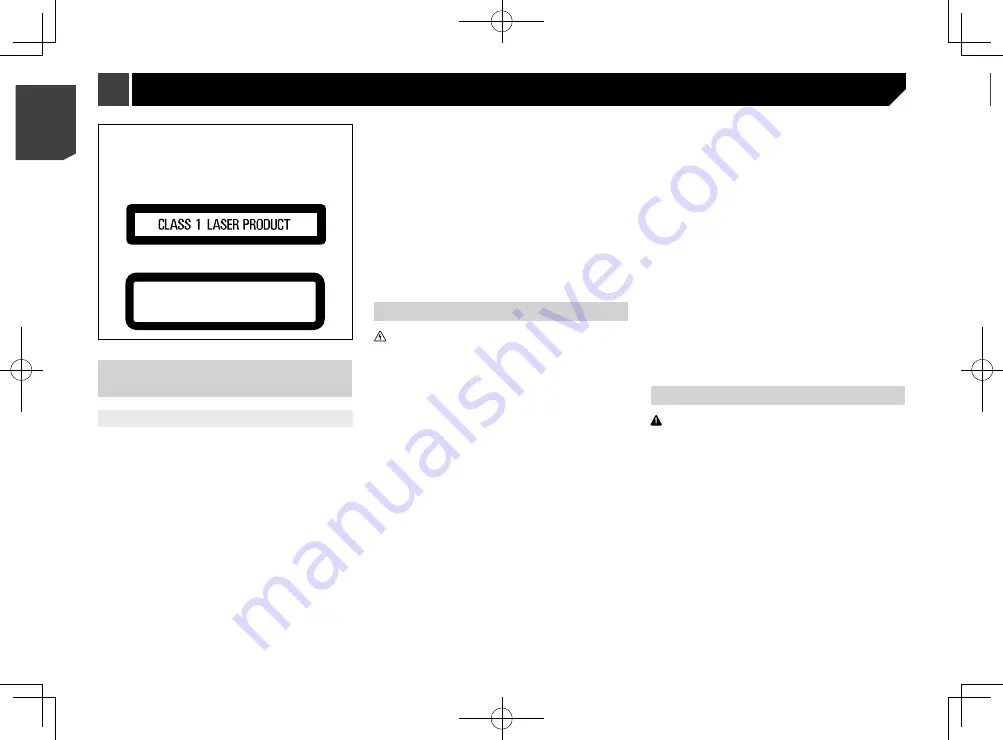
4
If you attempt to watch video image while driving, the warning
“
Viewing of front seat video source while driving is strictly
prohibited.
” will appear on the screen. To watch video image
on this display, stop the vehicle in a safe place and apply the
handbrake. Please keep the brake pedal pushed down before
releasing the handbrake.
When using a display con-
nected to V OUT
The video output terminal (
V OUT
) is for connection of a display
to enable passengers in the rear seats to watch video images.
WARNING
NEVER install the rear display in a location that enables the
driver to watch video images while driving.
To avoid battery exhaustion
Be sure to run the vehicle engine while using this product. Using
this product without running the engine can drain the battery.
WARNING
Do not install this product in a vehicle that does not have an
ACC wire or circuitry available.
Rear view camera
With an optional rear view camera, you are able to use this
product as an aid to keep an eye on trailers, or backing into a
tight parking spot.
WARNING
SCREEN IMAGE MAY APPEAR REVERSED.
USE INPUT ONLY FOR REVERSE OR MIRROR IMAGE
REAR VIEW CAMERA. OTHER USE MAY RESULT IN
INJURY OR DAMAGE.
CAUTION
The rear view mode is to use this product as an aid to keep
an eye on the trailers, or while backing up. Do not use this
function for entertainment purposes.
Handling the USB connector
CAUTION
To prevent data loss and damage to the storage device,
never remove it from this product while data is being
CAUTION
This product is a Class 1 laser product classified under the
Safety of laser products, IEC 60825-1:2007, and contains a
class 1M laser module. To ensure continued safety, do not
remove any covers or attempt to gain access to the inside of
the product. Refer all servicing to qualified personnel.
CAUTION—CLASS 1M VISIBLE AND INVISIBLE
LASER RADIATION WHEN OPEN, DO NOT VIEW
DIRECTLY WITH OPTICAL INSTRUMENTS.
Licence, Warranty Disclaimer &
Limitation of Liability
SAFETY PROVISIONS
Disclaimer
THE WARRANTIES SET FORTH IN PIONEER’S LIMITED
WARRANTY ARE THE ONLY WARRANTIES MADE BY PIONEER
OR ANY OF ITS LICENSORS, AS APPLICABLE. PIONEER
AND ITS LICENSORS EXPRESSLY DISCLAIM ALL OTHER
WARRANTIES, EXPRESS OR IMPLIED, INCLUDING, WITHOUT
LIMITATION, WARRANTIES OF MERCHANTABILITY AND
FITNESS FOR A PARTICULAR PURPOSE.
Limitation of Liability
TO THE MAXIMUM EXTENT PERMISSIBLE UNDER
APPLICABLE LAW, NEITHER PIONEER NOR ITS LICENSORS
WILL BE LIABLE TO YOU OR TO ANY OTHER PARTY FOR
ANY INDIRECT, CONSEQUENTIAL, INCIDENTAL, PUNITIVE,
OR SPECIAL DAMAGES, REGARDLESS OF THE FORM OF
ACTION, WHETHER IN CONTRACT OR IN TORT, INCLUDING
NEGLIGENCE, EVEN IF SUCH PARTIES HAVE BEEN ADVISED
OF THE POSSIBILITY OF SUCH DAMAGES.
TO THE MAXIMUM EXTENT PERMISSIBLE UNDER APPLICABLE
LAW, PIONEER’S, OR ITS LICENSORS’, TOTAL LIABILITY OF
ANY KIND ARISING OUT OF OR RELATED TO YOUR USE
OF THE PRODUCTS, INCLUDING, BUT NOT LIMITED TO,
ANY WARRANTY CLAIMS, OR ANY CLAIMS FOR PROPERTY
DAMAGE, DEATH OR DISABILITY, REGARDLESS OF THE
FORUM AND REGARDLESS OF WHETHER ANY ACTION
OR CLAIM IS BASED ON CONTRACT, TORT, (INCLUDING
NEGLIGENCE), STRICT PRODUCT LIABILITY, OR ANY OTHER
LEGAL THEORY, WILL NOT EXCEED ONE THOUSAND DOLLARS
(USD$1 000).
SOME JURISDICTIONS DO NOT ALLOW THE EXCLUSION
OF DAMAGES OR LIMITATION OF LIABILITY, SO THE ABOVE
EXCLUSIONS OR LIMITATIONS, TO THE EXTENT PROHIBITED
BY APPLICABLE LAW, MAY NOT APPLY TO YOU. YOUR SPECIFIC
RIGHTS MAY VARY FROM JURISDICTION TO JURISDICTION.
Important safety information
WARNING
Do not attempt to install or service this product by yourself.
Installation or servicing of this product by persons without
training and experience in electronic equipment and
automotive accessories may be dangerous and could
expose you to the risk of electric shock, injury or other
hazards.
Do not allow this product to come into contact with liquids.
Electrical shock could result. Also, damage to the product,
smoke, and overheating could result from contact with
liquids.
If liquid or foreign matter should get inside this product,
park your vehicle in a safe place, turn the ignition switch
off (ACC OFF) immediately and consult your dealer or the
nearest authorised Pioneer Service Station. Do not use this
product in this condition because doing so may result in a
fire, electric shock, or other failure.
If you notice smoke, a strange noise or odour from this
product, or any other abnormal signs on the LCD screen,
turn off the power immediately and consult your dealer or
the nearest authorised Pioneer Service Station. Using this
product in this condition may result in permanent damage
to the system.
Do not disassemble or modify this product, as there
are high-voltage components inside which may cause
an electric shock. Be sure to consult your dealer or the
nearest authorised Pioneer Service Station for internal
inspection, adjustments or repairs.
Before using this product, be sure to read and fully understand
the following safety information:
Do not operate this product, any applications, or the rear
view camera option (if purchased) if doing so will divert your
attention in any way from the safe operation of your vehicle.
Always observe safe driving rules and follow all existing
traffic regulations. If you experience difficulty in operating
this product or reading the display, park your vehicle in a
safe location and apply the handbrake before making the
necessary adjustments.
Never set the volume of this product so high that you cannot
hear outside traffic and emergency vehicles.
To promote safety, certain functions are disabled unless the
vehicle is stopped and/or the handbrake is applied.
Keep this manual handy as a reference for operating proce-
dures and safety information.
Do not install this product where it may (i) obstruct the
driver’s vision, (ii) impair the performance of any of the
vehicle’s operating systems or safety features, including air
bags or hazard lamp buttons or (iii) impair the driver’s ability
to safely operate the vehicle.
Please remember to fasten your seat belt at all times while
operating your vehicle. If you are ever in an accident, your
injuries can be considerably more severe if your seat belt is
not properly buckled.
Never use headphones while driving.
To ensure safe driving
WARNING
LIGHT GREEN LEAD AT POWER CONNECTOR
IS DESIGNED TO DETECT PARKED STATUS
AND MUST BE CONNECTED TO THE POWER
SUPPLY SIDE OF THE PARKING BRAKE SWITCH.
IMPROPER CONNECTION OR USE OF THIS LEAD
MAY VIOLATE APPLICABLE LAW AND MAY RESULT
IN SERIOUS INJURY OR DAMAGE.
Do not take any steps to tamper with or disable the
handbrake interlock system which is in place for
your protection. Tampering with or disabling the
handbrake interlock system could result in serious
injury or death.
To avoid the risk of damage and injury and the
potential violation of applicable laws, this product is
not for use with a video image that is visible to the
driver.
In some countries the viewing of video image on a display
inside a vehicle even by persons other than the driver may
be illegal. Where such regulations apply, they must be
obeyed.
Precaution
4
< CRB4735-A >
< CRB4735-A >
Precaution
Precaution
Summary of Contents for AVH-X1890DVD
Page 59: ...59 59 CRB4735 A ...
Page 60: ...60 60 CRB4735 A ...
Page 61: ...61 61 CRB4735 A ...
Page 62: ...62 62 CRB4735 A ...
Page 63: ...63 63 CRB4735 A ...





































