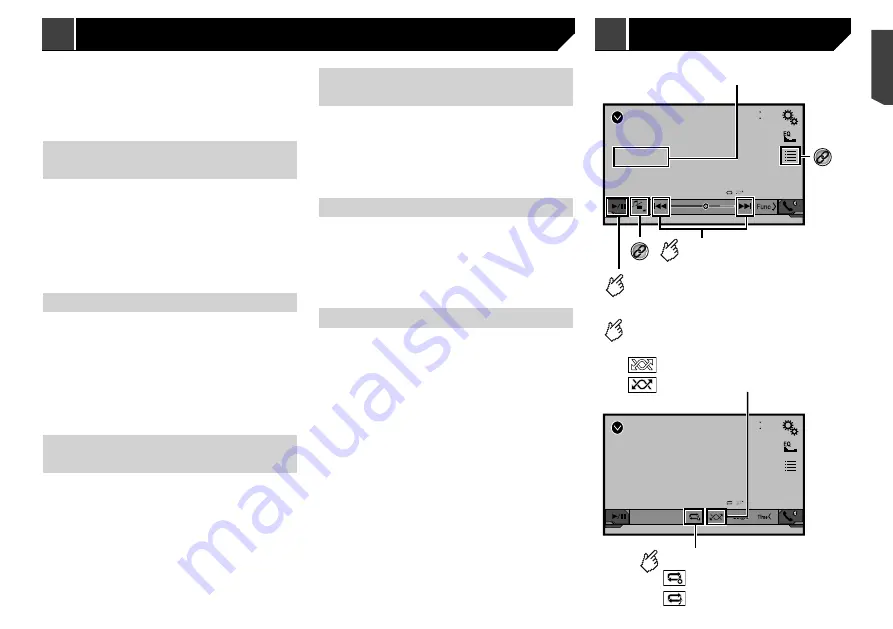
19
FM Step
100kHz
(default)
50kHz
AM Step
9kHz
(default)
10kHz
Setting the alternative fre-
quency search
When the tuner cannot get a good reception, tunes to another
broadcast station that supports the same programme in the
current network.
The default setting is “
Off
”.
1 Display the “
Radio settings
” screen.
Refer to
Displaying the “Radio settings” screen
on page 18
2 Touch [
Alternative FREQ
] to switch “
On
” or
“
Off
”.
Setting the Auto PI search
When you switch to the broadcast station containing RDS data,
searches for the same PI (Programme Identification) code broad-
cast station from all frequency band automatically.
The default setting is “
Off
”.
1 Display the “
Radio settings
” screen.
Refer to
Displaying the “Radio settings” screen
on page 18
2 Touch [
Auto PI
] to switch “
On
” or “
Off
”.
p
Even if you set to “
Off
”, the PI search is automatically per-
formed when the tuner cannot get a good reception.
Limiting stations to regional
programming
You can switch whether the area code is checked during the
auto PI search.
The default setting is “
On
”.
1 Display the “
Radio settings
” screen.
Refer to
Displaying the “Radio settings” screen
on page 18
2 Touch [
Regional
] to switch “
On
” or “
Off
”.
Receiving traffic announce-
ments (TA)
The traffic announcement can be received from the last selected
frequency, interrupting the other sources.
The default setting is “
Off
”.
1 Display the “
Radio settings
” screen.
Refer to
Displaying the “Radio settings” screen
on page 18
2 Touch [
TA Interrupt
] to switch “
On
” or “
Off
”.
Receiving news announcements
The news can be received from the last selected frequency,
interrupting the other sources.
The default setting is “
Off
”.
1 Display the “
Radio settings
” screen.
Refer to
Displaying the “Radio settings” screen
on page 18
2 Touch [
News Interrupt
] to switch “
On
” or “
Off
”.
Receiving alarm broadcasts
The alarm broadcast can be received from the last selected
frequency, interrupting the other sources.
The default setting is “
On
”.
1 Display the “
Radio settings
” screen.
Refer to
Displaying the “Radio settings” screen
on page 18
2 Touch [
Alarm Interrupt
] to switch “
On
” or
“
Off
”.
CD
48
21
Ẃ
Track 99
9999’99”
-9999’99”
Pause
6/10
Track number indicator
*1
Skips files forward
or backward.
Switches between playback
and pause.
*2
Audio source screen 1
CD
48
21
Ẃ
Track 99
6/10
Audio source screen 2
Plays files in random order.
: Does not play tracks in random order.
: Plays all tracks in random order.
Sets a repeat play range.
: Repeats the current disc.
: Repeats the current track.
This function is available for music CD.
Disc
Displaying the “Radio settings”
screen
1 Display the “
System
” setting screen.
2 Touch [
AV Source Settings
].
3 Touch [
Radio settings
].
Tuning into strong frequencies
p
This setting is available only when “
Radio
” is selected as the
source.
Local seek tuning allows you to only tune into those radio sta-
tions with sufficiently strong signals.
1 Display the “
Radio settings
” screen.
Refer to
Displaying the “Radio settings” screen
on page 18
2 Touch [
Local
].
3 Touch the item.
Off
(default):
Turns the seek tuning setting off.
Level1
to
Level4
:
Sets the level of sensitivity for FM to
Level1
to
Level4
(for
AM
Level1
or
Level2
).
p
The FM “
Level4
” (AM “
Level2
”) setting allows reception of
only stations with the strongest signals.
Setting the FM or AM tuning
step
You can switch the seek tuning step for the FM band, and the
seek/manual tuning step for the AM band.
p
For the FM band, the manual tuning step is fixed to 50 kHz.
1 Turn the source off.
Refer to
Selecting a source
on page 10
2 Display the “
Radio settings
” screen.
Refer to
Displaying the “Radio settings” screen
on page 18
3 Touch [FM Step] or [AM Step] to switch the
tuning step.
The following items are available for each setting:
19
< CRB4735-A >
Radio
Radio
Disc
Summary of Contents for AVH-X1890DVD
Page 59: ...59 59 CRB4735 A ...
Page 60: ...60 60 CRB4735 A ...
Page 61: ...61 61 CRB4735 A ...
Page 62: ...62 62 CRB4735 A ...
Page 63: ...63 63 CRB4735 A ...
















































