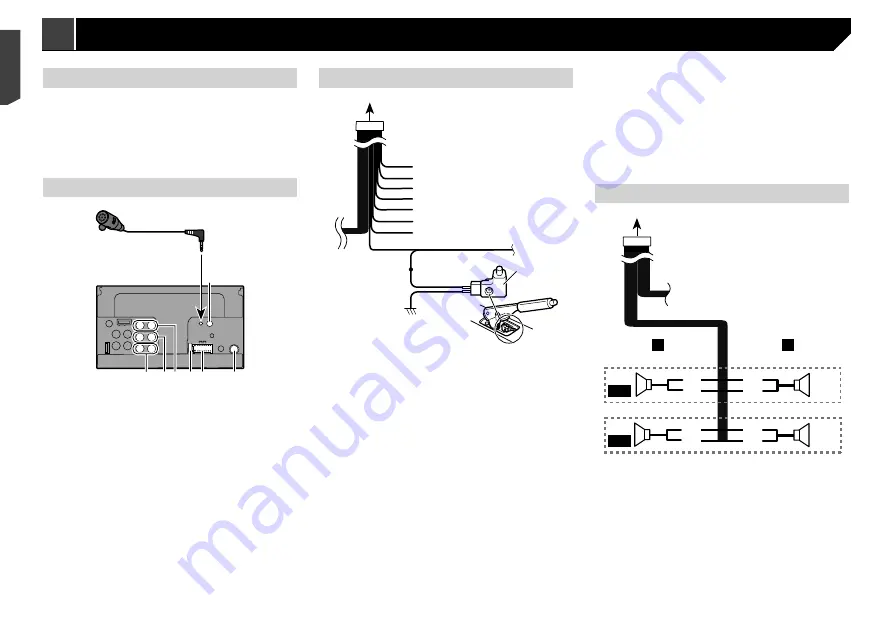
44
d
e
4
3
f
b
c
L
R
SW
b
c
g
e
d
h
i
1
To power supply
2
Power cord
3
Left
4
Right
5
Front speaker (STD) or high range speaker (NW)
6
Rear speaker (STD) or middle range speaker (NW)
7
White
8
White/black
9
Grey
a
Grey/black
b
Green
c
Green/black
d
Violet
e
Violet/black
f
Subwoofer (4 Ω)
g
When using a subwoofer of 2 Ω, be sure to connect the
subwoofer to the violet and violet/black leads of this unit. Do
not connect anything to the green and green/black leads.
h
Not used.
i
Subwoofer (4 Ω) × 2
When a subwoofer is connected to this product instead of
a rear speaker, change the rear output setting in the initial
setting. The subwoofer output of this product is monaural.
Refer to
Switching the rear speaker output
on page 35
With a two-speaker system, do not connect anything to the
speaker leads that are not connected to speakers.
Notice for the blue/white lead
When the ignition switch is turned on (ACC ON), a control
signal is output through the blue/white lead. Connect to an
external power amp’s system remote control terminal, the
auto-aerial relay control terminal, or the aerial booster power
control terminal (max. 300 mA 12 V DC). The control signal is
output through the blue/white lead, even if the audio source
is switched off.
This product
1
2
4
5
6
3
7
9 8
1
Microphone 4 m
(AVH-X5890BT) (AVH-X2890BT)
2
This product
3
Wired remote input
Hard-wired remote control adapter can be connected (sold
separately).
4
Aerial jack
5
Power supply
6
Fuse (10 A)
7
Front output (STD)/High range output (NW)
8
Rear output (STD)/Middle range output (NW)
9
SubWoofer output (STD)/Low range output (NW)
Power cord
1
2
3
4
5
6
7
8
9
a
b
c
b
d
1
To power supply
2
Power cord
3
Yellow
To terminal supplied with power regardless of ignition switch
position.
4
Red
To electric terminal controlled by ignition switch (12 V DC)
ON/OFF.
5
Orange/white
To lighting switch terminal.
6
Black (earth)
To vehicle (metal) body.
7
Violet/white
Of the two lead wires connected to the back lamp, connect
the one in which the voltage changes when the gear shift
is in the REVERSE (R) position. This connection enables
the unit to sense whether the car is moving forwardss or
backwardss.
8
Yellow/black
If you use an equipment with Mute function, wire this lead
to the Audio Mute lead on that equipment. If not, keep the
Audio Mute lead free of any connections.
9
Blue/white
Connect to system control terminal of the power amp (max.
300 mA 12 V DC).
a
Light green
Used to detect the ON/OFF status of the handbrake. This
lead must be connected to the power supply side of the
handbrake switch.
b
Power supply side
c
Handbrake switch
d
Earth side
Speaker leads
1
2
9
a
d
e
7
4
3
5
6
8
b
c
L
R
F/H
R/M
Perform these connections when using a subwoofer without the
optional amplifier.
44
< CRB4735-A >
< CRB4735-A >
Connection
Connection
Summary of Contents for AVH-X1890DVD
Page 59: ...59 59 CRB4735 A ...
Page 60: ...60 60 CRB4735 A ...
Page 61: ...61 61 CRB4735 A ...
Page 62: ...62 62 CRB4735 A ...
Page 63: ...63 63 CRB4735 A ...
















































