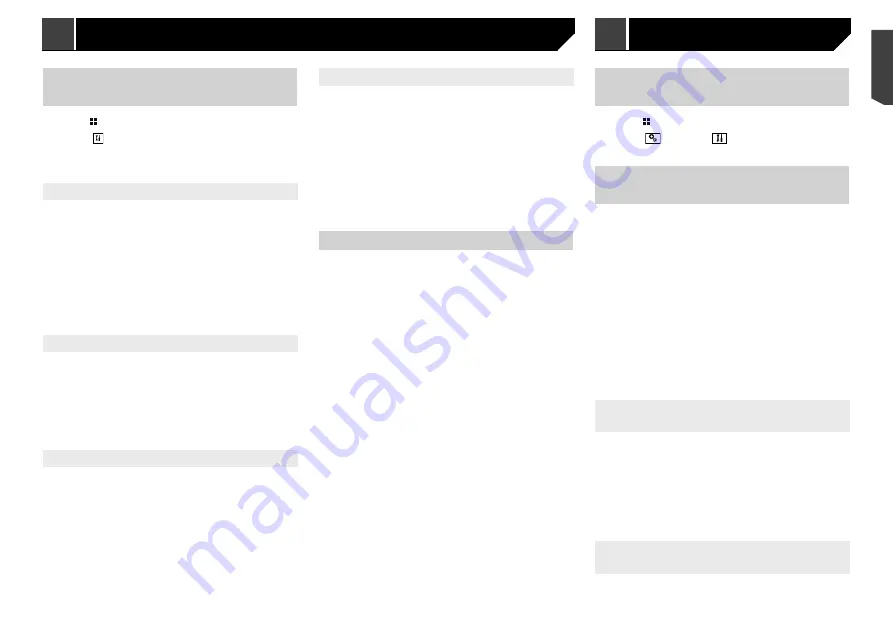
31
Displaying the “MIXTRAX
Settings” screen
1 Press .
2 Touch , and then [
AV Source Settings
].
3 Touch [
MIXTRAX Settings
].
The “
MIXTRAX Settings
” screen appears.
Setting the playback portion
You can specify the playback portion.
The default setting is “
60s
”.
1 Display the “
MIXTRAX Settings
” screen.
Refer to
Displaying the “MIXTRAX Settings” screen
on page
31
2 Touch [
Short Playback Mode
].
3 Touch the item.
The following items are available:
Off
,
60s
,
90s
,
120s
,
150s
,
180s
,
Random
.
Setting the display effect
You can set the effect display for MIXTRAX.
The default setting is “
On
”.
1 Display the “
MIXTRAX Settings
” screen.
Refer to
Displaying the “MIXTRAX Settings” screen
on page
31
2 Touch [
Display Effect
] to switch “
On
” or “
Off
”.
Setting the cut-in effect
You can set the effect tone that sounds when you skip tracks
forwards or backwards.
The default setting is “
On
”.
1 Display the “
MIXTRAX Settings
” screen.
Refer to
Displaying the “MIXTRAX Settings” screen
on page
31
2 Touch [
Cut-In Effect
] to switch “
On
” or “
Off
”.
Setting the MIXTRAX effect
You can set and play back the MIXTRAX effect that you want.
The default setting is “
Standard
”.
1 Display the “
MIXTRAX Settings
” screen.
Refer to
Displaying the “MIXTRAX Settings” screen
on page
31
2 Touch [
Effect Setting
].
3 Touch the item.
The following items are available:
Standard
,
Simple
,
Custom
p
When you select “
Custom
”, check the effect that you want.
Setting the flash pattern
The flashing colour changes with the changes in the sound and
bass levels.
1 Display the “
MIXTRAX Settings
” screen.
Refer to
Displaying the “MIXTRAX Settings” screen
on page
31
2 Touch [
Flash Pattern
].
3 Touch the item.
Sound1
(default) to
Sound6
:
The flash pattern changes according to the sound level.
Select a desired mode.
L-Pass1
to
L-Pass6
:
The flash pattern changes according to the bass level. Select
a desired mode.
Random1
:
The flash pattern changes randomly according to the sound
level mode and low pass mode.
Random2
:
The flash pattern changes randomly according to the sound
level mode.
Random3
:
The flash pattern changes randomly according to the low
pass mode.
Off
:
The flash pattern does not flash.
Displaying the “System” set-
ting screen
1 Press .
2 Touch , and then
.
The “
System
” setting screen appears.
Setting the steering wheel
control
You can set the steering wheel control on the display via a wired
remote cable.
Refer to
Power cord
on page 44
p
This setting is available only when you stop your vehicle in a
safe place and apply the handbrake.
p
This setting is available when turn all the sources off.
This setting is required for using the steering wheel remote
control function.
p
You can set a function key to more than one steering wheel
key.
p
You can set only one function key to a steering wheel key.
p
If you make a mistake after connecting this product with the
supplied wired remote cable, please reset it.
p
If this function does not work correctly, contact your dealer
or an authorised Pioneer Service Station.
p
When you start to set, all the default key settings is automati-
cally cleared.
For steering wheel control adapter
for Pioneer users
1 Display the “
System
” setting screen.
Refer to
Displaying the “
System
” setting screen on page
31
2 Touch [
Steering Wheel Control
].
3 Touch [
With Adapter
].
4 Touch [
OK
].
Registering function to each key
manually
1 Display the “
System
” setting screen.
System settings
iPod
ᵫᵧᵶᵲᵰᵟᵶᴾᵣᵸ
48
21
Abcdefghi
Abcdefghi
ABC
Pops
99999/99999
9999’99”
-9999’99”
6/10
Switches between playback
and pause.
Activates the MIXTRAX mode
.
Selects a track.
(Example: iPod)
p
By pressing the
or
button, you can also skip files
forwards or backwards.
p
By pressing and hold the
or
button, you can also
perform fast reverse or fast forwards.
MIXTRAX operation
MIXTRAX is original technology for creating non-stop mixes of
selections from your audio library, complete with DJ effects that
make them sound.
MIXTRAX EZ operation
You can use this unit to play iPod/USB audio files.
MIXTRAX EZ is used to add a variety of sound effects between
songs for arranging the pauses between songs.
It allows you to enjoy listening to music non-stop.
This function is only available when a file on a USB storage
device or a song on an iPod is being played.
This function is not available when the control mode is set to
App Mode.
Depending on the file/song, sound effects may not be
available.
Depending on the file/song, non-stop playback may not be
available.
MIXTRAX
31
< CRB4735-A >
MIXTRAX
MIXTRAX
System settings
Summary of Contents for AVH-X1890DVD
Page 59: ...59 59 CRB4735 A ...
Page 60: ...60 60 CRB4735 A ...
Page 61: ...61 61 CRB4735 A ...
Page 62: ...62 62 CRB4735 A ...
Page 63: ...63 63 CRB4735 A ...






























