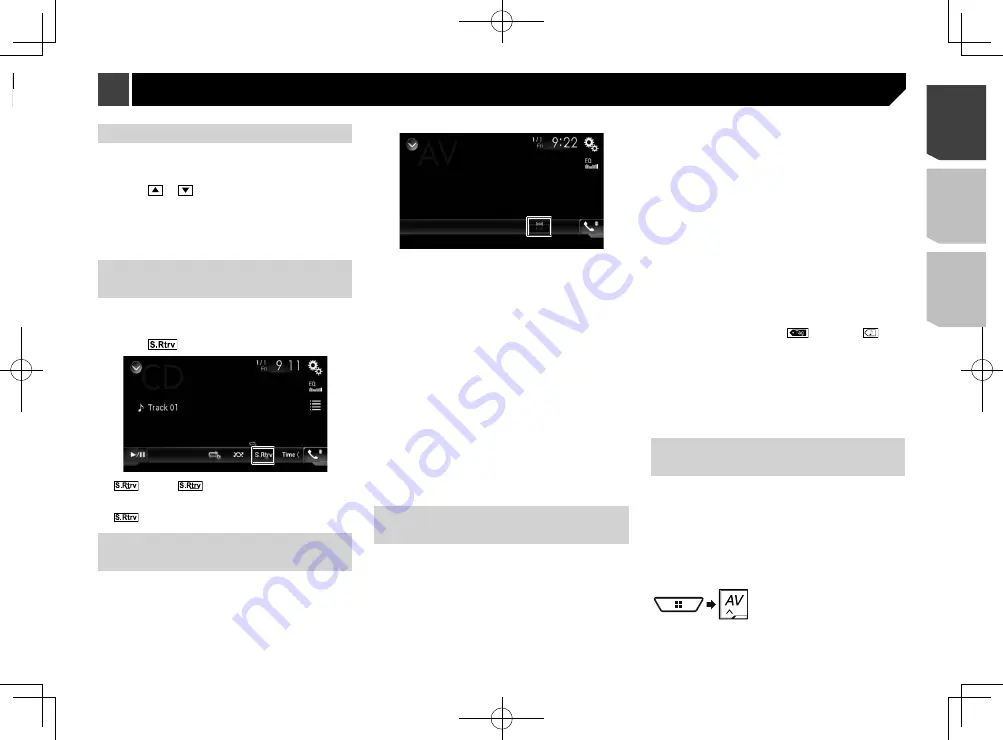
55
Setting the time and date
1 Touch the current time on the screen.
2 Touch one of the items to adjust.
3 Touch or
to set the correct time and
date.
p
You can change the time display format to “
12hour
” (default)
or “
24hour
”.
p
You can change the order of date display format: Day-month-
year, Month-day-year, Year-month-date.
Setting the “Sound Retriever”
function
The “
Sound Retriever
” function automatically enhances com-
pressed audio and restores rich sound.
The default setting is “Mode1”.
1 Touch
to switch the settings.
(Mode1),
(Mode2): Activates the “
Sound
Retriever
” function.
p
Mode2 has a stronger effect than Mode1.
(Off): Deactivates the “
Sound Retriever
” function.
Changing the wide screen
mode
The default setting is “
Full
”, and for JPEG images is “
Normal
”.
p
JPEG can be set to either “
Normal
” or “
Trimming
” in wide
screen mode.
p
This setting is available only when you stop your vehicle in a
safe place and apply the parking brake.
1 Touch the screen display mode key.
2 Touch the desired mode.
Full
:
A 4:3 picture is enlarged in the horizontal direction only,
enabling you to enjoy an image without any omissions.
Zoom
:
A 4:3 picture is enlarged in the same proportion both verti-
cally and horizontally.
Normal
:
A 4:3 picture is displayed normally, without changing its
proportion.
Trimming
An image is displayed across the entire screen with the
horizontal-to-vertical ratio left as is. If the screen ratio differs
from the image, the image may be displayed partly cut off
either at the top/bottom or sides.
p
Different settings can be stored for each video source.
p
When a video is viewed in a wide screen mode that does not
match its original aspect ratio, it may appear different.
p
The video image will appear coarser when viewed in “
Zoom
”
mode.
Storing song information to an
iPod (iTunes
®
Tagging)
You can store song information to the iPod when this product
receives song information. The songs will appear in a playlist
called “Tagged playlist” in iTunes the next time you synchronize
your iPod. You can directly buy the songs via iTunes.
p
The iTunes
®
Tagging function is available when the song
information is available.
p
This function is available for the following iPod models:
iPhone 3G, 3GS, 4, 4s
iPod touch 1st, 2nd, 3rd, 4th generation
iPod classic 1st, 2nd generation
p
The version of iTunes must be 7.4 or higher.
1 Display the “
System
” setting screen.
Refer to
Displaying the “
System
” setting screen
on page
2 Touch [
AV Source Settings
].
3 Touch [
Tag Forwarding
] to select the USB port
you use.
4 Tune into the broadcast station.
HD Radio
Refer to
HD Radio
™
on page 20
SiriusXM
Refer to
SiriusXM
®
Satellite Radio
on page 37
5 Touch the song information.
HD Radio
The song title or artist name
SiriusXM
The artist name, song title, category name or content text
The information on the song on air is stored in this product.
When the information is acquired,
turns off and
is
displayed.
p
The song information for up to 50 songs can be stored in this
product.
6 Connect your iPod.
The song information is transferred to your iPod.
p
When your iPod is already connected, the song information
will be transferred directly to your iPod every time you touch
the song information.
Selecting the video for the rear
display
You can choose either to show the same image as the front
screen or to show the selected source on the rear display.
p
Video files on the external storage device are not available as
a source for the rear display when [
Apple CarPlay
] is acti-
vated in [
Smartphone Setup
].
p
Video files on the external storage device are not available as
a source for the rear display when [
Android Auto
] is acti-
vated in [
Smartphone Setup
].
1 Display the AV source selection screen.
2 Touch [
Rear
].
Other functions
Registering your favorite menu items in shortcuts allows you to
quickly jump to the registered menu screen by a simple touch on
the “
Favorites
” screen.
p
Up to 12 menu items can be registered in the favorite menu.
Creating a shortcut
1 Display the setting menu screen.
2 Touch the star icon of the menu item.
The star icon for the selected menu is filled in.
To cancel the registration, touch the star icon in
the menu column again.
Selecting a shortcut
1 Display the “
Favorites
” screen.
2 Touch the menu item.
Removing a shortcut
1 Display the “
Favorites
” screen.
2 Touch the favorite menu column.
The selected menu item is removed from the “
Favorites
” screen.
You can also remove a shortcut by touching the
registered menu column.
Favorite menu
55
< CRD4943-A >
Favorite menu
Other functions
Summary of Contents for avh-4200nex
Page 239: ...239 kHz dB ork F A 1 Ω 239 CRD4943 A ...
Page 240: ...240 240 CRD4943 A ...
Page 241: ...241 241 CRD4943 A ...
Page 242: ...242 242 CRD4943 A ...
Page 243: ...243 243 CRD4943 A ...






























