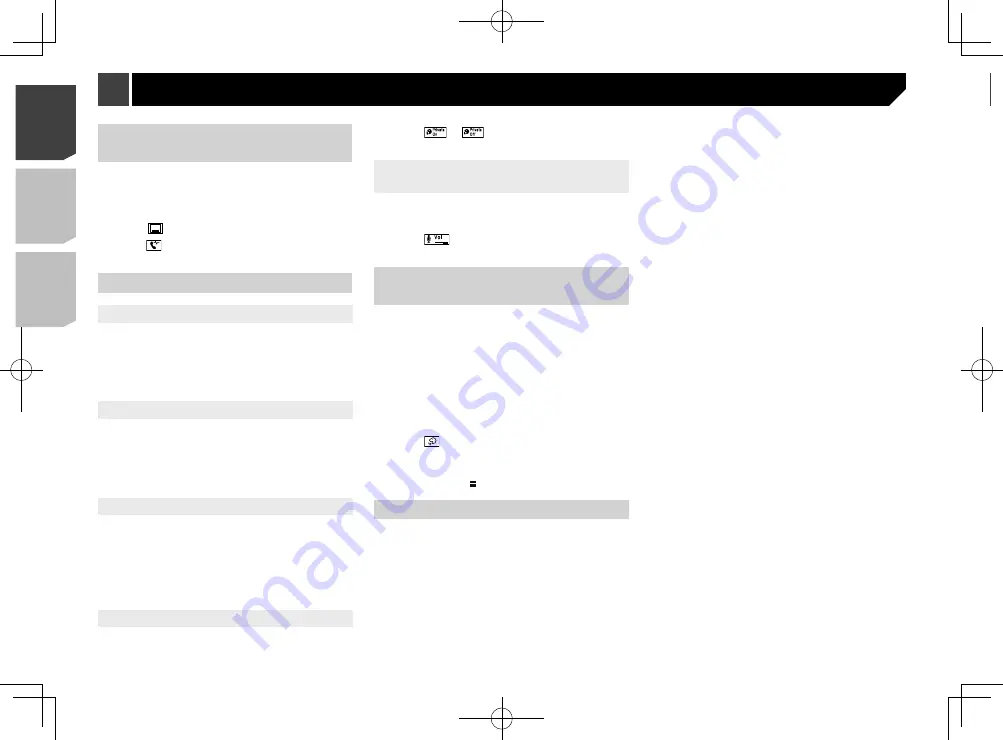
16
When using an iPod / iPhone or a smartphone with this product,
configure the settings of this product according to the device to
be connected.
This section describes the settings required for each device.
The basic flow of iPod / iPhone
or smartphone setup
1
Select the method for connecting your device.
Refer to
Setting the device connection method
on page
2
Connect your device to this product.
Refer to
Connecting an iPod / iPhone or an Android device
on page 60
3
If necessary, connect your device to this product via
Bluetooth connection.
Refer to
Bluetooth
®
connection
on page 13
Setting the device connection
method
To use the iPhone or smartphone on this product, select the
method for connecting your device.
Settings are required according to the connected device.
1 Display the “
System
” setting screen.
2 Touch [
Input/Output Settings
].
3 Touch [
Smartphone Setup
].
4 Configure the following settings.
Device
: Select the device to be connected.
Connection
: Select the connection method.
Refer to
Information on the connections and functions for
each device
on page 18
p
The setting will change after the following processes are
automatically executed.
— The source is turned off.
—
AppRadio Mode
is exited.
— The smartphone connection (USB and Bluetooth) is
disconnected.
p
The setting may not be operable right after it is changed.
Setup for iPod / iPhone or smartphone
Minimizing the dial confirma
-
tion screen
p
The dial confirmation screen cannot be minimized on the AV
operation screen.
p
AV sources cannot be selected even if the dial confirmation
screen is minimized while talking on the phone or receiving
an incoming call.
1 Touch
.
Touch to display the dial confirmation screen
again.
Changing the phone settings
Setting auto answering
You can select whether or not to answer a call automatically.
The default setting is “
Off
”.
1 Display the “
Bluetooth
” screen.
Refer to
Displaying the “
Bluetooth
” screen
on page 13
2 Touch [
Auto Answer
] to switch “
On
” or “
Off
”.
Switching the ring tone
You can select whether or not to use this product’s ring tone.
The default setting is “
On
”.
1 Display the “
Bluetooth
” screen.
Refer to
Displaying the “
Bluetooth
” screen
on page 13
2 Touch [
Ring Tone
] to switch “
On
” or “
Off
”.
Inverting names in the phone book
You can use this function to change the order of the first and last
names in the phone book.
1 Display the “
Bluetooth
” screen.
Refer to
Displaying the “
Bluetooth
” screen
on page 13
2 Touch [
Invert Name
].
3 Touch [
Yes
].
Setting the private mode
During a conversation, you can switch to private mode (talk
directly on your cellular phone).
1 Touch
or
to turn private mode on or
off.
Adjusting the other party’s listening
volume
This product can be adjusted to the other party’s listening
volume.
p
Settings can be stored for each device.
1 Touch
to switch between the three vol-
ume levels.
Using the voice recognition
function
You can use the voice recognition function of iPhone or
smartphone.
p
When an iPhone running iOS 6.1 or higher is used, Siri Eyes
Free Mode is available with this product.
p
For using this function with a smartphone, the device must
be compatible with
Android Auto
. For using the voice
recognition function with a smartphone, launch
Android
Auto
beforehand.
Refer to
Using
Android Auto
on page 33
1 Display the phone menu screen.
Refer to
Displaying the phone menu screen
on page 15
2 Touch
.
The voice recognition function launches and the voice control
screen appears.
p
You can also launch the voice recognition function by press-
ing and holding the button.
Notes for hands-free phoning
General notes
Connection to all cellular phones featuring Bluetooth wire-
less technology is not guaranteed.
The line-of-sight distance between this product and your
cellular phone must be 10 meters or less when sending and
receiving voice and data via Bluetooth technology.
However, the actual transmission distance may be shorter
than the estimated distance, depending on the usage
environment.
With some cellular phones, the ring sound may not be
output from the speakers.
If private mode is selected on the cellular phone, hands-free
phoning may be disabled.
Registration and connection
Cellular phone operations vary depending on the type of cel-
lular phone. Refer to the instruction manual that came with
your cellular phone for detailed instructions.
When phone book transfer does not work, disconnect your
phone and then perform pairing again from your phone to
this product.
Making and receiving calls
You may hear a noise in the following situations:
— When you answer the phone using the button on the
phone.
— When the person on the other end of the line hangs up the
phone.
If the person on the other end of the line cannot hear the
conversation due to an echo, decrease the volume level for
hands-free phoning.
With some cellular phones, even after you press the accept
button on the cellular phone when a call comes in, hands-
free phoning may not be performed.
The registered name will appear if the phone number is
already registered in the phone book. When the same phone
number is registered under different names, only the phone
number will be displayed.
The received call and the dialed number histories
You cannot make a call to the entry of an unknown user (no
phone number) in the received call history.
If calls are made by operating your cellular phone, no history
data will be recorded in this product.
Phone book transfers
If there are more than 800 phone book entries on your cel-
lular phone, not all entries may download completely.
Depending on the phone, this product may not display the
phone book correctly.
If the phone book in the phone contains image data, the
phone book may not be transferred correctly.
Depending on the cellular phone, phone book transfer may
not be available.
16
< CRD4943-A >
< CRD4943-A >
Hands-free phoning
Setup for iPod / iPhone or smartphone
Summary of Contents for avh-4200nex
Page 239: ...239 kHz dB ork F A 1 Ω 239 CRD4943 A ...
Page 240: ...240 240 CRD4943 A ...
Page 241: ...241 241 CRD4943 A ...
Page 242: ...242 242 CRD4943 A ...
Page 243: ...243 243 CRD4943 A ...






























