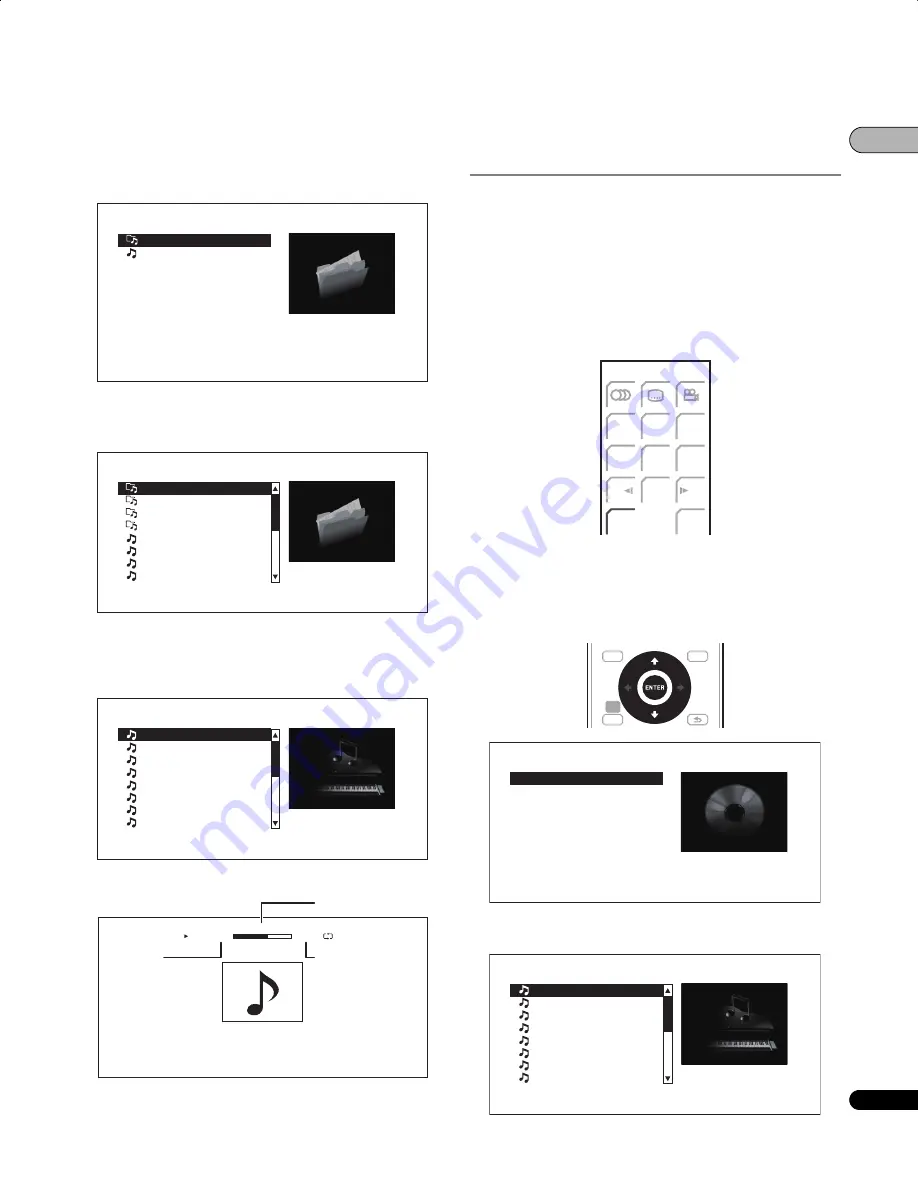
77
En
03
4
Select Folders or All Songs.
Use
/
to select, then press
ENTER
.
•
Folders
– The files in the selected folder are displayed.
•
All Songs
– All the recorded files are displayed.
If you have selected
All Songs
, proceed to step 6.
5
Select the folder containing the file you want to play.
Use
/
to select, then press
ENTER
.
A list of the files and/or the sub-folders in the selected folder is
displayed.
6
Select and set the file you want to play.
Use
/
to select, then press
ENTER
.
Playback starts. The Now Playing screen (shown below) is displayed.
Playing in the desired order (HMG
Playlist)
The discs that can add tracks and files to the HMG (Home Media
Gallery) Playlist are as shown below.
• Music CDs (CD-DAs and DTS-CDs)
• DVDs/CDs on which music files are recorded
Adding tracks/files
Use this procedure to add tracks and files, and create the HMG
Playlist.
1
Press HMG to display the Home Media Gallery.
The Home Media Gallery can also be displayed by selecting
Home
Media Gallery
from Home Menu pressing
ENTER
.
2
Select the disc.
Load the disc beforehand.
Use
/
to select, then press
ENTER
.
3
Select the track/file to be added.
Use
/
to select.
Music
CD-ROM
Folders
All Songs
Folders
CD-ROM/Music
15 items
Music Folder001
Music Folder002
Music Folder003
Music Folder004
Music005.mp3
Music006.mp3
Music007.mp3
Music008.mp3
Music Folder001
CD-ROM/Music/Folders
20 items
Music001.mp3
Music002.mp3
Music003.mp3
Music004.mp3
Music005.mp3
Music006.mp3
Music007.mp3
Music008.mp3
Music 001.mp3
DATA DISC
0.05.34
0.02.33
Play
Currently playing
file
Total file playing
time
Elapsed time
BD 1/2
MENU
HMG
BD 1/2
HMG
SETUP
TOP MENU
DISC
NAVIGATOR
HOME
MENU
TOOLS
MENU
RETURN
Home Media Gallery
BD PLAYER
Search for the part you want to play from a list of the disc's content.
CD-ROM
HMG Playlist
Folders
CD-ROM/Music
15 items
Music001.mp3
Music002.mp3
Music003.mp3
Music004.mp3
Music005.mp3
Music006.mp3
Music007.mp3
Music008.mp3
LX01BD_2.book Page 77 Friday, September 5, 2008 11:29 AM
















































