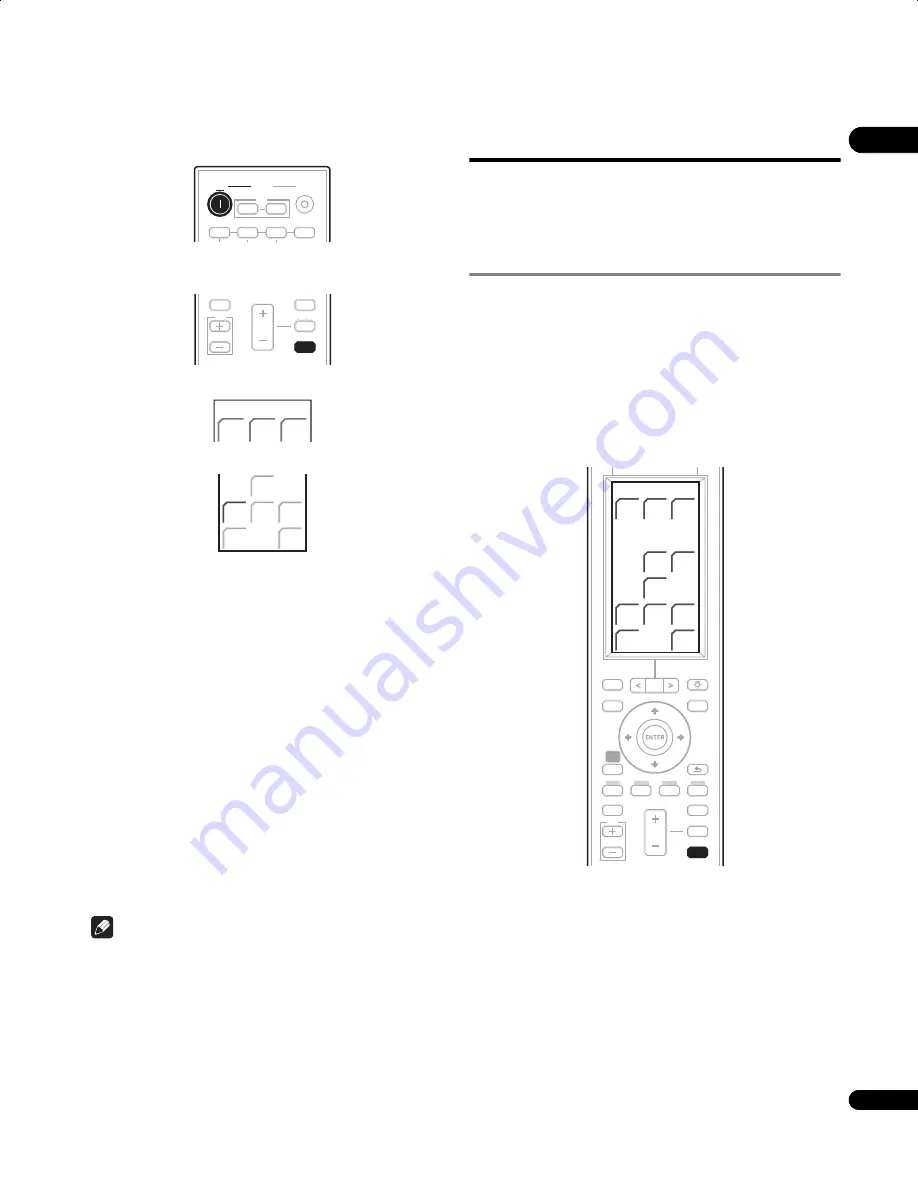
27
En
04
3
If the receiver subwoofer is off, press SYSTEM ON to turn
the power on.
4
Press SYSTEM CONTROL to set the remote control to
receiver control mode.
Make sure that the LCD displays the
SYSTEM
screen, as shown below.
5
Press MCACC.
Try to be as quiet as possible after pressing
MCACC
. The volume
increases automatically and the system outputs a series of test
tones.
• To cancel Auto MCACC setup before it has finished, press
MCACC
. The unit will continue to use the previous settings.
• If the ambient noise level is too high,
Noisy!
blinks in the display
for five seconds. To exit and check the noise levels, press
MCACC
, or to try again, press
ENTER
when
Retry
shows in the
display.
• If you see an
Error MIC!
or
Error Speaker!
message in the
display, there may be a problem with your mic or the speaker
connections. To try again, press
ENTER
. (If this doesn’t work,
press
MCACC
, turn off the power, and check the problem
indicated by the
Error
message, then try the Auto MCACC setup
again.)
• When the MCACC setup is complete, the volume level returns to
normal,
Complete
shows in the display, and MCACC Effect is
activated. (See
Listening with MCACC Effect
on page 33 to
switch on/off MCACC Effect.)
• Be sure to disconnect the microphone from this unit upon
completion of the Auto MCACC setup.
Note
• If the room environment is not optimal for the Auto MCACC
setup (too much ambient noise, echo off the walls, obstacles
blocking the speakers from the microphone) the final settings
may be incorrect. Check for household appliances (air
conditioner, fridge, fan, etc.), that may be affecting the
environment and switch them off if necessary.
• Some older TVs may interfere with the operation of the mic. If
this seems to be happening, switch off the TV during Auto
MCACC setup.
• If
Complete
doesn’t appear, it is likely an error occurred during
the setup. Please check all connections and try again.
Basic operation
This manual is split into two parts, one covering using the receiver
subwoofer, the other using the Blu-ray disc player. Below are some
common operations and where to find them explained in this
manual.
Operating the remote control
The supplied remote control can control not only the receiver
subwoofer and Blu-ray disc player, but also other Pioneer products
such as Flat Screen TVs, HDD/DVD recorders, and DVD players.
To operate these components, orient the remote control toward the
display unit.
Operating the receiver subwoofer
Press SYSTEM CONTROL to display the SYSTEM screen.
The
SYSTEM
screen is shown on the remote control’s LCD screen,
and the remote is switched to SYSTEM mode.
INPUT
BD
DVR
DVD
TV
ON
SYSTEM
OFF
HDMI 1
HDMI 2
HDMI 3
TV
ON
SYSTEM
VOL
MUTE
GUIDE
INFO
VOL
SYSTEM
SYSTEM
CONTROL
TV
SYSTEM
CONTROL
SYSTEM
SURR
ADV.
SURR
F.S.
SURR
SLEEP
EXIT
MCACC
SOUND
TEST
TONE
LINE
MCACC
SYSTEM
SURR
SLEEP
EXIT
MCACC
SOUND
DIRECT
ADV.
SURR
TEST
TONE
SOUND
RTRV
LINE
F.S.
SURR
PAGE
VOL
MUTE
GUIDE
INFO
SETUP
VOL
TOP MENU
DISC
NAVIGATOR
HOME
MENU
DISPLAY
LIGHT
TOOLS
MENU
RETURN
SYSTEM
SYSTEM
CONTROL
TV
SYSTEM
SURR
SLEEP
EXIT
MCACC
SOUND
DIRECT
ADV.
SURR
TEST
TONE
SOUND
RTRV
LINE
F.S.
SURR
SYSTEM
CONTROL
LX01BD_1.book Page 27 Tuesday, September 2, 2008 12:33 PM






























