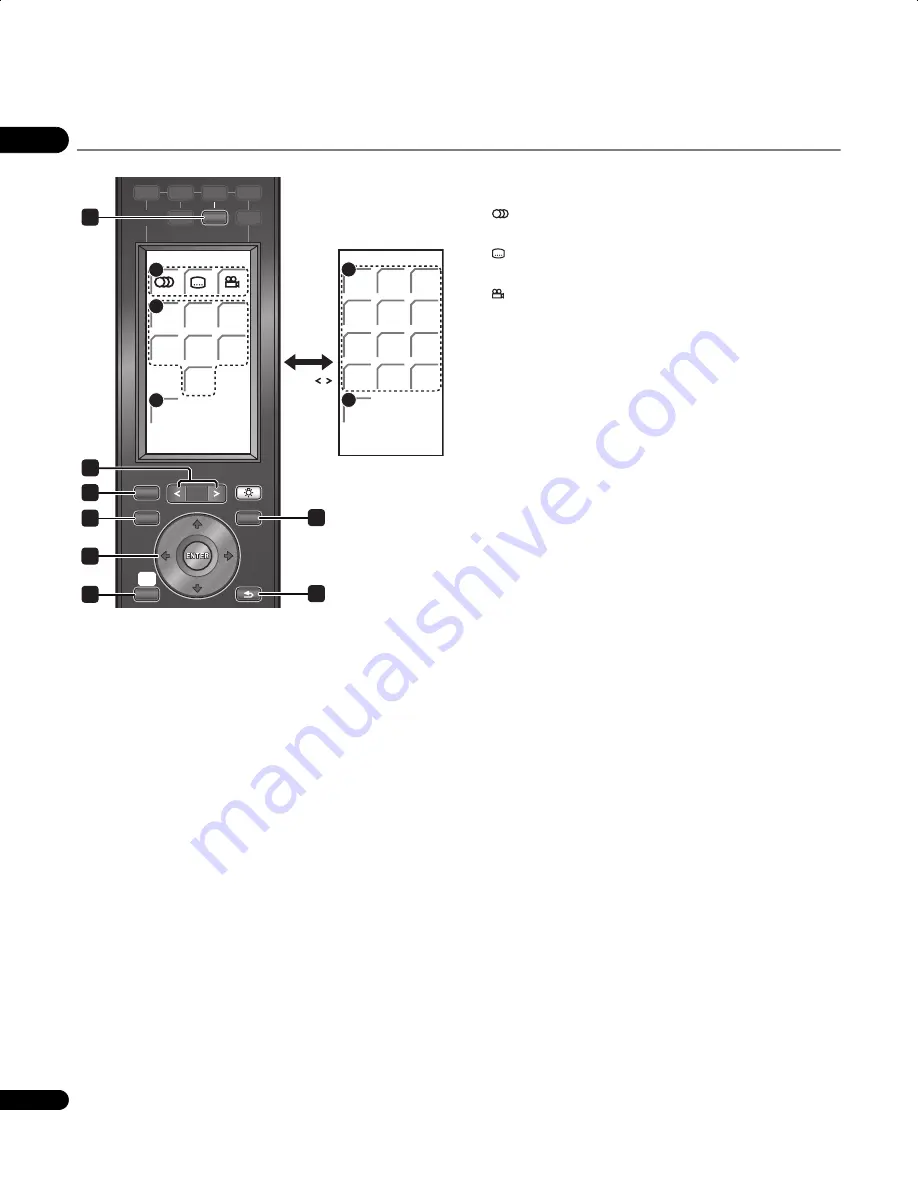
03
24
En
Operating a Pioneer DVD player
1
(DVD)
Switches the power for a DVD player to On/Standby.
2
PAGE </>
Switch between pages on the LCD touch screen when multiple
pages are present.
3
DISPLAY
Press to display information.
4
TOP MENU
Press to display the top menu of a DVD-Video disc.
5
MENU
Displays a DVD disc menu – this varies with the disc and may be the
same as the ‘top menu’.
6
///
(cursor buttons) and ENTER
Moves the cursor around the screen. Press
ENTER
to select the
current menu option.
7
HOME MENU
Display/exit the on-screen display.
8
RETURN
Returns to the previously displayed menu screen.
LCD touch screen
9
(
AUDIO
)
Press to select the audio channel or language.
(
SUBTITLE
)
Press to select a subtitle display.
(
ANGLE
)
Press to change the camera angle during DVD-Video movie
multi-angle scene playback.
10 Playback controls
Press to start or resume playback.
Press to stop playback (you can resume playback by pressing
).
Press to pause playback; press again to restart.
/
Press to skip to the previous or next title/chapter/track/folder; or
to display the previous or next menu page.
/
,
/
Press to start reverse or forward scanning. Press again to
change the speed.
While paused, press and hold to start slow-motion playback.
Press repeatedly to change the playback speed.
While paused, press to advance a single frame in either
direction.
11 ZOOM
Press to zoom the screen when displaying a still image.
12 Number buttons
Use to enter title, chapter or track numbers, etc.
ENTER
Press to select an option or execute a command.
CLEAR
Press to clear a numeric entry, etc.
13 PLAY MODE
Press to change the Play Mode (repeat play, for example).
PAGE /
DVD 2/2
ENTER
CLEAR
1
2
3
4
5
6
7
8
0
9
PLAY
MODE
12
13
INPUT
SELECT
HDMI 1
HDMI 2
HDMI 3
BD
DVR
DVD
TV
FM / AM
TOP MENU
DISC
NAVIGATOR
HOME
MENU
DISPLAY
LIGHT
TOOLS
MENU
PAGE
RETURN
SETUP
DVD 1/2
ZOOM
9
10
11
8
5
7
3
4
6
2
1
LX01BD_1.book Page 24 Tuesday, September 2, 2008 12:33 PM
















































