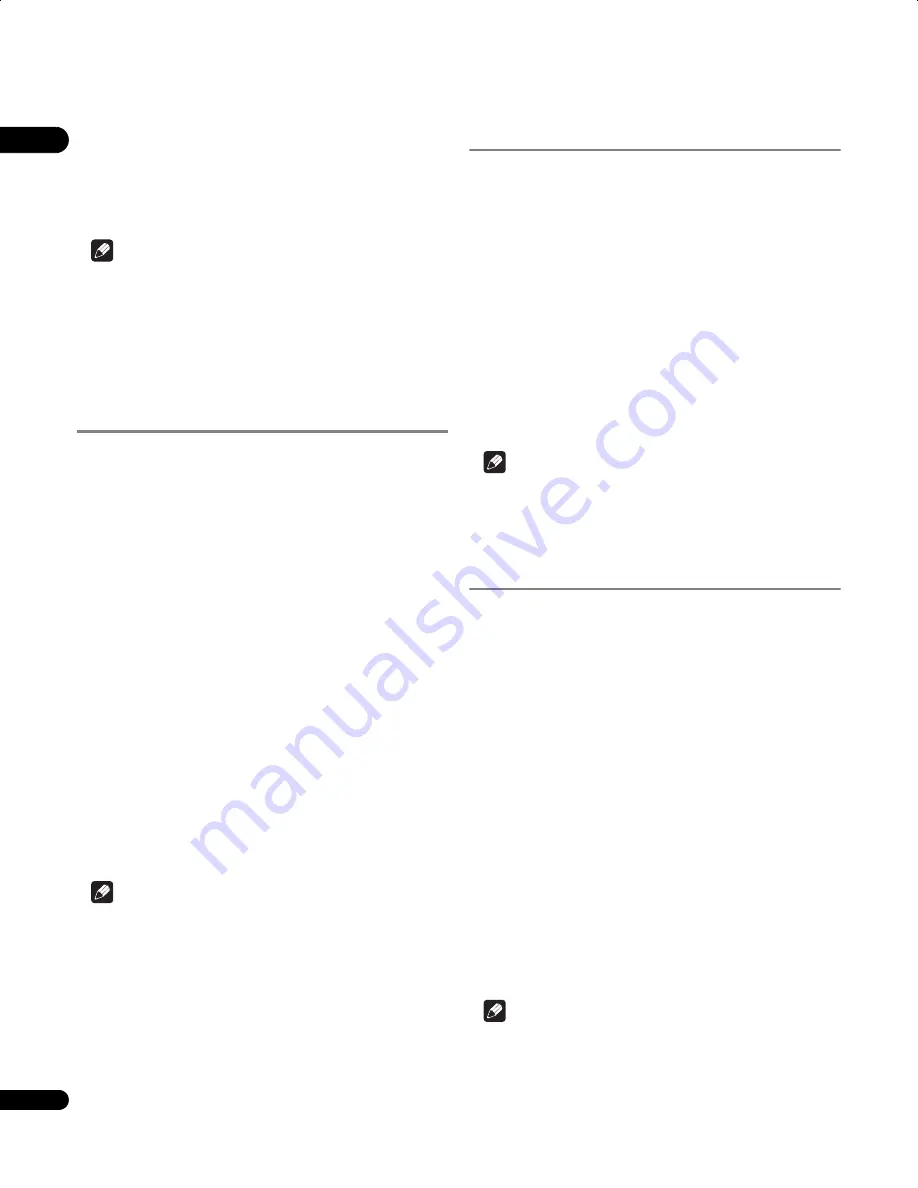
07
38
En
4
Use
/
to select a speaker, or use
/
to adjust the
distance.
Each speaker can be adjusted from
0.1 m
to
9.0 m
.
5
Press ENTER when you’re finished.
• If you use the Auto MCACC feature again, it will overwrite the
settings you have made here.
Note
• When this function is set while
MCACC Effect
is on, the value
for the same function adjusted with the Auto MCACC feature is
overwritten.
When
MCACC Effect
is off, the value set here is applied,
regardless of the value adjusted with the Auto MCACC feature.
(The Auto MCACC setting is not overwritten.)
• The range of adjustment is limited when the volume level is set
over 51.
Dynamic Range Control
When watching Dolby Digital or DTS material at low volume, low
level sounds — including some of the dialog — can be difficult to
hear properly. Using one of the Dynamic Range Control (DRC)
settings can help by bringing up the low level sounds, while
controlling high level peaks.
Dynamic Range Control works only with Dolby Digital soundtracks
and some DTS soundtracks.
1
Press SETUP.
2
Select ‘Sound Setup’.
Use
/
to select, then press
ENTER
.
3
Select ‘D.R.C.’.
Use
/
to select, then press
ENTER
.
4
Select a setting.
Use
/
to select.
Select one of the following:
•
D.R.C. Auto
– Only available for Dolby TrueHD signals. Select
D.R.C. High
or
D.R.C. Mid
for signals other than Dolby TrueHD.
•
D.R.C. High
– Dynamic range is reduced (loud sounds are
reduced in volume while quieter sounds are increased)
•
D.R.C. Mid
– Mid setting
•
D.R.C. Off
– No dynamic range adjustment (use when listening
at higher volume)
5
Press ENTER to exit.
Note
• This setting is effective for the speaker output. A similar
adjustment feature is available on the Blu-ray disc player — see
Adjusting the Audio DRC
on page 80.
Dual mono setting
Specifies how dual mono encoded Dolby Digital soundtracks should
be played. You can also use this setting to switch the audio channel
on DVD-RW discs recorded with bilingual audio.
1
Press SETUP.
2
Select ‘Sound Setup’.
Use
/
to select, then press
ENTER
.
3
Select ‘Dual Mono’.
Use
/
to select, then press
ENTER
.
4
Select a setting.
Use
/
to select.
•
CH1 Mono
– Only channel 1 is played
•
CH2 Mono
– Only channel 2 is played
•
CH1/CH2
– Both channels are played through the front speakers
5
Press ENTER to exit.
Note
• This setting is effective for the speaker output. A similar
adjustment feature is available on the Blu-ray disc player — see
Switching the audio streams/channels
on page 70.
Using the Virtual Surround Back
mode
This mode allows you to hear a virtual surround back channel
through your surround speakers. You can choose to listen to
sources with no surround back channel information, or if the
material sounds better in the format (for example, 5.1) for which it
was originally encoded, you can have the receiver only apply this
effect to 6.1 encoded sources like Dolby Digital EX or DTS-ES.
1
Press SETUP.
2
Select ‘Sound Setup’.
Use
/
to select, then press
ENTER
.
3
Select ‘Virtual SB’.
Use
/
to select, then press
ENTER
.
4
Select a setting.
Use
/
to select.
Select one of the following:
•
Vir.SB On
– Virtual Surround Back is always used (for example,
on 5.1 encoded material)
•
Vir.SB Auto
– Virtual Surround Back is automatically applied to
6.1 encoded sources (for example, Dolby Digital EX or DTS-ES),
DTS Neo:6 or Advanced Surround mode
•
Vir.SB Off
– Virtual Surround Back mode is switched off
5
Press ENTER to exit.
Note
• Depending on the input signal and the listening mode, the
Virtual Surround Back mode may not be effective.
LX01BD_1.book Page 38 Tuesday, September 2, 2008 12:33 PM
















































