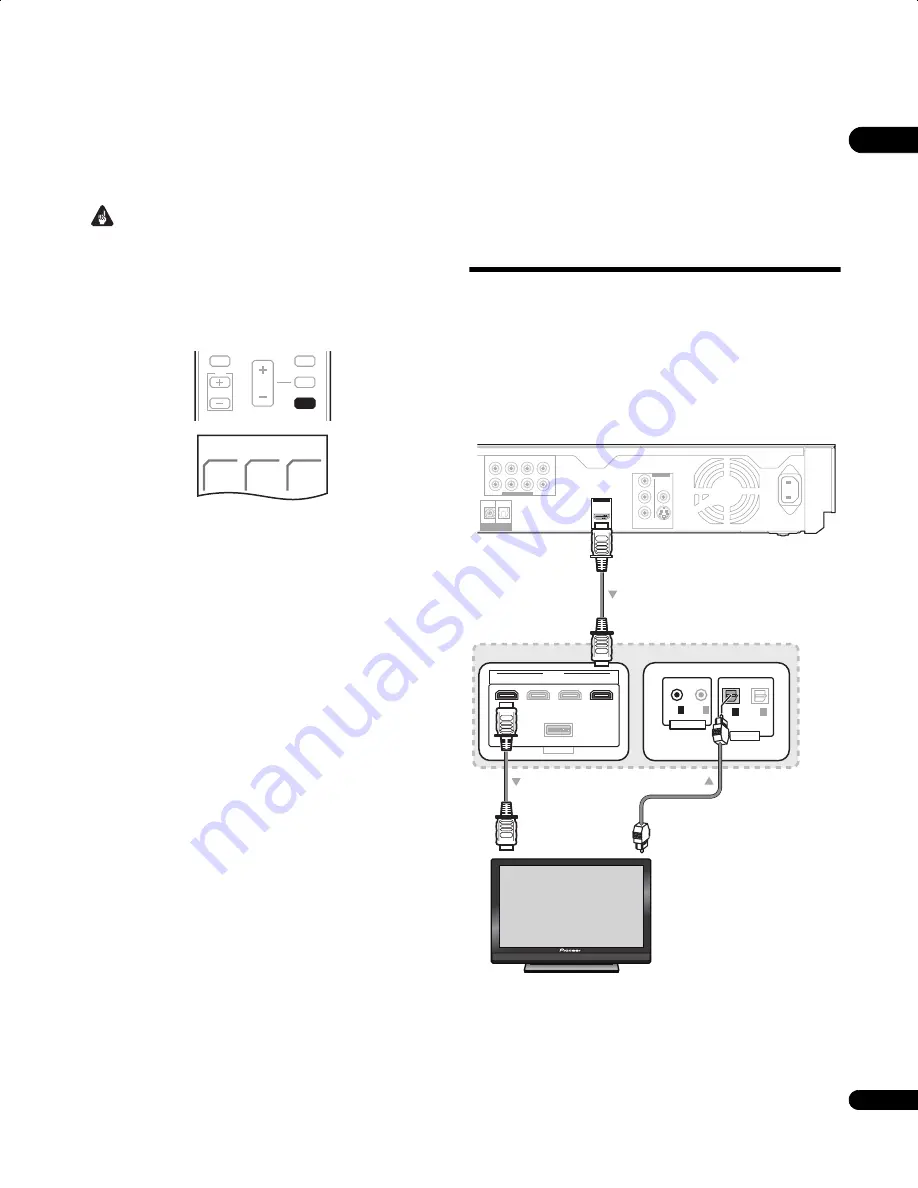
45
En
09
Chapter 9
HDMI Control
Important
• The KURO LINK function name used on the web and in
catalogues is referred to as HDMI Control in the operating
instructions and on the product.
• Press
SYSTEM CONTROL
to set the remote control to receiver
control mode in order to operate the receiver subwoofer (make
sure that the LCD displays the
SYSTEM
screen, as shown
below).
By connecting this unit to an HDMI Control-compatible Pioneer Flat
Screen TV or the Blu-ray disc player with an HDMI cable, you can
control this unit from the remote control of a connected Flat Screen
TV, as well as have the connected Flat Screen TV automatically
change inputs in response to operations carried out on this unit.
Refer to the operating instructions for your Flat Screen TV for more
information about which operations can be carried out by
connecting via HDMI cable.
• You cannot use this function with components that do not
support HDMI Control.
• We cannot guarantee this unit will work with HDMI Control-
compatible components other than those made by Pioneer.
Making the HDMI Control
connections
You can use synchronized operation for a connected Flat Screen TV
and up to three other components (including a maximum of two
players or recorders).
Be sure to connect the Flat Screen TV’s audio cable to the audio
input of this unit.
• HDMI Control may not operate properly if you do not use a High
Speed HDMI cable.
• Requires connection of audio cables and additional settings. For
details see
Audio input settings from TVs (TV Input)
on page 40.
VOL
MUTE
GUIDE
INFO
VOL
SYSTEM
SYSTEM
CONTROL
TV
SYSTEM
CONTROL
SYSTEM
SURR
ADV.
SURR
F.S.
SURR
HDMI
OUT
IN 3
SYSTEM
IN 2
IN 1
OPTICAL
IN
1
IN
2
OUT
1
OUT
2
DIGITAL
CONTROL
R
AUDIO OUT ( 7.1 ch )
VIDEO OUT
HDMI OUT
DIGITAL
OUT
CONTROL
IN
L
Y
P
B
P
R
FRONT
OPTICAL
COMPONENT
VIDEO
SURROUND
CENTER
VIDEO
S-VIDEO
SUB WOOFER
SURROUND BACK
AC IN
HDMI Control-compatible
Pioneer Flat Screen TV
From digital audio
output (optical)
To HDMI input
Side panel
Receiver subwoofer
Blu-ray disc player
Rear panel
LX01BD_1.book Page 45 Tuesday, September 2, 2008 12:33 PM
















































