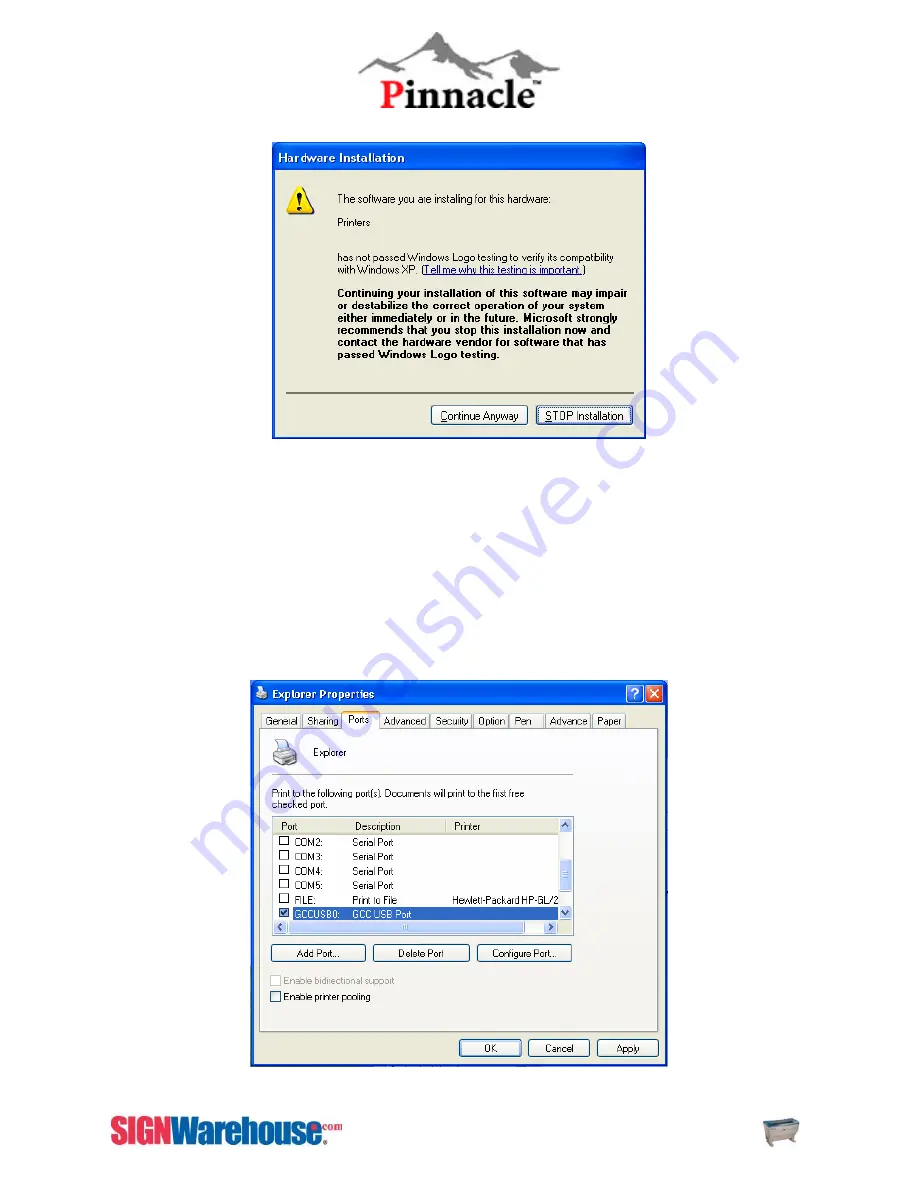
ZX Series USER MANUAL
56
STEP 16: Click
Continue Anyway
to set up the driver (see fig. 4-15)
Fig 4-15 Print Driver Installation
STEP17: Now the Pinnacle
ZX Series
print driver is successfully installed. Don’t forget to remove the
driver disk from the computer and store it in a safe place.
STEP 18: Go to the Printers and Faxes and choose the ZX Series printer by click right mouse button to
open the printer property.
STEP19: Go to the Ports, and choose the GCCUSB0 to enable the USB transmission, and click OK to
finish the installation. (see fig. 4-16)
STEP20: Go to the Advanced Tab. Make sure Print Directly to Printer is selected.
Fig 4-16 Print Driver Installation
Summary of Contents for LaserPro ZX Series
Page 1: ......
Page 22: ...ZX Series USER MANUAL 21 Fig 3 12 Red Pointer Access Red Pointer Access...
Page 32: ...ZX Series USER MANUAL 31...
Page 39: ...ZX Series USER MANUAL 38...
Page 82: ...ZX SERIES USER MANUAL 81 Firmware FPGA Back Fig 5 37 Machine Information Page 2...
Page 86: ...ZX SERIES USER MANUAL 85...






























