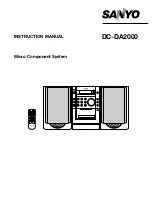31
IS16
English
How Do I…?
…Connect a monitor to the IS16?
You can connect any modern display device to the VGA connector
on the back of the IS16. While you can do this alone, by connecting
a USB mouse to the mouse connector will enable you to gain better
control of the software when using a screen.
…Drag faders and rotary controls to adjust levels on screen?
On screen rotary controls and faders can be adjusted by touching
the control on screen and using the onboard jog wheel. The ability
to drag these controls and adjust the levels was disabled by design.
To leave incorporate this function would open up the possibility of
levels being inadvertently and excessively adjusted by accident.
…Adjust levels of rotary controls and faders easily?
While you can’t use your finger or mouse to drag faders up and
down within the IS16 software, you are able to use the connected
mouse to adjust these levels with greater speed. Provided your
mouse has a scroll wheel, you can simply place your mouse over
the control you wish to adjust and rotate the scroll wheel up or
down to adjust the level.
…Connect an instrument or microphone?
Users are able to use the XLR or 1/4” inputs on the front of
the mixer to connect their various devices. To do so, use an
appropriate XLR cable or 1/4” TRS (balanced) cable. Microphones
are typically connected via XLR connectors, while instruments like
guitars can be connected via 1/4”. If connecting low impedance
devices like guitars to the IS16 ensure you push the PAD button
to attenuate the signal.
If you are using a microphone that requires phantom power, be
sure to turn on the appropriate Phantom Power switch, found on
the back. Remember that phantom power is grouped, so activating
one of these groups will add phantom power to all of the XLR
inputs in the corresponding channels.
…Set channel levels?
With level meters on each and every input channel, setting your
levels is a cinch. Go into the view menu and bring up your channel’s
properties. You may want to set the meter to “INPUT” so you can
get a better idea of input levels only. Produce a signal through
this channel (for best results, play the instrument or sing/talk
into the microphone at the normal level) and check the incoming
levels. For best results, adjust the gain control (and push in the
PAD button, if necessary) so that the level meter sits below the
-10 dB mark, occasionally peaking up to about -5 dB. It is best if
the signal does not go much higher than this.
…Send a channel to my main mix?
After setting your levels, it should be as simple as pushing the
“ON” and “TO MAIN” buttons within your channel’s settings. These
can all be found in the “VIEW” menu.
…Adjust the onscreen controls?
Okay, selecting a menu and turning the channel on and off is
easy enough – but what about these rotary controls? To adjust
these, simply select them onscreen (as you would the on/off
buttons), then use the IS16’s large jog wheel to adjust the value.
As you would expect, clockwise will increase the value, while
anticlockwise decreases the value. The onscreen faders are
adjusted the same way.
…Monitor a signal?
There are a number of ways to monitor a signal using the IS16.
The easiest is of course to solo the signal by pushing the SOLO
button in the channel’s View screen. This will immediately send
the signal to your Control Room and Headphones mix. However a
normal solo will cut the signal sent to your Main mix. If you do not
wish for it to do so, go into the Control Room View menu section
and set the Solo to “SOLO SAFE”.
…Add a delay to my guitar?
Again, the delay is available in each channels’ View screen
(although it also has its own independent menu). Users can turn
the delay on here; then adjust the delay time, the mix and the
feedback level.
…Add a stereo device?
You may have noticed all of the IS16’s inputs are seemingly
mono. However, this does not mean that the unit is not flexible to
stereo inputs! First of all, pick 2 input channels that you wish to
connect your stereo input to. These should be an odd-numbered
channel and the even-numbered channel that directly follows it.
It is advisable to use the odd-numbered channel as the left input
and the even-numbered as the right.
Enter the System menu and go to the Link/Pair tab. Here you can
link the properties of your two mono channels. Paired channels’
linked parameters are: Select, On/Off, Panning, Equalizer,
Dynamics, Effects and AUX Send On/Off.
You can then go into your channels’ View menus and pan your
inputs’ respective signals to the left and right, as necessary.
Panning can also be accomplished within the Faders menu. By
panning the input signals to their respective destinations you’ve
effectively made these two channels a single stereo channel.
…Add an effect?
Adding effects has been made extremely simple with the Effects
menu. There are two effect processors in total, each of which is
independent of the other. To add an effect to any input signal, you
simply need to go into the Effects menu and select the desired
input channel as your EFX’s input.
…Correctly set up my EFX, Compressor, Limiter, Gate,
Expander, and so forth?
While we can’t suggest any particular settings for your various
functions – everybody has different tastes, different requirements
– we have included a range of presets for each function that you
may want to try. In the Effects menu or in the various Dynamic
Processor menus, the header bar at the top of the display will offer
a preset selection window. Test these out to see if you like the
settings. If not, play around with the available parameters slightly
to see if you can find settings you like.
…Get my signal to the computer?
Any time your computer is connected via the USB and FireWire
interface (which is optional, we must remind you), the signals from
your IS16’s input channels are automatically sent to the computer
for recording. Just select the IS16’s ASIO driver as your audio
device in your software, then setup your tracks and you should be
good to go. In Cubase, you will need to push F4 to assign your input
channels to buses and then assign these buses to your project’s
tracks. This process may differ on other programs.
…Get a signal back from my DAW software?
But how do you get a signal back to your computer? That’s easy:
as well as the 16 inputs you can select, there are also 16 outputs.
You can assign any one of these outputs to your tracks, and
monitor or playback these in your software. Each of these outputs
corresponds with an input channel on the IS16.
To activate the return signal from the computer, you just need to
push the button with the FireWire or USB logo in the corresponding
View menu. For example, if you assign one of your tracks to output
4, then go into the IS16’s CH4 properties (in the View menu) and
push the appropriate FireWire or USB button, your input signal
will be cut off and replaced by your return signal.
TIP: With the above in mind, if you want to play your original
signal through your main speakers, yet get the return signal (from
your DAW software) back for monitoring, you will have to assign
the track in your DAW to a different – preferably unused – output
channel.
Then go into this channel’s properties, activate the return signal
and monitor it from there.
Summary of Contents for IS16v1
Page 1: ...User s Manual IS16v1 Manual del Usuario...
Page 50: ...Espa ol...
Page 98: ......
Page 99: ......
Page 100: ......