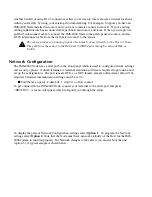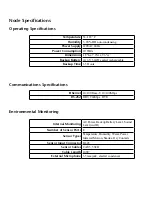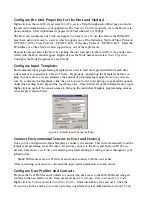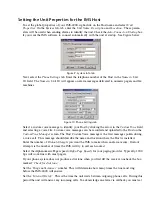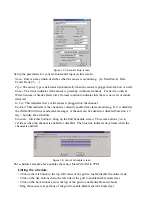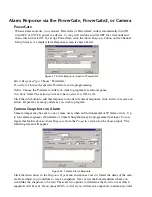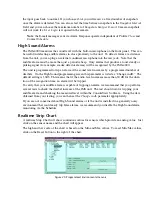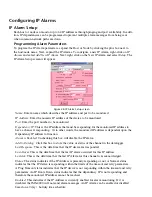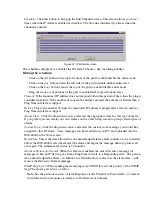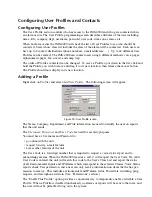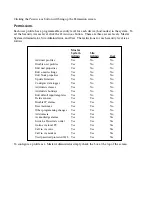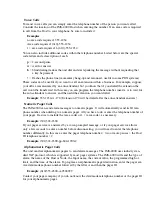Figure 17: Channel Setup screen
Set up the parameters for your environmental input on this screen.
Name
: Enter a name which describes what the sensor is monitoring. (ex: Mail Server, Data
Center Rack #3, …)
Type
: The sensor type is determined automatically when the sensor is plugged into the host or node.
Status
: The status indicates if the sensor is presently within alarm limits. For devices such as
Water Sensors or Smoke Detectors a Normal condition indicates that there is no water or smoke
detected.
In Use
: This indicates that a valid sensor is plugged into the channel.
Enabled
: This indicates if the channel is currently enabled for alarm monitoring. If it is disabled,
the IMS-4000 will not send alarm messages. A channel can be enabled or disabled based on a 7-
day + holiday time schedule.
Schedule
: Click this button to bring up the Edit Schedule screen. This screen allows you to
set times when the channel is enabled or disabled. The blue line indicates days/times when the
channel is enabled.
Figure 18: Sensor Schedule screen
The schedule example above enables the sensor Mon-Fri 8AM to 5PM.
Editing the schedule:
• Click on the All button in the top left corner of the grid to enable/disable the entire week.
• Click on the day buttons down the left side of the grid to enable/disable entire days
• Click on the hour buttons across the top of the grid to enable/disable entire hours
• Drag the mouse over portions of the grid to enable/disable specific hours/days
IMS-4000 Manual
50
Summary of Contents for Sensaphone IMS-4000
Page 1: ...IMS 4000 User s Manual Version 2 4 8 PHONETICS INC SENSAPHONE ...
Page 44: ......
Page 59: ......
Page 60: ......
Page 102: ......
Page 106: ...IMS 4000 Manual 106 ...
Page 135: ...Chapter 7 IMS 4000 Sensors 135 ...
Page 146: ...IMS 4000 Manual 146 ...
Page 148: ...IMS 4000 Manual 148 ...
Page 158: ...IMS 4000 Manual 158 ...
Page 159: ...159 ...