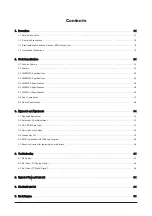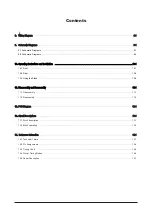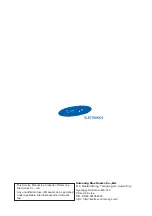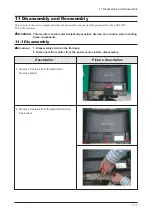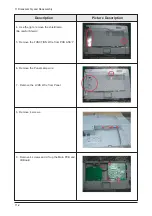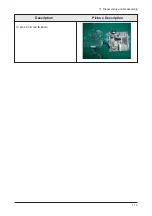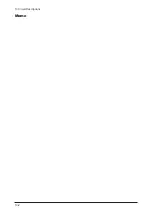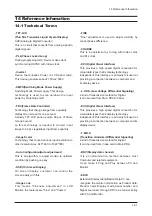Summary of Contents for LME20WS
Page 12: ...11 Disassembly and Reassembly 11 3 10 Main PCB and IB Board Description Picture Description...
Page 15: ...13 Circuit Descriptions 13 2 Memo...
Page 25: ...Memo 14 Reference Infomation 14 10...
Page 31: ...Memo 3 Alignments and Adjustments 3 6...
Page 33: ...4 Troubleshooting 4 2 WAVEFORMS 2 1 3 4...
Page 35: ...4 Troubleshooting 4 4 WAVEFORMS 6 5 7...
Page 37: ...4 Troubleshooting 4 6 WAVEFORMS 9 5...
Page 38: ...4 Troubleshooting 4 7...
Page 39: ...4 Troubleshooting 4 8...
Page 40: ...4 Troubleshooting 4 9...
Page 41: ...Memo 4 Troubleshooting 4 10...
Page 43: ...6 Electrical Parts List 6 2 Memo...
Page 44: ...7 Block Diagrams 7 1 7 Block Diagram 7 1 Block Diagram...
Page 45: ...7 Block Diagrams 7 2 Memo...
Page 47: ...9 Schematic Diagrams 9 2 This Document can not be used without Samsung s authorization...
Page 48: ...9 Schematic Diagrams 9 3 This Document can not be used without Samsung s authorization...
Page 49: ...9 Schematic Diagrams 9 4 Memo...
Page 53: ...9 Schematic Diagrams 9 2 This Document can not be used without Samsung s authorization...
Page 54: ...9 Schematic Diagrams 9 3 This Document can not be used without Samsung s authorization...
Page 55: ...9 Schematic Diagrams 9 4 Memo...