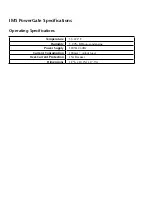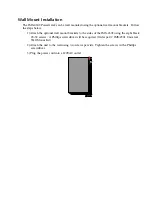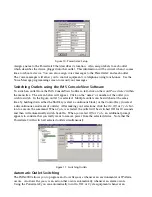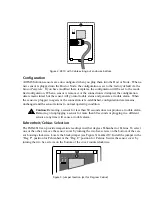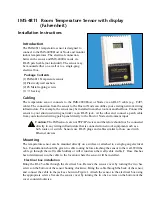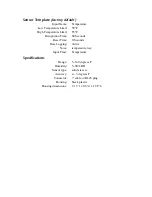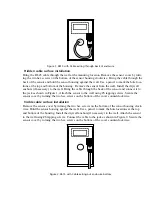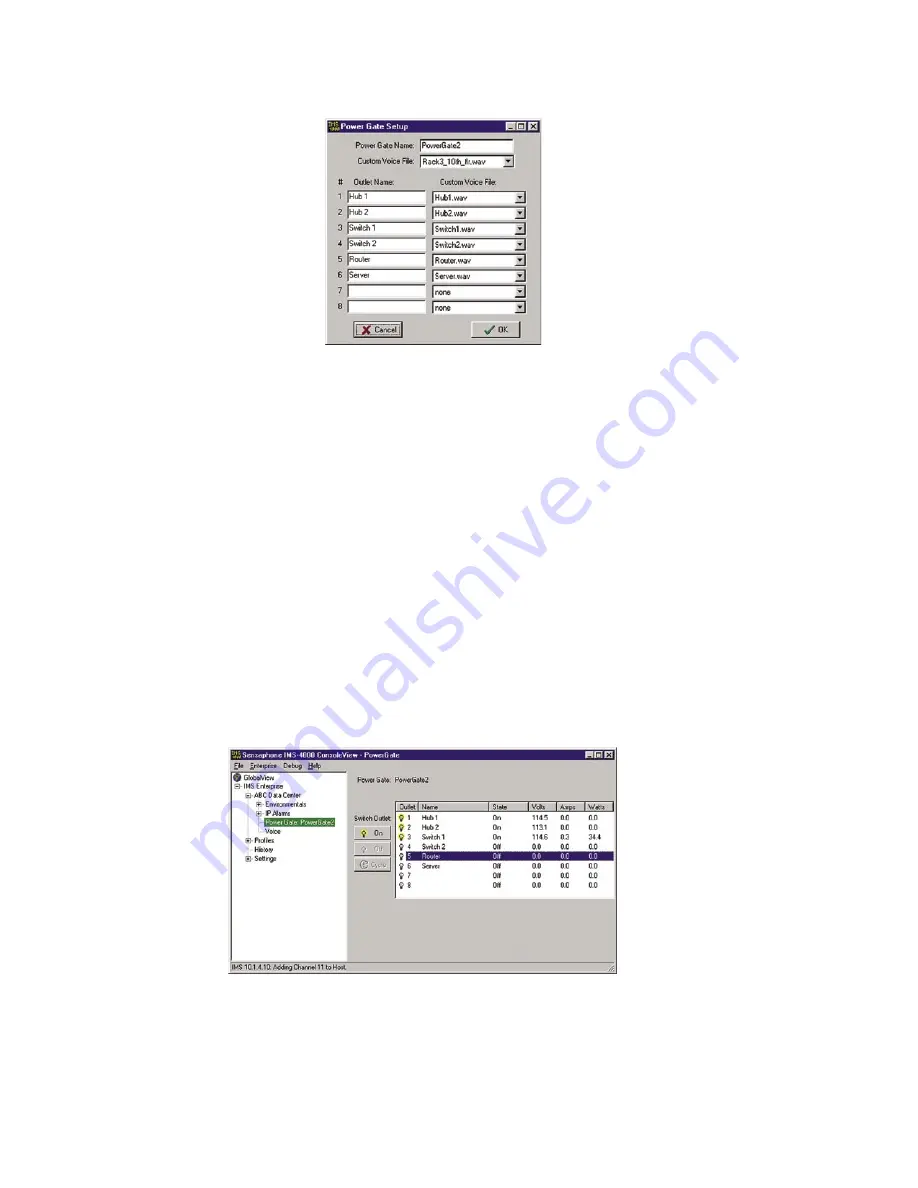
Figure 10: PowerGate2 Setup
Assign a name to the PowerGate2 that describes its location. Also, assign labels to each outlet
which describes the device plugged into that outlet. This information will be critical when it comes
time to reboot a device. You can also assign voice messages to the PowerGate2 and each outlet.
The voice messages will allow you to control equipment via telephone using touch-tones. Use the
Voice Message programming screen to record your messages.
Switching Outlets using the IMS ConsoleView Software
To switch an outlet from the IMS ConsoleView Software, left-click on the word
PowerGate2
within
the menu tree. The screen below will appear. Click on the “name” or number of the outlet you
wish to switch. In the figure, outlet 5 is selected. Multiple outlets can be switched at the same
time by holding down either the Shift key (select a continuous block) or the Control Key (to select
a discontinuous assortment of outlets). After making your selections, click the
On
,
Off
or
Cycle
but-
ton to execute the command. When
Cycle
is selected, the outlet will be switched Off for 10 seconds
and then will automatically switch back On. When you select
Off
or
Cycle
, an additional prompt
appears to confirm that you really want to remove power from the selected device. Note that the
PowerGate2 will switch all selected outlets simultaneously.
Figure 11: Switching Outlets
Automatic Outlet Switching
The IMS-4000 allows you to program an
Alarm Response
whenever an environmental or IP Alarm
occurs. An
Alarm Response
is an action that occurs automatically whenever an alarm occurs.
Using the PowerGate2 you can automatically turn On, Off, or Cycle equipment whenever an
IMS-4000 Manual
104
Summary of Contents for Sensaphone IMS-4000
Page 1: ...IMS 4000 User s Manual Version 2 4 8 PHONETICS INC SENSAPHONE ...
Page 44: ......
Page 59: ......
Page 60: ......
Page 102: ......
Page 106: ...IMS 4000 Manual 106 ...
Page 135: ...Chapter 7 IMS 4000 Sensors 135 ...
Page 146: ...IMS 4000 Manual 146 ...
Page 148: ...IMS 4000 Manual 148 ...
Page 158: ...IMS 4000 Manual 158 ...
Page 159: ...159 ...