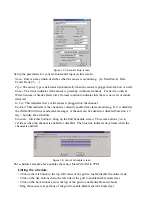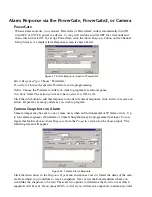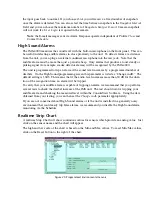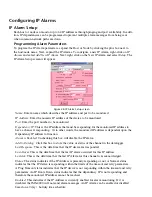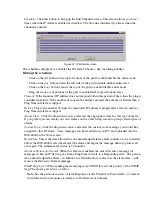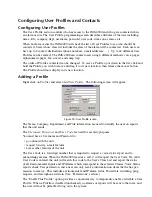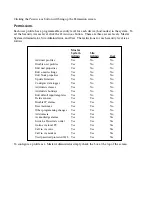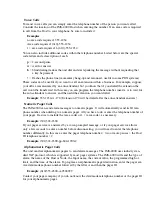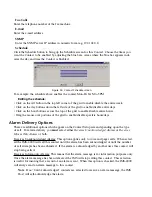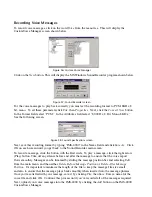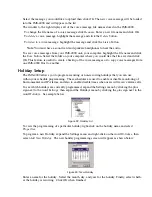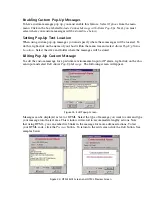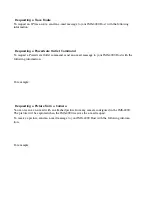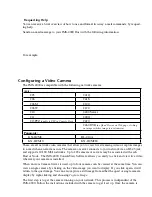Configuring User Profiles and Contacts
Configuring User Profiles
The User Profile section controls who has access to the IMS-4000 and who gets contacted when
an alarm occurs. The User Profile programming screen describes attributes of the user including:
name, title, company, dept, username, password, user code, time zone, classes, etc.
When an alarm occurs the IMS-4000 will check the list of User Profiles to see who should be
contacted. Users whose class list includes the class of the alarm will be contacted. Each user can
have up to 8 contact destinations (phone numbers, e-mail addresses, …). Up to 64 different User
Profiles can be created. The IMS-4000 can contact users using 6 different methods: voice, pager,
alphanumeric pager, fax, e-mail, and snmp trap.
The order of Profiles contacted can be changed. To move a Profile up or down in the list, click and
hold the Profile you wish to move and drag it to its new location, then release the mouse button.
The Profile should now display in its new location.
Adding a Profile
Right click on
Profiles
and select
Add New Profile
. The following screen will appear:
Figure 30: User Profile screen
The Name, Company, Department, and Title information are used to identify the user on reports
that the unit sends.
The
Username
,
Password
, and
User Code
are used for security purposes.
You must have a Username and Password to:
• go online with the unit
• request two-way e-mail features
• access other features of the unit.
The User Code is a four digit number that is required to request a voice status report and to
acknowledge alarms. When the IMS-4000 receives a call, it will request the User Code. If a valid
User Code is entered, the unit will match this code to the User's Class List and report the status
of all Environmental Inputs and IP Alarms which correspond to the selected Classes. Voice Status
reports check User permission, and a user can only receive information on items that he has per-
mission to receive. This includes environmental and IP alarm status, PowerGate switching, ping
requests, and microphone listen-in. (See “Permissions” section.)
The “Enable This Profile” option provides a convenient way to temporarily enable or disable a User
Profile. When a Profile is disabled (unchecked), no alarms or reports will be sent to that user, and
the user will not be permitted to log on to the system.
Chapter 2: Software
61
Summary of Contents for Sensaphone IMS-4000
Page 1: ...IMS 4000 User s Manual Version 2 4 8 PHONETICS INC SENSAPHONE ...
Page 44: ......
Page 59: ......
Page 60: ......
Page 102: ......
Page 106: ...IMS 4000 Manual 106 ...
Page 135: ...Chapter 7 IMS 4000 Sensors 135 ...
Page 146: ...IMS 4000 Manual 146 ...
Page 148: ...IMS 4000 Manual 148 ...
Page 158: ...IMS 4000 Manual 158 ...
Page 159: ...159 ...