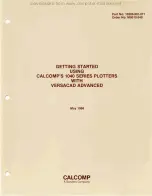Table of contents
107753_en_00
PHOENIX CONTACT
Table of contents
Setting up the marker pens in CLIP PROJECT .................................................... 13
Replacing the seal insert on the pen magazine.................................................... 19