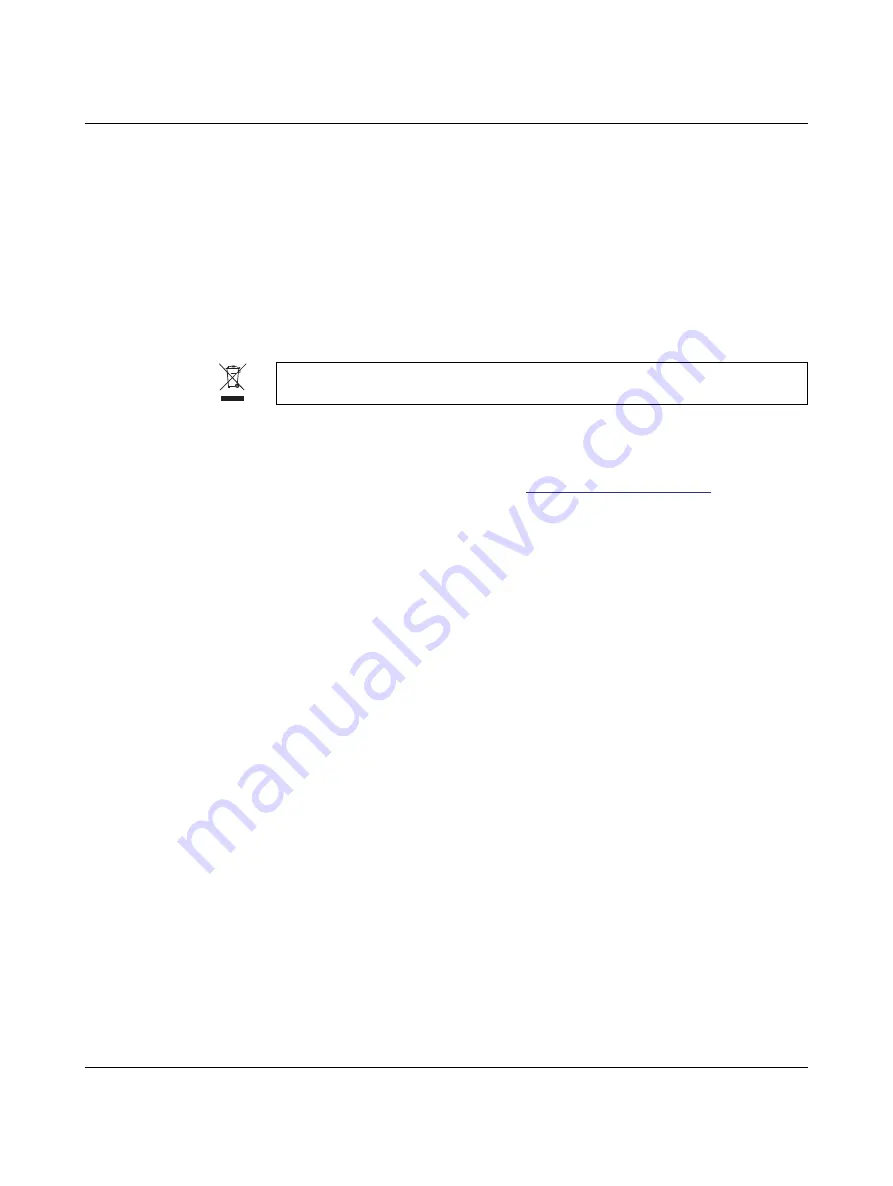
For your safety
107753_en_00
PHOENIX CONTACT
4.6
Storage
•
Only store the device in dry surroundings.
•
Store the device in such a way as to avoid any potential damage.
•
Store the device complete with individual parts and accessories. Otherwise, key com-
ponents could be missing when restarting.
•
At the end of the working day, remove the marker pens from the pen magazine. Close
them with the supplied pen stations. Store the marker pens horizontally.
4.7
Disposal
4.8
Firmware update
New firmware is available for download at
.
•
Connect the PLOTMARK to the computer.
•
Switch on the PLOTMARK.
•
Open the directory where you saved the new firmware.
•
Launch “update_PLOTMARK.bat” by double-clicking.
•
A “Plotter Update Utility” window opens. Here the current firmware version of your de-
vice is displayed.
•
Click on the “Send update” button.
After approx. 15 seconds, all PLOTMARK LEDs briefly light up. An acoustic signal
sounds. The PLOTMARK switches itself off automatically.
•
Switch the PLOTMARK back on. The firmware is now downloaded.
•
If you click on the “Refresh plotter info” button in the “Plotter Update Utility” window, the
new firmware version is displayed.
A driver update may also be required (refer to Page 9).
Dispose of the item separately from other waste, i.e., via an appropriate collection site.

























