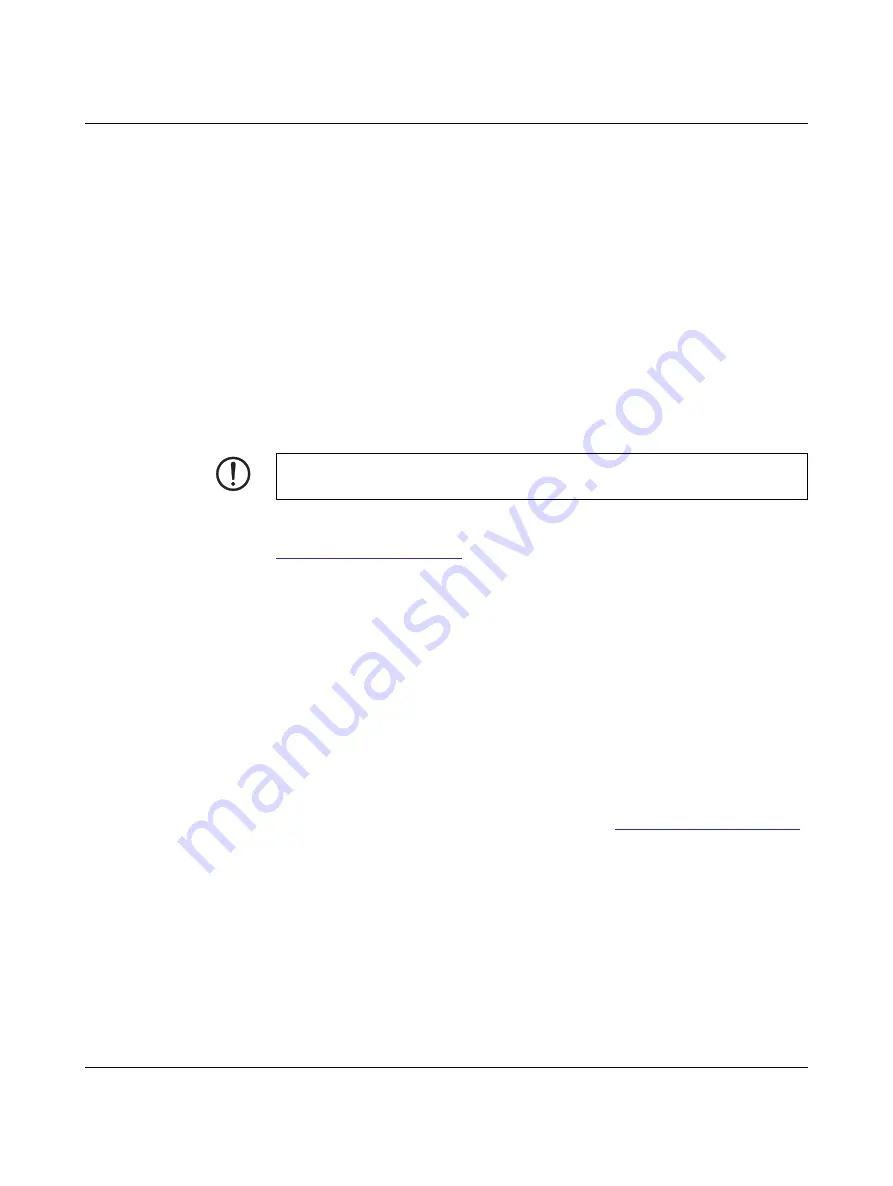
For your safety
107753_en_00
PHOENIX CONTACT
2.4
Connecting the plotter
Ensure that when establishing electrical connections, all devices (plotter, computer, etc.)
are switched off. If you disconnect devices, the devices should again be switched off.
2.4.1
Connecting the power supply unit
Connect the power supply unit
The PLOTMARK is designed for power grids from 100 to 240 V AC.
Only use the supplied
wide range power supply unit.
•
Slide the Euro plug onto the power supply unit.
•
Insert the power supply unit connection cable into the plotter socket.
•
Connect the power supply unit to a socket.
2.4.2
Connecting to a computer via USB
A driver must be installed if a USB interface is to be used for connection. You will find the
driver on the data carrier that is supplied within the scope of delivery or on the Internet at
•
Connect the computer and device with the supplied USB cable.
•
Switch on the computer.
•
Switch on the device.
•
Insert the data carrier containing the driver software.
•
Select the relevant device. A window is opened automatically in which you can select
the language in the top right.
•
Click on “Install”.
•
Follow the on-screen instructions.
Following successful installation, an icon for the PLOTMARK appears in the Windows “De-
vices and Printers” system folder.
•
Open the CLIP PROJECT marking software.
•
Open “File, Print setup” and under “Plotter, PLOTMARK”, create a new device.
•
Select “USB” as the interface.
You can find CLIP PROJECT marking instructions at
.
•
Set up the device in CLIP PROJECT marking.
NOTE: Errors during operation due to insufficient or missing shielding
Ensure that all the connection cables connected to the device are shielded.
























